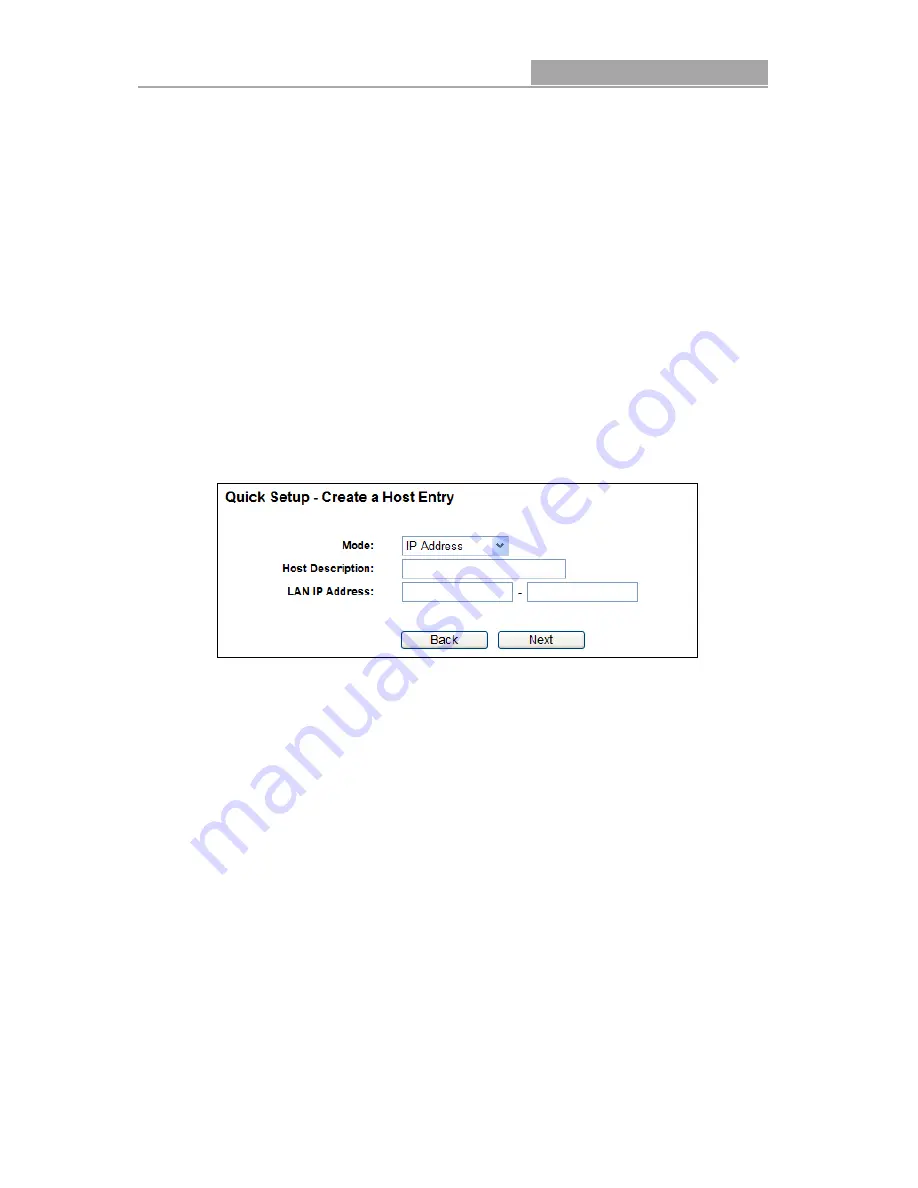
NI-7075349
Wireless Router 300N
- 58 -
Host - Here displays the host selected in the corresponding rule.
Target - Here displays the target selected in the corresponding rule.
Schedule - Here displays the schedule selected in the corresponding rule.
Action - Here displays the action the Router takes to deal with the packets. It could be Allow
or Deny. Allow means that the Router permits the packets to go through the Router. Deny
means that the Router rejects the packets to go through the Router.
Status - This field displays the status of the rule. Enabled means the rule will take effect,
Disabled means the rule will not take effect.
Modify - Here you can edit or delete an existing rule.
There are two methods to add a new rule.
Method One:
1. Click Setup Wizard button and the next screen will appear as shown in Figure 4-48.
Figure 4-48 Quick Setup – Create a Host Entry
Mode - Here are two options, IP Address and MAC Address. You can select either of them
from the drop-down list.
Host Description - In this field, create a unique description for the host (e.g. Host_1).
If the IP Address is selected, you can see the following item:
LAN IP Address - Enter the IP address or address range of the host in dotted-decimal format
(e.g. 192.168.1.23).
If the MAC Address is selected, you can see the following item:
MAC Address - Enter the MAC address of the host in XX-XX-XX-XX-XX-XX format (e.g.
00-11-22-33-44-AA).
2. Click Next when finishing creating the host entry, and the next screen will appear as shown in
Figure 4-49.






























