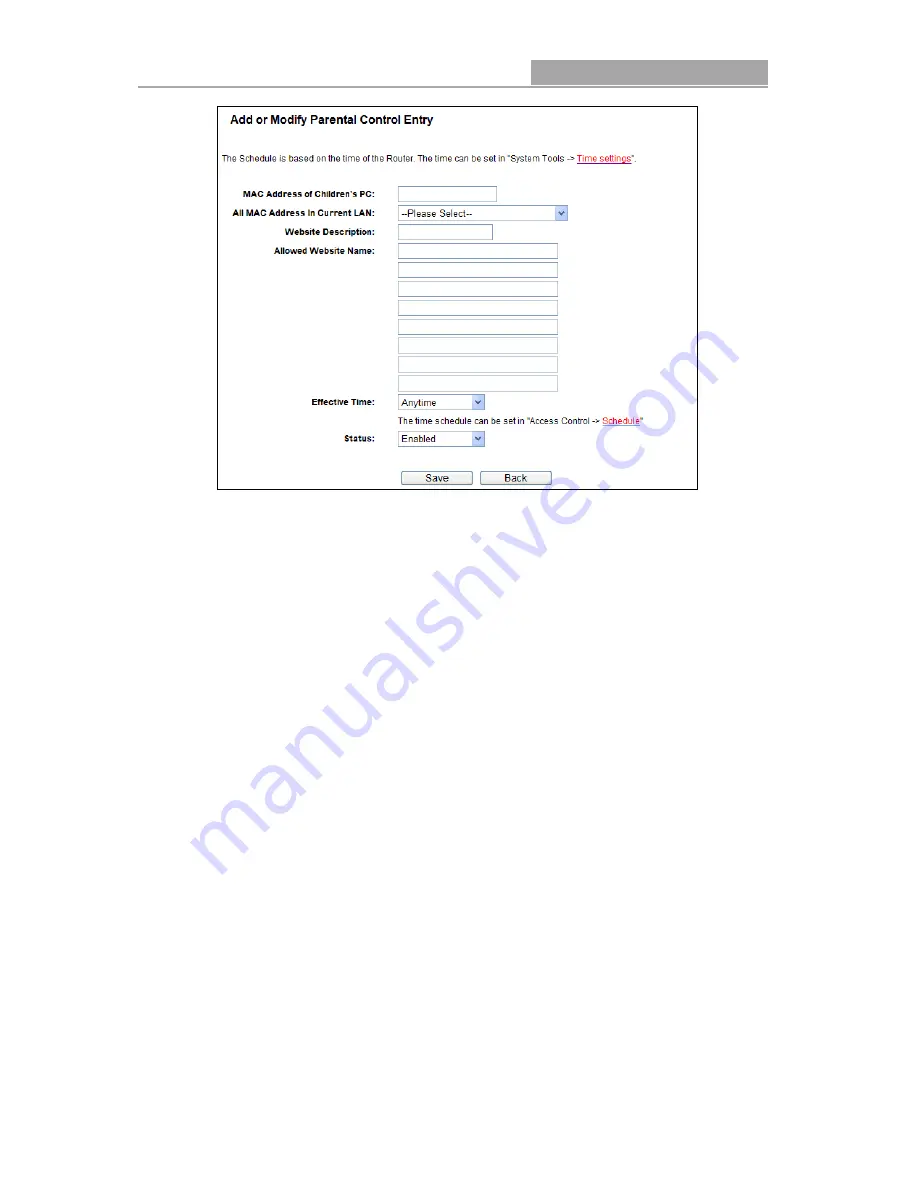
NI-7075349
Wireless Router 300N
- 56 -
Figure 4-44 Add or Modify Parental Control Entry
For example: If you desire that the children’s PC with MAC address 00-11-22-33-44-AA can
access www.google.com on Saturday only while the parent PC with MAC address
00-11-22-33-44-BB is without any restriction, you should follow the settings below.
1. Click “Parental Control” menu on the left to enter the Parental Control Settings page. Check
Enable and enter the MAC address 00-11-22-33-44-BB in the MAC Address of Parental PC
field.
2. Click “Access Control
→
Schedule” on the left to enter the Schedule Settings page. Click
Add New... button to create a new schedule with Schedule Description is Schedule_1, Day is
Sat and Time is all day-24 hours.
3. Click “Parental Control” menu on the left to go back to the Add or Modify Parental Control
Entry page:
Click Add New... button.
Enter 00-11-22-33-44-AA in the MAC Address of Children’s PC field.
Enter “Allow Google” in the Website Description field.
Enter “www.google.com” in the Allowed Website Name field.
Select “Schedule_1” you create just now from the Effective Time drop-down list.
In Status field, select Enable.
4. Click Save to complete the settings.
Then you will go back to the Parental Control Settings page and see the following list, as
shown in Figure 4-45.






























