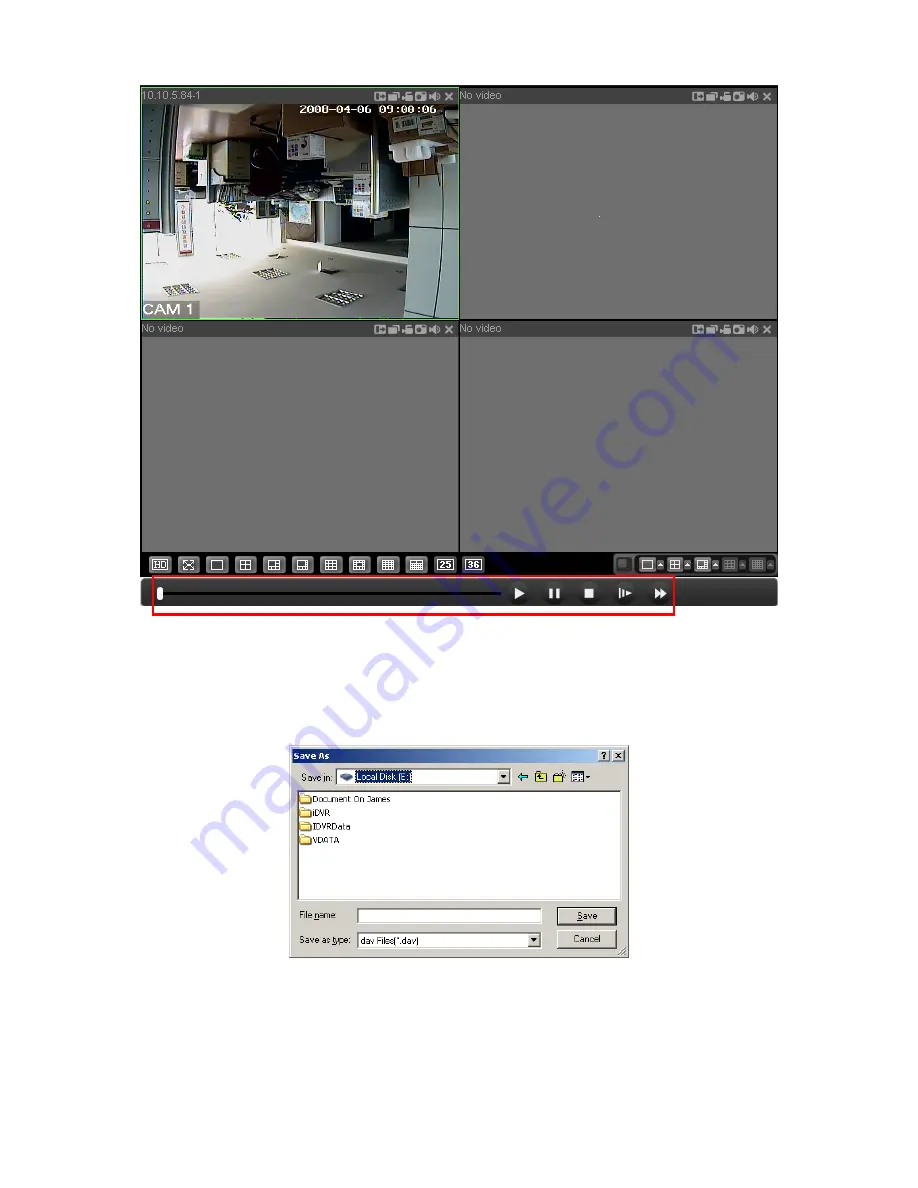
94
Figure 6-55
6.4.1 Download
You can select one or more files you want to download and then click down load
button. System pops up a dialogue box asking you specify directory. See Figure
6-56.
Figure 6-56
Then you can input file name and click save to backup file in your local pc.
During the download process, there is a process bar for you reference. See Figure
6-57.




















