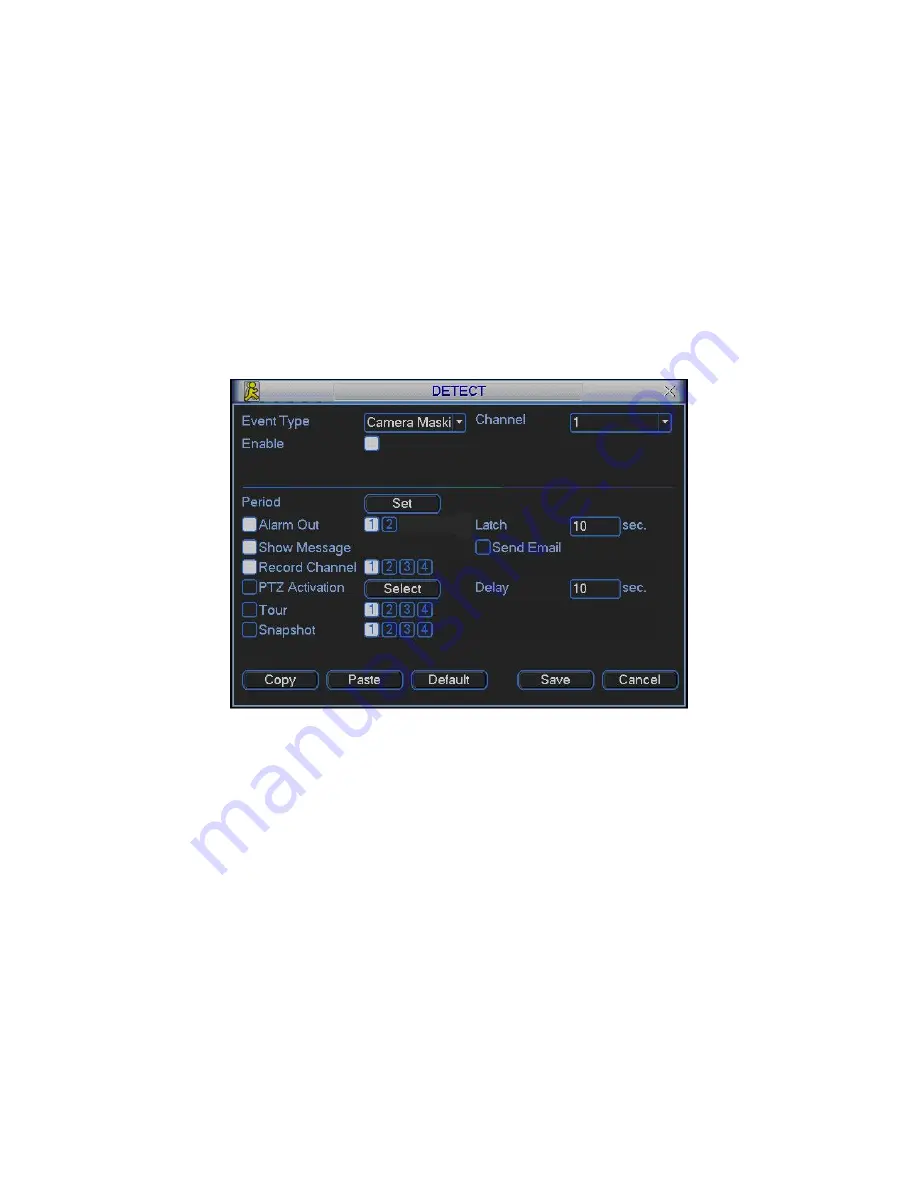
27
z
Period: Click set button, you can see an interface is shown as in Figure 4-17.
Here you can set for business day and non-business day. In Figure 4-17, click set
button, you can see an interface is shown as in Figure 4-18. Here you can set
your own setup for business day and non-business day.
z
Sensitivity: there are six levels. The six-level has the highest sensitivity.
z
Alarm output: when alarm occurred, system enables peripheral alarm devices.
z
Tour: Here you can enable tour function when alarm occurs. It is a one-window
tour: Please go to chapter 5.3.9 Display for tour interval setup.
z
Snapshoot: System can snapshoot when alarm occurs.
Note:
In this interface, copy/paste function is only valid for the same type, which means
you can not copy a channel setup in video loss mode to camera mask detect
mode.
Figure 4-20
4.6
Alarm Setup and Alarm Activation
Before operation, please make sure you have properly connected alarm devices
such as buzzer.
4.6.1 Go to alarm setup interface
In the main menu, from Setting to Alarm, you can see alarm setup interface. See
Figure 4-21.
4.6.2 Alarm setup
Alarm interface is shown as below. See Figure 4-21.
z
Alarm in: here is for you to select channel number.
z
Event type: there are two types. One is local input and the other is network input.
z
Type: normal open or normal close.






























