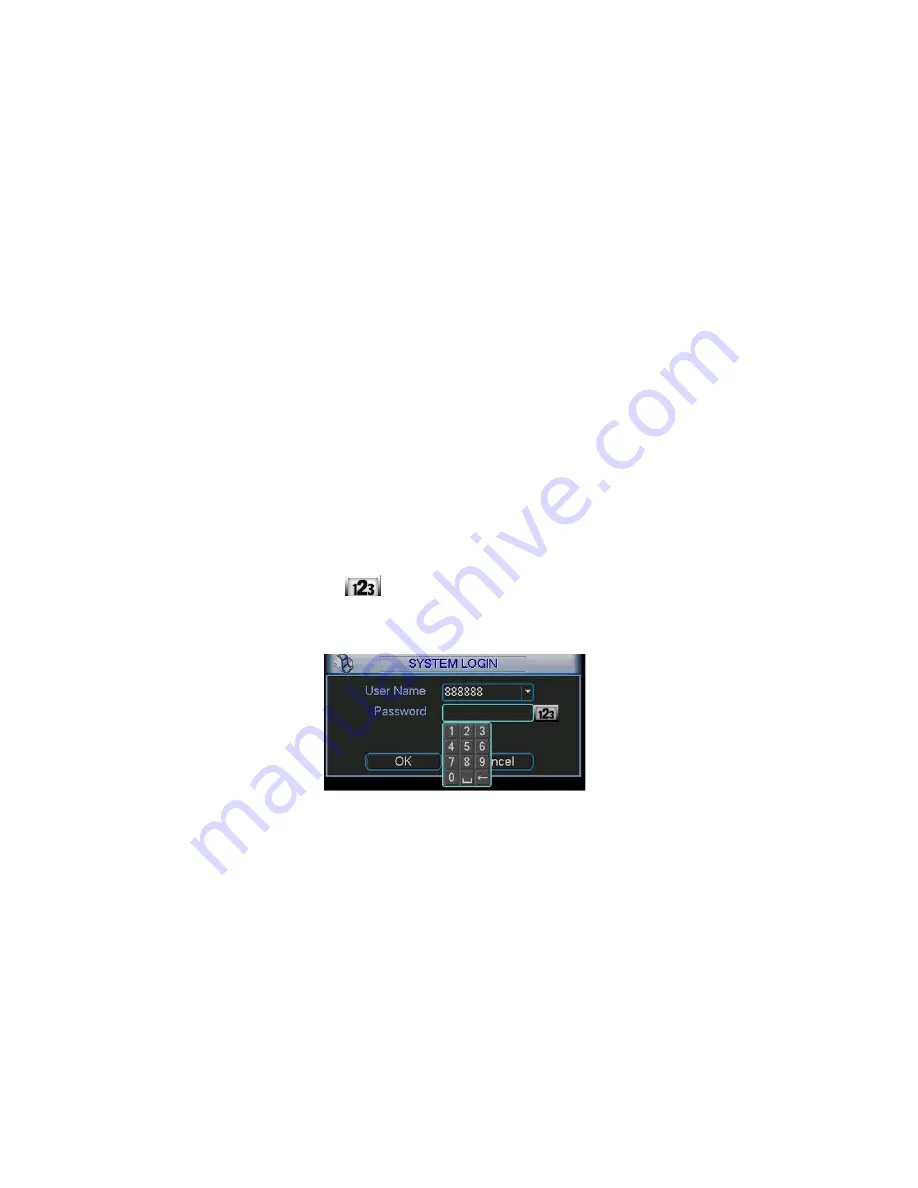
15
4
Overview of Navigation and Controls
Before operation, please make sure you have properly installed HDDs and all the
cable connections.
4.1
Login, Logout & Main Menu
4.1.1 Login
Turn the key to ACC, you can see power indication light becomes on and DVR boots
up (DVR boots up might take several seconds). System is in multiple-window
preview mode after boots up and record setup is continuous record mode. You can
see corresponding channel indication light becomes on and record indication light
becomes on too.
After the system boots up, default video display is in multiple-window mode.
Click Enter or left click mouse, you can see the login interface. See Figure 4-1.
System consists of four accounts:
z
Username:
admin
. Password:
admin
. (administrator, local and network)
z
Username:
888888
. Password:
888888
. (administrator, local only)
z
Username:
666666
. Passwords:
666666
(Lower authority user who can only
monitor, playback, backup and etc.)
z
Username:
default
. Password:
default
(hidden user)
For your system security, please modify you password after first login.
You can use USB mouse, front panel, remote controller or keyboard to input.
About input method: Click
to switch between numeral, English character
(small/capitalized) and denotation.
Figure 4-1
4.1.2 Main Menu
When you logged in, the system main menu is shown as below. See Figure 4-2.
There are total six icons: search, information, setting, backup, advanced and
shutdown. Move the cursor to highlight the icon, then left click mouse to enter the
sub-menu.






























