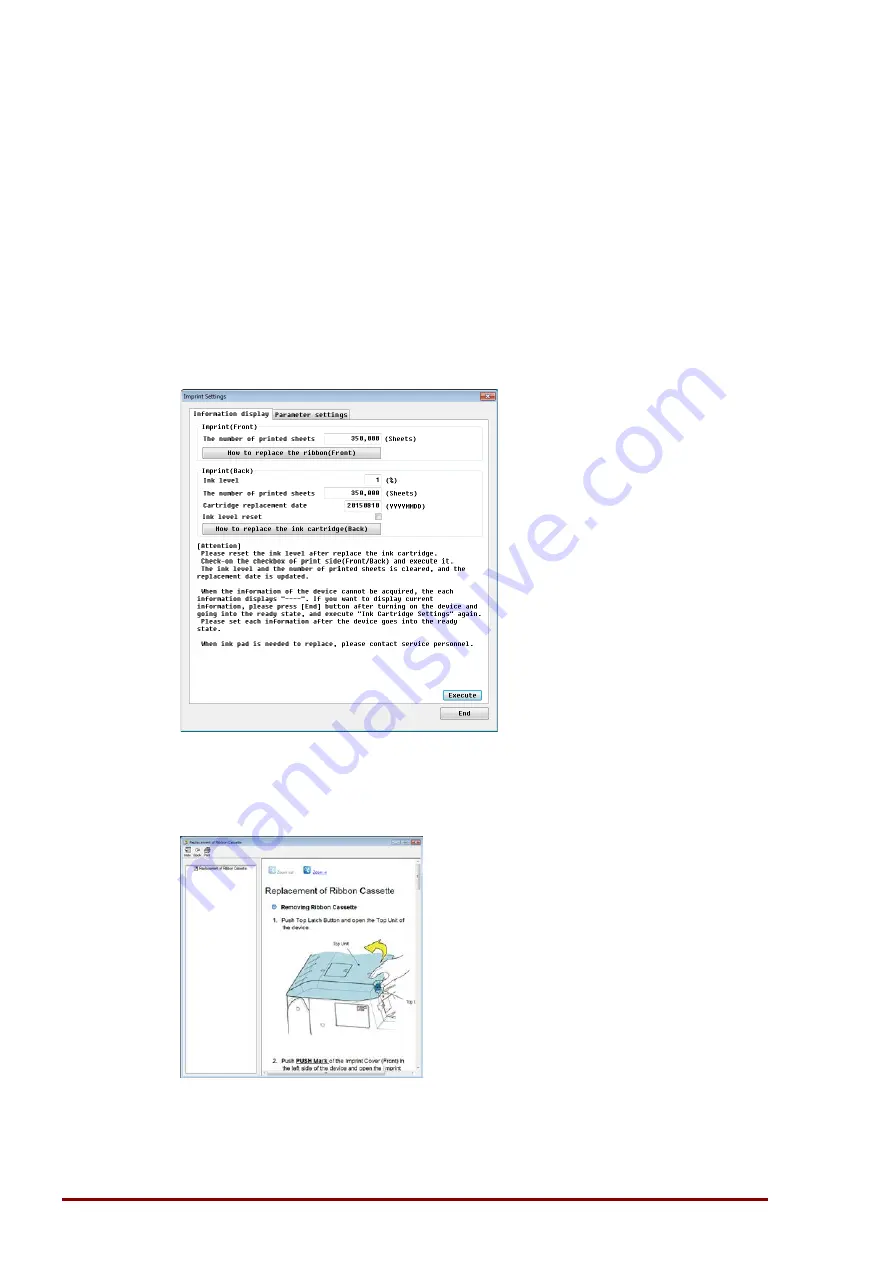
Maintenance
4-38
ImageTracDS 1210/1155 User’s Manual
4.6.4 Imprint Settings
You can confirm the number of printed sheets, the estimated rear cartridge ink level, and the
rear ink cartridge replacement date in the Imprint Settings, and reset ink level at replacement of
rear ink cartridge.
Information display
("Ink cartridge information" and "Ink level reset")
1. In the Menu Window, select the [Imprint Settings] and click the [Execute]. The Ink Cartridge
Settings window is displayed.
•
In the window, "Ink level (%)", "The number of printed sheets (Sheets)", and "Cartridge
replacement date" about currently using ribbon cassette or ink cartridge are displayed.
•
In the window, "The number of printed sheets (Sheets)" about currently using ribbon
cassette and ink cartridge, and "Ink level (%)" and "Cartridge replacement date" about
currently using ink cartridge are displayed.
2. Press the [How to replace the Ribbon Cassette(Front)] button or the [How to replace the Ink
Cartridge(Back)] button. Selected replacement procedure is displayed. Follow the
description and replace the ribbon cassette or the ink cartridge.
Summary of Contents for ImageTracDS 1210
Page 1: ...ImageTracDS 1210 1155 User s Manual Version 1 1...
Page 35: ...1 18 Overview ImageTracDS 1210 1155 User s Manual...
Page 39: ...Installation 2 4 ImageTracDS 1210 1155 User s Manual...
Page 75: ...Operation 3 36 ImageTracDS 1210 1155 User s Manual...
Page 121: ...Maintenance 4 46 ImageTracDS 1210 1155 User s Manual...
Page 122: ......
Page 123: ......

























