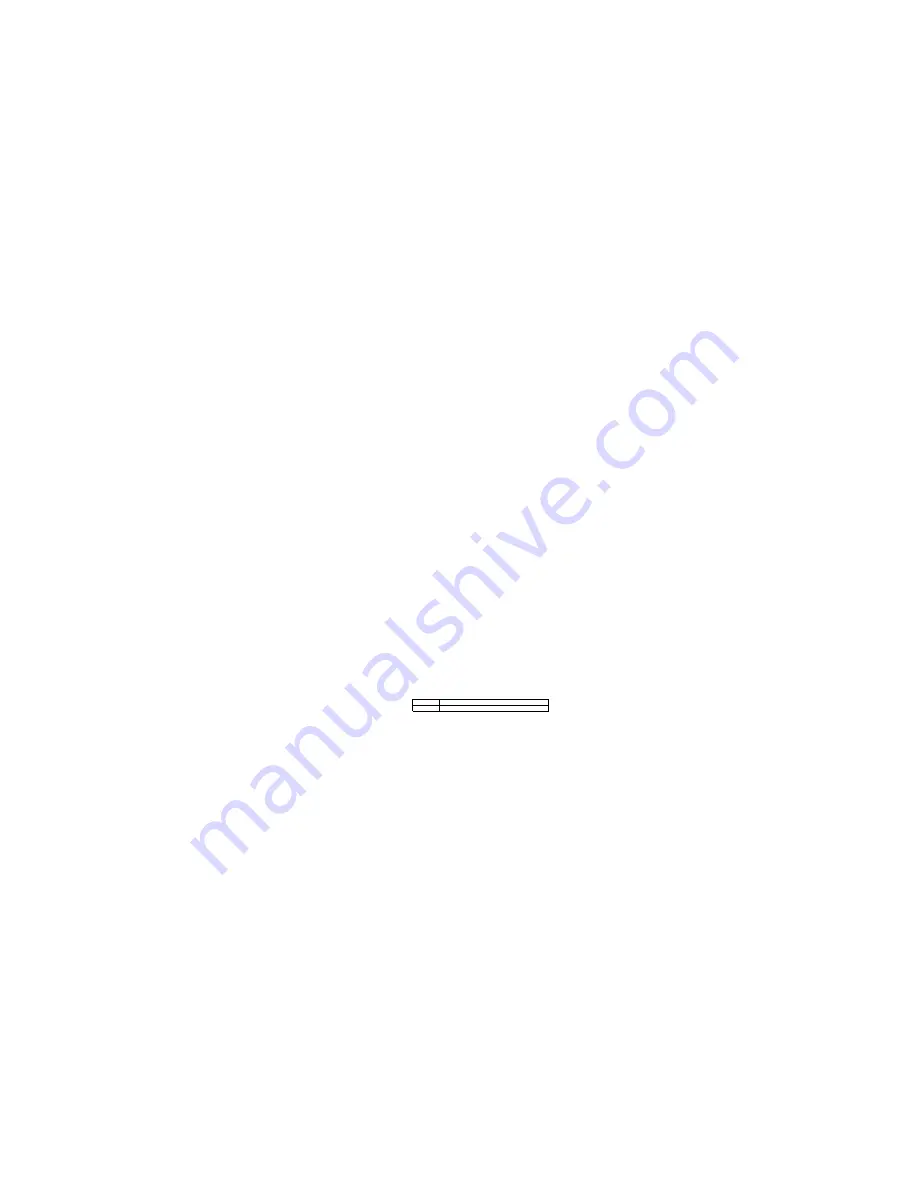
Configur ation
101
utilities downloaded from this web site, be sure to follow the instructions
in any associated "ReadMe" files.
Follow these steps to run the SEL Viewer Utility:
1.
Insert the System Utilities CD into the CD-ROM drive.
2.
Type the following command from the EFI shell prompt:
issue: map -r
3.
Locate the FS
x
where
x
is the CD-ROM drive (FF).
4.
Issue FS
x
: where
x
is the CD-ROM drive.
5.
Type the following:
CD Selview
6.
Run the utility by typing the following command:
Selview
File
Open and save System Event Log files. You can also exit from the utility from
this menu.
SEL
Manage System Event Log files by reloading data, displaying properties,
clearing log entries, and sorting files by various fields.
Help
Provides information on the utility.
Graphical User Interface
The SEL Viewer main window, as shown in Figure 2 on page 102, is based on a multi-
column format. The data is displayed in several columns as follows:
•
Count of the system event being displayed. Starting with 1, and increasing by one
for each event. The title of this column is "Num".
•
Timestamp.
•
Sensor type and number.
•
Event description (based on IPMI Specification and BIOS EPS).
•
Generator ID.
When the utility is first invoked, it loads the SEL records from the server. The status
box, shown in Figure 3 on page 103, is displayed to indicate that the SEL Viewer is
loading SEL records from the server. All SEL record information is displayed as one
system event per row. The interpretation of the event, event type, and event data is
presented in the Event Description column. If there are no entries in the SEL, a
message is displayed as shown in Figure 4 on page 103.
The SEL Viewer displays the event logs in an interpreted, easy-to-understand textual
form. It requires the associated .STR and .HLP files for the current language and
locale. The SEL Viewer parses the .STR file to get the appropriate string messages that
are displayed in the program. Since .STR is a Unicode file, it allows
internationalization of the SEL Viewer.
The SEL Viewer can display event logs in raw hexadecimal format as read from the
server. Figure 5 on page 103 shows SEL records displayed in hexadecimal format.
Table 11 explains the abbreviations used in the hexadecimal mode display.
Table 11. Abbreviations Used in Hex Mode Display.
RID
Record ID
RT
Record Type
Summary of Contents for xSeries 380
Page 1: ...IBM Hardware Maintenance Manual xSeries 380 ...
Page 2: ......
Page 3: ...IBM Hardware Maintenance Manual xSeries 380 ...
Page 10: ...viii Hardware Maintenance Manual xSeries 380 ...
Page 24: ...14 Hardware MaintenanceManual xSeries 380 ...
Page 94: ...84 Hardware MaintenanceManual xSeries 380 ...
Page 236: ...226 Hardware Maintenance Manual xSeries 380 ...
Page 262: ...252 Hardware Maintenance Manual xSeries 380 Processor memory complex 1 2 3 4 5 6 7 ...
Page 277: ...Related serviceinformation 267 Statement 17 The following label indicates moving parts nearby ...
Page 283: ...Related serviceinformation 273 ...
Page 284: ...274 Hardware Maintenance Manual xSeries 380 ...
Page 285: ...Related serviceinformation 275 ...
Page 286: ...276 Hardware Maintenance Manual xSeries 380 ...
Page 287: ...Related serviceinformation 277 ...
Page 288: ...278 Hardware Maintenance Manual xSeries 380 ...
Page 289: ...Related serviceinformation 279 ...
Page 290: ...280 Hardware Maintenance Manual xSeries 380 ...
Page 291: ...Related serviceinformation 281 ...
Page 292: ...282 Hardware Maintenance Manual xSeries 380 ...
Page 309: ...Related serviceinformation 299 ...
Page 310: ...300 Hardware Maintenance Manual xSeries 380 ...
Page 311: ...Related serviceinformation 301 ...
Page 312: ...302 Hardware Maintenance Manual xSeries 380 ...
Page 322: ...312 Hardware Maintenance Manual xSeries 380 ...
Page 323: ......






























