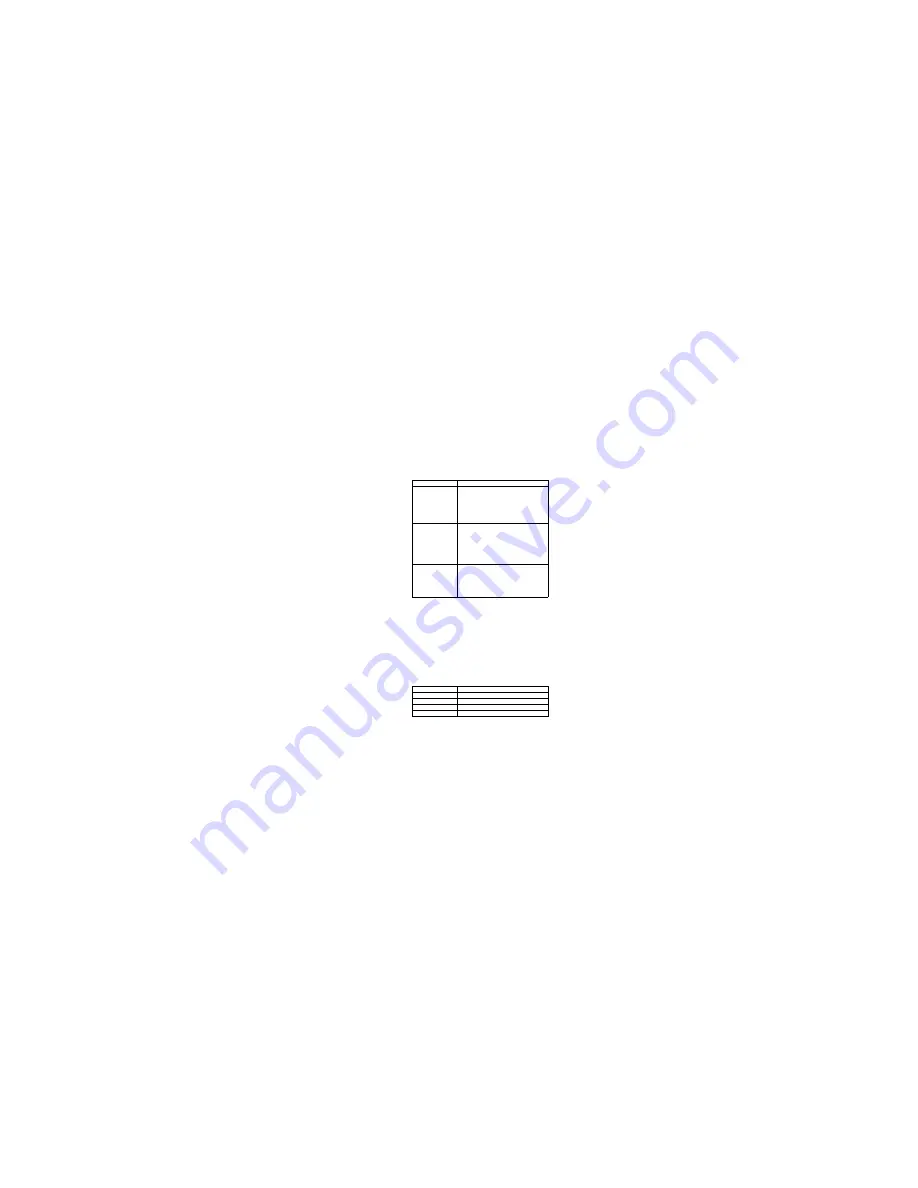
Configuration
97
QLogic SCSI utility
The QLogic SCSI Utility allows you to configure the SCSI capabilities of the server.
You enter this utility during the reboot operation after the BIOS Setup Utility. To enter
the QLogic SCSI Utility, perform the following:
1.
Enter and complete the BIOS Setup Utility. For information on the BIOS Setup
Utility, see “Using BIOS Setup” on page 90.
2.
During the system reset performed after you exit the BIOS Setup Utility, watch the
monitor for the prompt that allows you to enter the QLogic Setup Utility. The
prompt asks you to press the <ALT+Q> key sequence.
3.
When you see the prompt for the QLogic Setup Utility, press the <ALT+Q> key
sequence.
4.
Navigate through the QLogic Setup Utility screens using the following keys
shown in Table 10.
Load Custom Defaults
Lets you load setup with custom defaults. Clicking on the
menu item causes the system to prompt you for a Yes or No
response.
Yes
loads setup values from a file previously saved through
the
Save Custom Defaults
menu item. You must specify the
file name.
No
aborts the action.
Save Custom Defaults
Lets you save the current set of v alues into a file that you
could later load using the
Load Custom Defaults
menu item.
Clicking on the menu item causes the system to prompt you
for a Yes or No response.
Yes
writes setup values to a file you specify. The file can be
used later to load setup values through the
Load Custom
Defaults
menu item.
No
aborts the action.
Discard Changes
Lets you discard the changed values you have accumulated
during this setup session. Clicking on the menu item causes
the system to prompt you for a Yes or No response.
Yes
discards the setup values for the current setup utility
session.
No
aborts the action.
Table 10. Using QLogic Setup Utility Screens.
Press
To
Enter
Select an option
ESC
Go back to a previous screen.
↑
Select the previous value in a menu option list.
↓
Select the next value in a menu option list.
Table 9. BIOS Setup Exit Screen Menu Items.
Menu Item
Description
Summary of Contents for xSeries 380
Page 1: ...IBM Hardware Maintenance Manual xSeries 380 ...
Page 2: ......
Page 3: ...IBM Hardware Maintenance Manual xSeries 380 ...
Page 10: ...viii Hardware Maintenance Manual xSeries 380 ...
Page 24: ...14 Hardware MaintenanceManual xSeries 380 ...
Page 94: ...84 Hardware MaintenanceManual xSeries 380 ...
Page 236: ...226 Hardware Maintenance Manual xSeries 380 ...
Page 262: ...252 Hardware Maintenance Manual xSeries 380 Processor memory complex 1 2 3 4 5 6 7 ...
Page 277: ...Related serviceinformation 267 Statement 17 The following label indicates moving parts nearby ...
Page 283: ...Related serviceinformation 273 ...
Page 284: ...274 Hardware Maintenance Manual xSeries 380 ...
Page 285: ...Related serviceinformation 275 ...
Page 286: ...276 Hardware Maintenance Manual xSeries 380 ...
Page 287: ...Related serviceinformation 277 ...
Page 288: ...278 Hardware Maintenance Manual xSeries 380 ...
Page 289: ...Related serviceinformation 279 ...
Page 290: ...280 Hardware Maintenance Manual xSeries 380 ...
Page 291: ...Related serviceinformation 281 ...
Page 292: ...282 Hardware Maintenance Manual xSeries 380 ...
Page 309: ...Related serviceinformation 299 ...
Page 310: ...300 Hardware Maintenance Manual xSeries 380 ...
Page 311: ...Related serviceinformation 301 ...
Page 312: ...302 Hardware Maintenance Manual xSeries 380 ...
Page 322: ...312 Hardware Maintenance Manual xSeries 380 ...
Page 323: ......






























