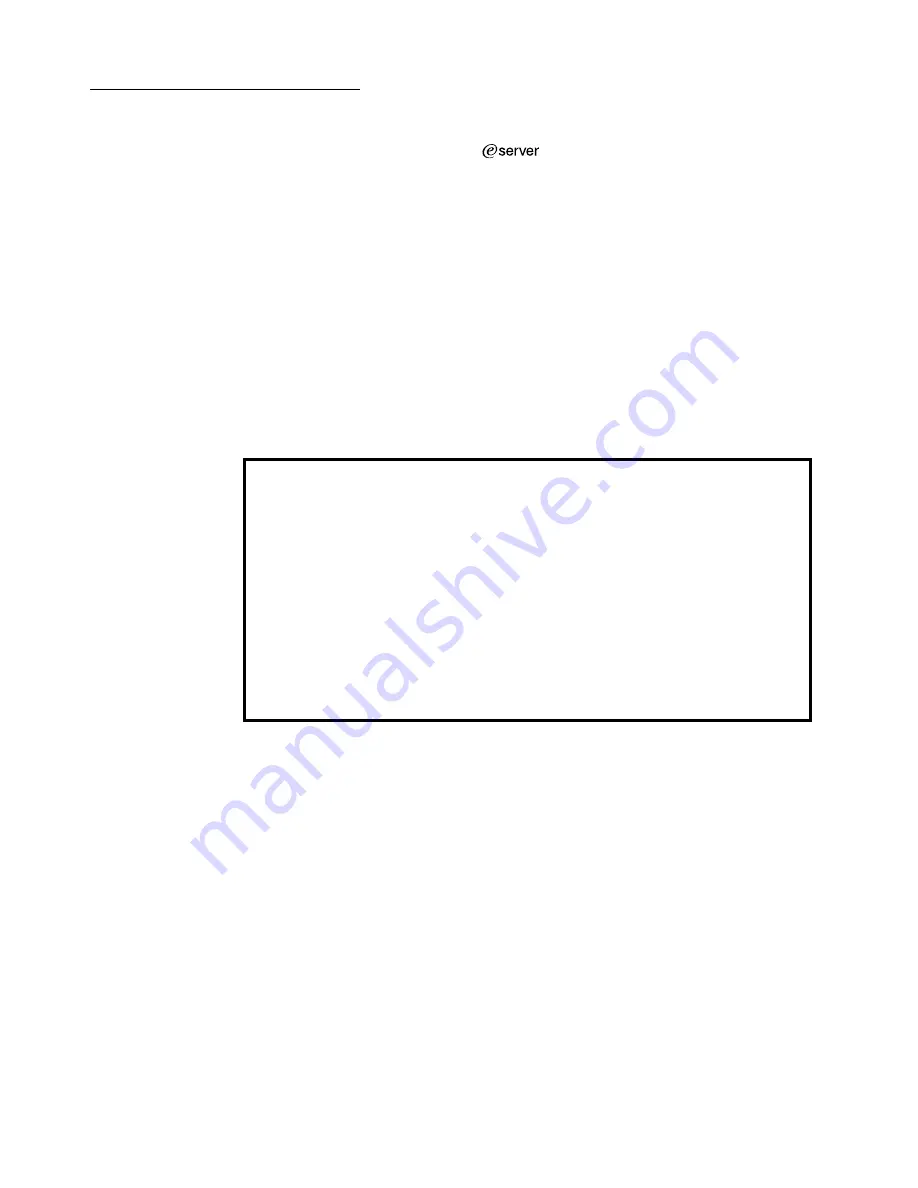
© Copyright IBM Corp. 2001
1
Chapter 1. Introduction
Thank you for purchasing an IBM®
xSeries 200 or xSeries 200VL server.
This Installation Guide provides the information that is needed to:
•
Set up and cable your server
•
Start and configure your server
•
Install your network operating system (NOS)
Packaged with the Installation Guide are software CDs that help you to configure
hardware, install device drivers, and install the network operating system.
Also included is an IBM xSeries Documentation CD, which provides detailed
information about your server.
Your server comes with a limited warranty and IBM Server Start Up Support. If you
have access to the World Wide Web, you can obtain up-to-date information about your
server and other IBM server products at the following World Wide Web address:
http://www.ibm.com/eserver/xseries.
The server model and serial numbers are located on labels on the bottom of the
server and on the lower-right side of the bezel.
Note: Your server keys cannot be duplicated by locksmiths. If you lose them, order
replacement keys from the key manufacturer. The key serial number and the
telephone number of the manufacturer are on a tag attached to the keys.
If you plan to install your server in a rack, you need to purchase a Tower-to-Rack Kit
conversion kit. For a list of supported options for your server, see the ServerProven™
list at http://www.ibm.com/pc/compat.
Record your product information in this table.
Product name
_____________________________________________
Machine type
_____________________________________________
Model number
_____________________________________________
Serial number
_____________________________________________
Key serial number
_____________________________________________
Key manufacturer
_____________________________________________
Key phone number
_____________________________________________
Summary of Contents for xSeries 200VL
Page 3: ...IBM IBM xSeries 200 and xSeries 200VL Installation Guide SC32 P041 70 ...
Page 12: ...x IBM xSeries 200 and xSeries 200VL Installation Guide ...
Page 18: ...6 IBM xSeries 200 and xSeries 200VL Installation Guide ...
Page 36: ...24 IBM xSeries 200 and xSeries 200VL Installation Guide ...
Page 42: ...30 IBM xSeries 200 and xSeries 200VL Installation Guide ...
Page 50: ...38 IBM xSeries 200 and xSeries 200VL Installation Guide ...
Page 69: ......
Page 70: ...IBM Part Number 32P0417 Printed in the United States of America 32P 417 ...














































