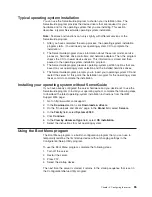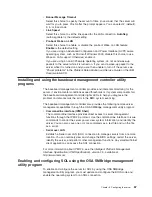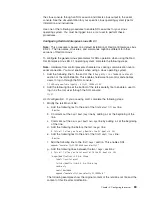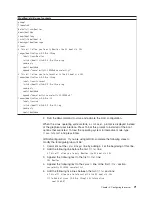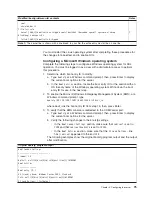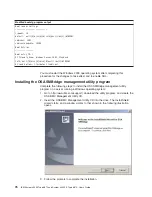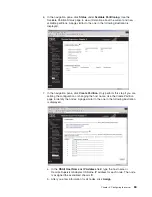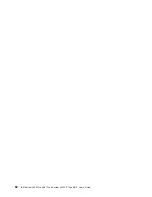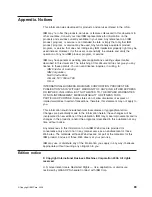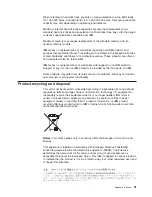1.
Insert
the
configuration
utility
diskette
into
the
USB
diskette
drive
and
restart
the
server.
2.
From
a
command-line
prompt,
type
bmc_cfg
and
press
Enter.
3.
Follow
the
instructions
on
the
screen.
Using
the
baseboard
management
controller
firmware
update
utility
program
Use
the
baseboard
management
controller
firmware
update
utility
program
to
download
a
baseboard
management
controller
firmware
update.
The
firmware
update
utility
program
updates
the
baseboard
management
controller
firmware
only
and
does
not
affect
any
device
drivers.
Note:
To
ensure
proper
server
operation,
be
sure
to
update
the
server
baseboard
management
controller
firmware
before
updating
the
BIOS
code.
To
update
the
firmware,
download
the
Linux
or
Windows
operating-system
update
package
that
is
available
from
http://www.ibm.com/support/.
If
you
have
installed
the
OSA
device
driver
and
IBM
Mapping
layer,
the
update
can
be
done
without
a
reboot.
Otherwise,
extract
to
a
firmware
update
diskette
on
a
USB
diskette
drive
and
reboot.
Using
the
OSA
SMBridge
management
utility
program
Use
the
OSA
SMBridge
management
utility
program
to
remotely
manage
and
configure
a
network.
The
utility
program
provides
the
following
remote
management
capabilities:
v
CLI
(command-line
interface)
mode
Use
CLI
mode
to
remotely
perform
power-management
and
system
identification
control
functions
over
a
LAN
or
serial
port
interface
from
a
command-line
interface.
Use
CLI
mode
also
to
remotely
view
the
BMC
system
event
log.
Use
the
following
commands
in
CLI
mode:
–
identify
Control
the
system-locator
LED
on
the
front
of
the
server.
–
power
Turn
the
server
on
and
off
remotely.
–
sel
Perform
operations
with
the
BMC
system
event
log.
–
sysinfo
Display
general
system
information
that
is
related
to
the
server
and
the
baseboard
management
controller.
v
Serial
over
LAN
Use
the
Serial
over
LAN
capability
to
remotely
perform
control
and
management
functions
over
a
Serial
over
LAN
(SOL)
network.
You
can
also
use
SOL
to
remotely
view
and
change
the
server
BIOS
settings.
At
a
command
prompt,
type
telnet
localhost
623
to
access
the
SOL
network.
Type
help
at
the
smbridge>
prompt
for
more
information.
Use
the
following
commands
in
an
SOL
session:
–
connect
Connect
to
the
LAN.
Type
connect
-ip
ip_address
-u
username
-p
password
.
–
identify
Control
the
system-locator
LED
on
the
front
of
the
server.
78
IBM
System
x3950
Type
8872
and
System
x3950
E
Type
8874:
User’s
Guide
Summary of Contents for x3950 8872
Page 1: ...IBM System x3950 Type 8872 and System x3950 E Type 8874 User s Guide...
Page 2: ......
Page 3: ...IBM System x3950 Type 8872 and System x3950 E Type 8874 User s Guide...
Page 68: ...56 IBM System x3950 Type 8872 and System x3950 E Type 8874 User s Guide...
Page 98: ...86 IBM System x3950 Type 8872 and System x3950 E Type 8874 User s Guide...
Page 100: ...88 IBM System x3950 Type 8872 and System x3950 E Type 8874 User s Guide...
Page 109: ......
Page 110: ...Part Number 31R1856 Printed in USA 1P P N 31R1856...