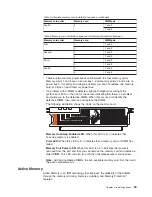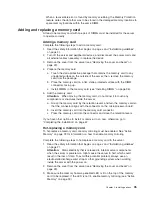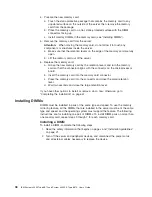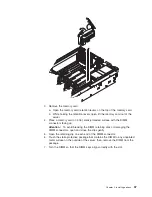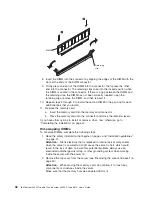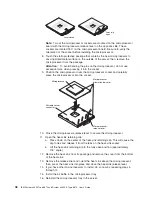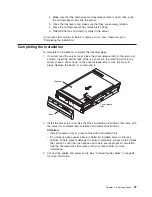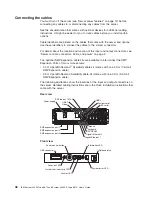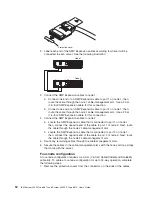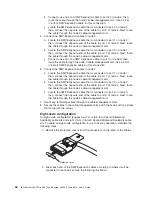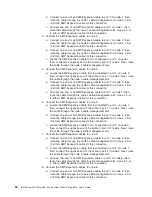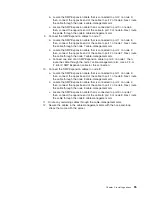a.
Make
sure
that
the
microprocessor-tray
release
latch
is
open;
then,
push
the
microprocessor
tray
into
the
server.
b.
Close
the
tray
levers
and
make
sure
that
they
are
securely
latched.
c.
Press
the
microprocessor-tray
release
latch
down.
d.
Reinstall
the
fans
and
memory
cards
in
the
server.
If
you
have
other
options
to
install
or
remove,
do
so
now;
otherwise,
go
to
“Completing
the
installation.”
Completing
the
installation
To
complete
the
installation,
complete
the
following
steps:
1.
If
you
removed
the
server
cover,
place
the
cover-release
latch
in
the
open
(up)
position.
Insert
the
bottom
tabs
of
the
top
cover
into
the
matching
slots
in
the
server
chassis.
Press
down
on
the
cover-release
latch
to
lock
the
cover
in
place.
Replace
the
bezel,
if
you
removed
it.
Bezel
Top cover
Cover release
latch
2.
Install
the
server
in
a
rack.
See
the
Rack
Installation
Instructions
that
come
with
the
server
for
complete
rack
installation
and
removal
instructions.
Attention:
v
Install
the
server
only
in
a
rack
cabinet
with
perforated
doors.
v
Do
not
leave
open
spaces
above
or
below
an
installed
server
in
the
rack
cabinet.
To
help
prevent
damage
to
server
components,
always
install
a
blank
filler
panel
to
cover
the
open
space
and
to
help
ensure
proper
air
circulation.
See
the
documentation
that
comes
with
your
rack
cabinet
for
more
information.
3.
Connect
the
cables
and
power
cords.
See
“Connecting
the
cables”
on
page
48
for
more
information.
Chapter
2.
Installing
options
47
Summary of Contents for x3950 8872
Page 1: ...IBM System x3950 Type 8872 and System x3950 E Type 8874 User s Guide...
Page 2: ......
Page 3: ...IBM System x3950 Type 8872 and System x3950 E Type 8874 User s Guide...
Page 68: ...56 IBM System x3950 Type 8872 and System x3950 E Type 8874 User s Guide...
Page 98: ...86 IBM System x3950 Type 8872 and System x3950 E Type 8874 User s Guide...
Page 100: ...88 IBM System x3950 Type 8872 and System x3950 E Type 8874 User s Guide...
Page 109: ......
Page 110: ...Part Number 31R1856 Printed in USA 1P P N 31R1856...