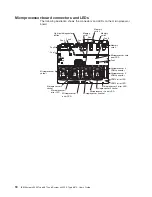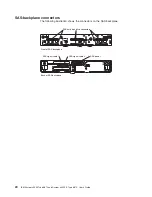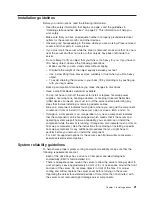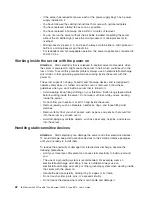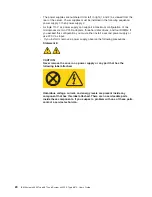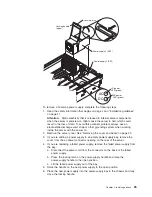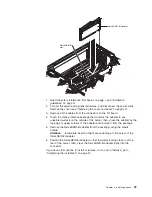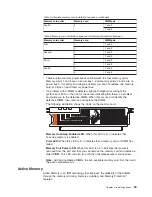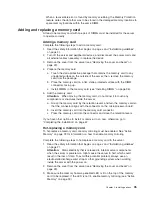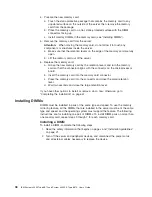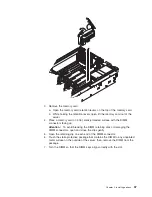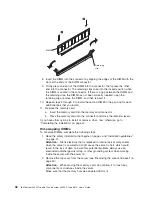Installing
a
hot-swap
hard
disk
drive
The
following
notes
describe
the
types
of
hard
disk
drives
that
the
server
supports
and
other
information
that
you
must
consider
when
installing
a
hard
disk
drive:
v
The
server
supports
up
to
six
1-inch
(26
mm)
slim-high,
2.5-inch,
hot-swap
hard
disk
drives
in
the
standard
hot-swap
bays.
v
For
a
list
of
supported
options
for
the
server,
see
http://www.ibm.com/servers/
eserver/serverproven/compat/us/.
v
Inspect
the
drive
tray
for
signs
of
damage.
v
Make
sure
that
the
drive
is
correctly
installed
in
the
tray.
v
If
a
RAID
controller
is
installed
in
the
server,
see
the
documentation
that
comes
with
the
controller
for
instructions
for
installing
a
hard
disk
drive.
v
All
hot-swap
drives
in
the
server
should
have
the
same
throughput
speed
rating;
mixing
speed
ratings
might
cause
all
drives
to
operate
at
the
lower
throughput
speed.
v
To
minimize
the
possibility
of
damage
to
the
hard
disk
drives
when
you
are
installing
the
server
in
a
rack
configuration,
install
the
server
in
the
rack
before
installing
the
hard
disk
drives.
v
You
do
not
have
to
turn
off
the
server
to
install
hot-swap
drives
in
the
hot-swap
drive
bays.
However,
you
must
turn
off
the
server
when
performing
any
steps
that
involve
installing
or
removing
cables.
v
Some
filler
panels
come
with
a
slim
filler.
The
following
illustration
shows
how
to
install
a
hot-swap
hard
disk
drive.
Filler panel
Drive-tray assembly
Drive handle
(in open position)
To
install
a
hot-swap
hard
disk
drive,
complete
the
following
steps:
1.
Read
the
safety
information
that
begins
on
page
v
and
“Installation
guidelines”
on
page
21.
2.
Remove
the
filler
panel
from
one
of
the
empty
hot-swap
bays.
3.
Touch
the
static-protective
package
that
contains
the
hard
disk
drive
to
any
unpainted
surface
on
the
outside
of
the
serve;
then,
remove
the
hard
disk
drive
from
the
package.
30
IBM
System
x3950
Type
8872
and
System
x3950
E
Type
8874:
User’s
Guide
Summary of Contents for x3950 8872
Page 1: ...IBM System x3950 Type 8872 and System x3950 E Type 8874 User s Guide...
Page 2: ......
Page 3: ...IBM System x3950 Type 8872 and System x3950 E Type 8874 User s Guide...
Page 68: ...56 IBM System x3950 Type 8872 and System x3950 E Type 8874 User s Guide...
Page 98: ...86 IBM System x3950 Type 8872 and System x3950 E Type 8874 User s Guide...
Page 100: ...88 IBM System x3950 Type 8872 and System x3950 E Type 8874 User s Guide...
Page 109: ......
Page 110: ...Part Number 31R1856 Printed in USA 1P P N 31R1856...