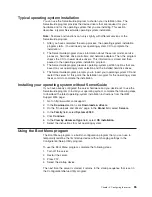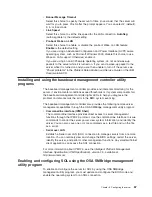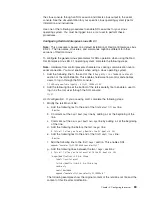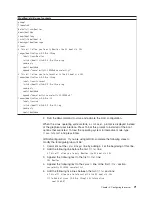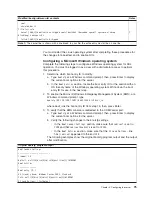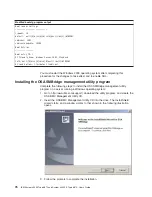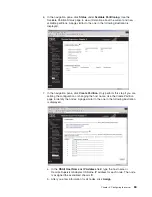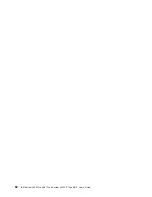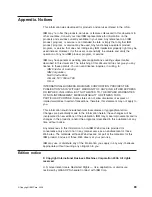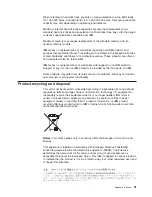The
installation
program
prompts
you
for
a
TCP/IP
port
number
and
an
IP
address.
Specify
an
IP
address,
if
you
want
to
limit
the
connection
requests
that
will
be
accepted
by
the
utility
program.
To
accept
connections
from
any
server,
type
INADDR_ANY
as
the
IP
address.
Also
specify
the
port
number
that
the
utility
program
will
use.
These
values
will
be
recorded
in
the
smbridge.cfg
file
for
the
automatic
startup
of
the
utility
program.
To
install
the
OSA
SMBridge
management
utility
program
on
a
server
running
a
Linux
operating
system,
complete
the
following
steps.
You
must
be
logged
in
as
a
root
user
to
perform
these
procedures.
1.
Go
to
http://www.ibm.com/support/,
download
the
utility
program,
and
create
the
OSA
BMC
Management
Utility
CD.
2.
Insert
the
OSA
BMC
Management
Utility
CD
into
the
drive.
3.
Type
mount/mnt/cdrom
.
4.
Locate
the
directory
where
the
installation
RPM
package
is
located
and
type
cd/mnt/cdrom
.
5.
Type
the
following
command
to
run
the
RPM
package
and
start
the
installation:
rpm
-ivh
smbridge-2.0-
xx
.rpm
where
xx
is
the
release
level
being
installed.
6.
Follow
the
prompts
to
complete
the
installation.
When
the
installation
is
complete,
the
utility
copies
files
to
the
following
directories:
/etc/init.d/SMBridge
/etc/smbridge.cfg
/usr/sbin/smbridged
/var/log/smbridge/License.txt
/var/log/smbridge/Readme.txt
The
utility
starts
automatically
when
the
server
is
started.
You
can
also
locate
the
/ect/init.d
directory
to
start
the
utility
and
use
the
following
commands
to
manage
the
utility:
smbridge
status
smbridge
start
smbridge
stop
smbridge
restart
Using
the
baseboard
management
controller
utility
programs
Use
the
baseboard
management
controller
utility
programs
to
configure
the
baseboard
management
controller,
download
firmware
updates
and
SDR/FRU
updates,
and
remotely
manage
a
network.
Using
the
baseboard
management
controller
configuration
utility
program
Use
the
baseboard
management
controller
configuration
utility
program
to
view
or
change
the
baseboard
management
controller
configuration
settings.
You
can
also
use
the
utility
program
to
save
the
configuration
to
a
file
for
use
on
multiple
servers.
Go
to
http://www.ibm.com/support/
to
download
the
utility
program;
then,
copy
the
bmc_cfg.exe
file
to
a
configuration
utility
diskette
on
a
USB
connected
diskette
drive.
To
start
the
baseboard
management
controller
configuration
utility
program,
complete
the
following
steps:
Chapter
3.
Configuring
the
server
77
Summary of Contents for x3950 8872
Page 1: ...IBM System x3950 Type 8872 and System x3950 E Type 8874 User s Guide...
Page 2: ......
Page 3: ...IBM System x3950 Type 8872 and System x3950 E Type 8874 User s Guide...
Page 68: ...56 IBM System x3950 Type 8872 and System x3950 E Type 8874 User s Guide...
Page 98: ...86 IBM System x3950 Type 8872 and System x3950 E Type 8874 User s Guide...
Page 100: ...88 IBM System x3950 Type 8872 and System x3950 E Type 8874 User s Guide...
Page 109: ......
Page 110: ...Part Number 31R1856 Printed in USA 1P P N 31R1856...