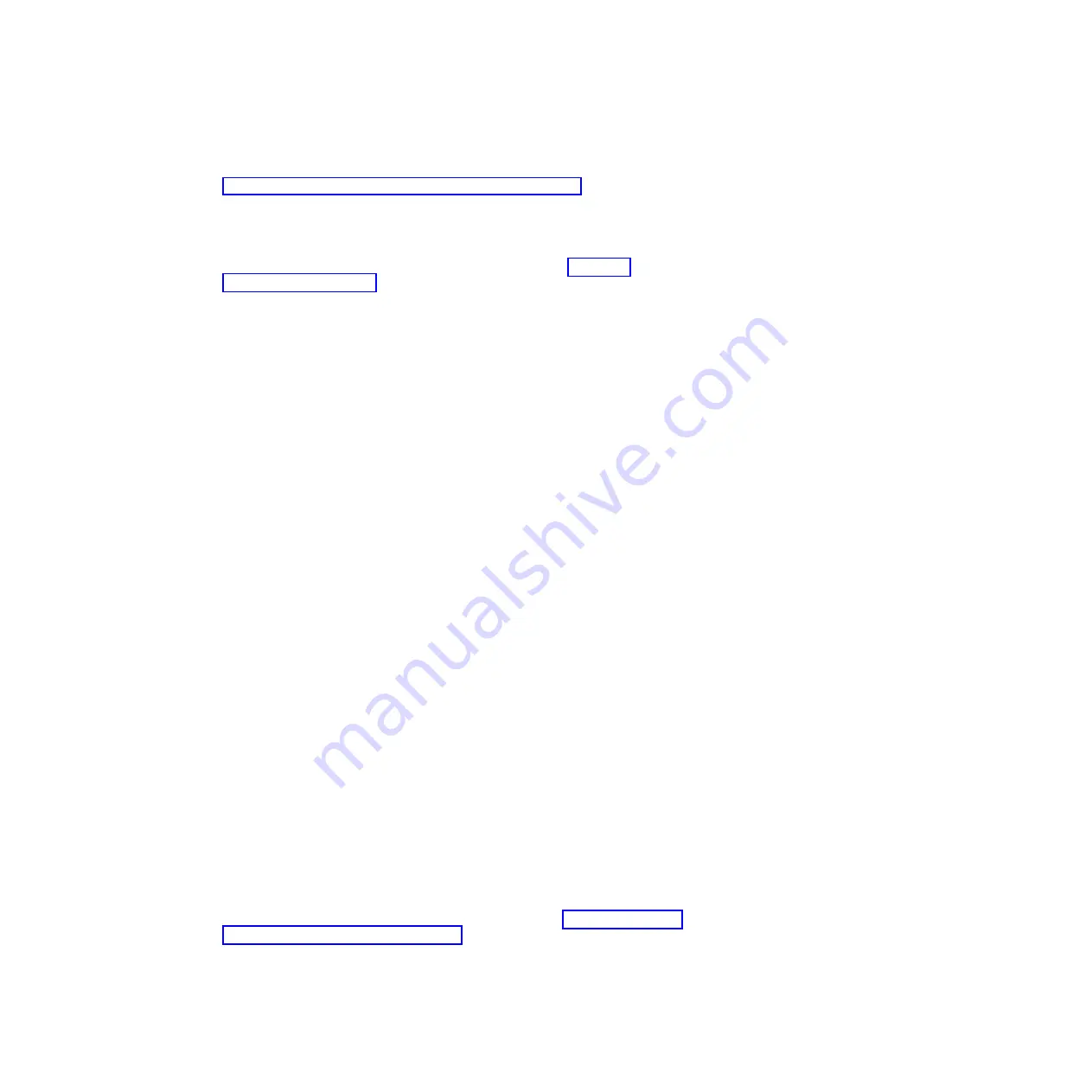
For additional information about tools for updating, managing, and deploying
firmware, see the System x and BladeCenter Tools Center at
http://publib.boulder.ibm.com/infocenter/toolsctr/v1r0/index.jsp.
v
Before you install optional hardware, make sure that the server is working
correctly. Start the server, and make sure that the operating system starts, if an
operating system is installed, or that a 19990305 error code is displayed,
indicating that an operating system was not found but the server is otherwise
working correctly. If the server is not working correctly, see Chapter 3,
“Diagnostics,” on page 23 for diagnostic information.
v
Observe good housekeeping in the area where you are working. Place removed
covers and other parts in a safe place.
v
If you must start the server while the cover is removed, make sure that no one is
near the server and that no tools or other objects have been left inside the
server.
v
Do not attempt to lift an object that you think is too heavy for you. If you have to
lift a heavy object, observe the following precautions:
– Make sure that you can stand safely without slipping.
– Distribute the weight of the object equally between your feet.
– Use a slow lifting force. Never move suddenly or twist when you lift a heavy
object.
– To avoid straining the muscles in your back, lift by standing or by pushing up
with your leg muscles.
v
Make sure that you have an adequate number of properly grounded electrical
outlets for the server, monitor, and other devices.
v
Back up all important data before you make changes to disk drives.
v
Have a small flat-blade screwdriver available.
v
To view the error LEDs on the system board and internal components, leave the
server connected to power.
v
You do not have to turn off the server to install or replace redundant hot-swap ac
power supplies or hot-plug Universal Serial Bus (USB) devices. However, you
must turn off the server before you perform any steps that involve removing or
installing adapter cables or non-hot-swap optional devices or components.
v
Blue on a component indicates touch points, where you can grip the component
to remove it from or install it in the server, open or close a latch, and so on. It
also indicates that non-hot-swap component that you need to turn off the server
before performing any action on it.
v
Orange on a component or an orange label on or near a component indicates
that the component can be hot-swapped, which means that if the server and
operating system support hot-swap capability, you can remove or install the
component while the server is running. (Orange can also indicate touch points on
hot-swap components.) See the instructions for removing or installing a specific
hot-swap component for any additional procedures that you might have to
perform before you remove or install the component.
v
When you are finished working on the server, reinstall all safety shields, guards,
labels, and ground wires.
v
For a list of supported optional-devices for the server, see http://www.ibm.com/
servers/eserver/serverproven/compat/us/.
System reliability guidelines
To help ensure proper cooling and system reliability, make sure that:
134
IBM System x3630 M3 Type 7377: Problem Determination and Service Guide
Summary of Contents for x3630 M3 7377
Page 1: ...IBM System x3630 M3 Type 7377 Problem Determination and Service Guide ...
Page 2: ......
Page 3: ...IBM System x3630 M3 Type 7377 Problem Determination and Service Guide ...
Page 40: ...22 IBM System x3630 M3 Type 7377 Problem Determination and Service Guide ...
Page 142: ...124 IBM System x3630 M3 Type 7377 Problem Determination and Service Guide ...
Page 250: ...232 IBM System x3630 M3 Type 7377 Problem Determination and Service Guide ...
Page 293: ......
Page 294: ... Part Number 00D3232 Printed in USA 1P P N 00D3232 ...
















































