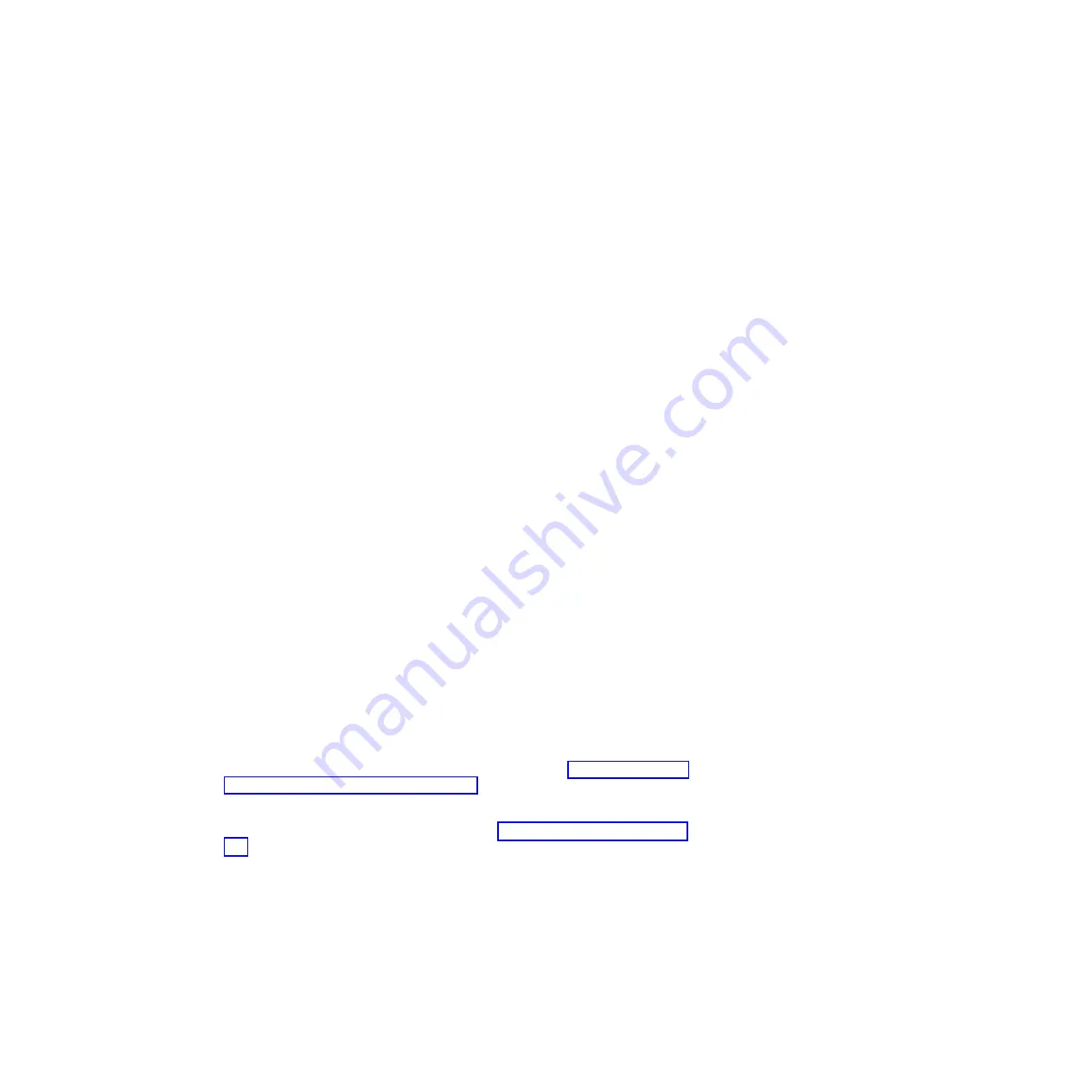
When you have finished changing settings, press Esc to exit from the program;
select
Save
to save the settings that you have changed.
Formatting a hard disk drive
Low-level formatting removes all data from the hard disk. If there is data on the disk
that you want to save, back up the hard disk before you perform this procedure.
Note:
Before you format a hard disk, make sure that the disk is not part of a
mirrored pair. From the list of adapters, select the controller (channel) for the drive
that you want to format. Select
Mirroring Properties
and make sure that the
mirroring value for the drive is
None
.
To format a drive, complete the following steps:
1. From the list of adapters, select the controller (channel) for the drive that you
want to format.
2. Select
Device Properties
.
3. To highlight the drive that you want to format, use the Up Arrow and Down
Arrow keys. To scroll left and right, use the Left Arrow and Right Arrow keys or
the End key.
4. To start the low-level formatting operation, select
Format
and press Enter .
Creating a mirrored pair of hard disk drives
To create a mirrored pair of hard disk drives, complete the following steps:
1. From the list of adapters, select the controller (channel) for the drives that you
want to mirror.
2. Select
Mirroring Properties
.
3. Use the arrow keys to highlight the first drive in the pair; then, press the Minus
key to change the mirroring value to
Primary
.
4. Use the arrow keys to highlight the second drive in the pair; then, press the
Minus key to change the mirroring value to
Secondary
.
5. To establish a third drive that will take over the function of either mirrored drive
in the event of a failure, use the arrow keys to highlight the drive that you want
to use for that purpose; then, press the Minus key to change the mirroring value
to
Hot Spare
.
Configuring a ServeRAID controller
Use the information in this section to configure an optional ServeRAID controller. If
you need to configure an optional LSI RAID controller, see “Using the LSI Logic
Configuration Utility program” on page 247. You can also select
System Settings
and
Adapters and UEFI Drivers
on the Setup utility to view a list of UEFI device
drivers that support configuration; then, select the adapter that you want to
configure to start a configuration program (see “Using the Setup utility” on page
235).
Important:
Some cluster solutions require specific code levels or coordinated code
updates. If the device is part of a cluster solution, verify that the latest level of code
is supported for the cluster solution before you update the code.
To update the firmware and server firmware for an optional ServeRAID controller,
you must use the IBM
ServeRAID Support
CD that comes with the controller.
Chapter 6. Configuration information and instructions
249
Summary of Contents for x3630 M3 7377
Page 1: ...IBM System x3630 M3 Type 7377 Problem Determination and Service Guide ...
Page 2: ......
Page 3: ...IBM System x3630 M3 Type 7377 Problem Determination and Service Guide ...
Page 40: ...22 IBM System x3630 M3 Type 7377 Problem Determination and Service Guide ...
Page 142: ...124 IBM System x3630 M3 Type 7377 Problem Determination and Service Guide ...
Page 250: ...232 IBM System x3630 M3 Type 7377 Problem Determination and Service Guide ...
Page 293: ......
Page 294: ... Part Number 00D3232 Printed in USA 1P P N 00D3232 ...






























