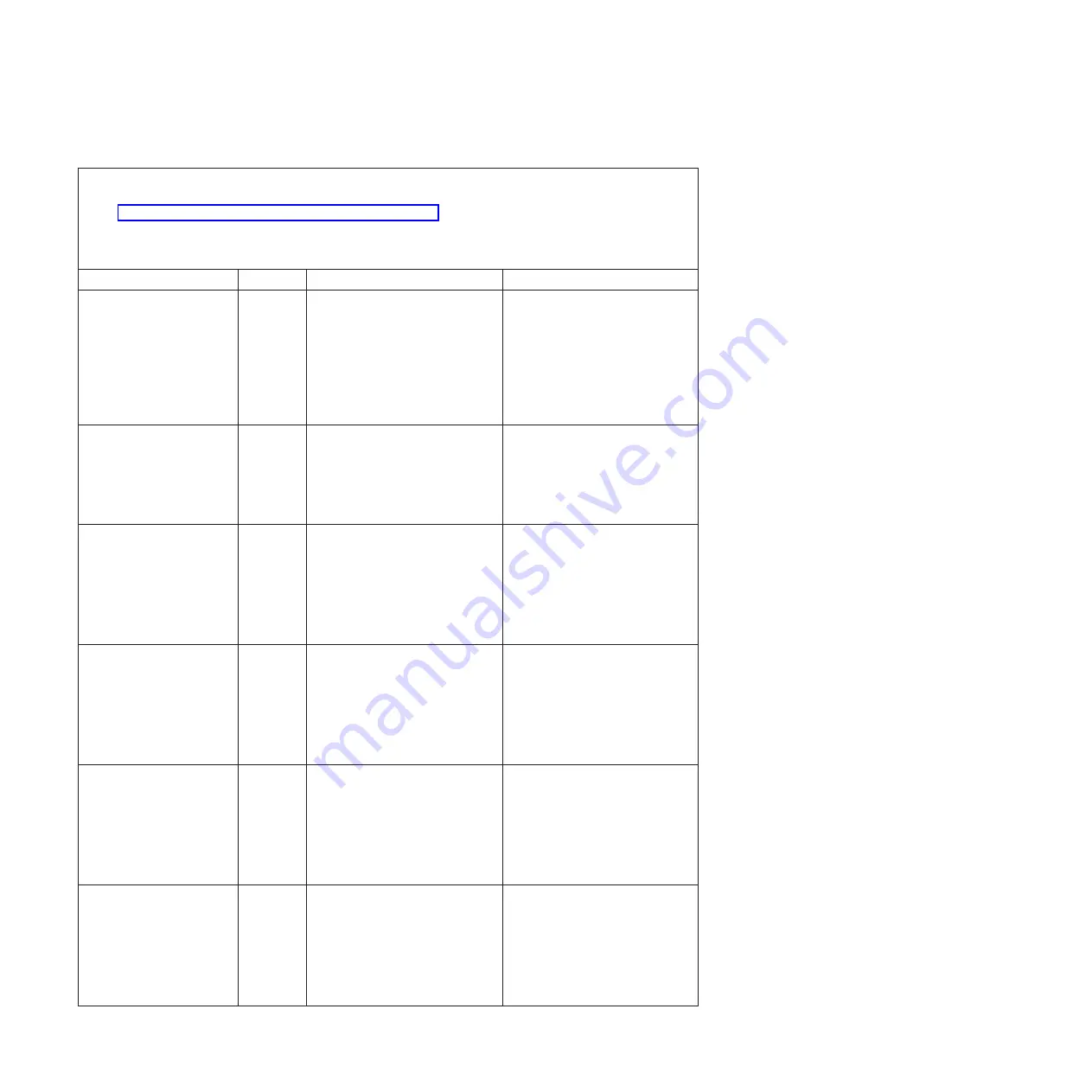
Table 7. Integrated management module error messages (continued)
v
Follow the suggested actions in the order in which they are listed in the Action column until the problem
is solved.
v
See Chapter 4, “Parts listing, Type 7377 server,” on page 125 to determine which components are
customer replaceable units (CRU) and which components are field replaceable units (FRU).
v
If an action step is preceded by “(Trained service technician only),” that step must be performed only by a
trained service technician.
Message
Severity
Description
Action
Please ensure that the IMM
is flashed with the correct
firmware. The IMM is unable
to match its firmware to the
server.
Error
The server does not support the
installed IMM firmware version.
Update the IMM firmware to a
version that the server supports.
Important:
Some cluster solutions
require specific code levels or
coordinated code updates. If the
device is part of a cluster solution,
verify that the latest level of code is
supported for the cluster solution
before you update the code.
Redundancy Bckup Mem
Status has been reduced.
Error
Redundancy has been lost and is
insufficient to continue operation.
1. Check the system-event log for
DIMM failure events
(uncorrectable or PFA) and
correct the failures.
2. Re-enable mirroring in the
Setup utility.
Remote access attempt
failed. Invalid userid or
password received. Userid is
'%1' from TELNET client at
IP address %2.
(%1 = user ID;
%2 = IP address,
xxx
.
xxx
.
xxx
.
xxx
)
Error
A user has attempted to log in from
a Telnet session by using an invalid
login ID or password.
1. Make sure that the correct login
ID and password are being
used.
2. Have the system administrator
reset the login ID or password.
Remote access attempt
failed. Invalid userid or
password received. Userid is
'%1' from WEB browser at IP
address %2.
(%1 = user ID;
%2 = IP address,
xxx
.
xxx
.
xxx
.
xxx
)
Error
A user has attempted to log in from
a Web browser by using an invalid
login ID or password.
1. Make sure that the correct login
ID and password are being
used.
2. Have the system administrator
reset the login ID or password.
Remote Login Successful.
Login ID: %1 from %2 at IP
address %3. (%1 = user ID;
%2 =
ValueMap(CIM_Protocol
Endpoint.ProtocolIFType;
%3 = IP address,
xxx
.
xxx
.
xxx
.
xxx
)
Info
A user has successfully logged in to
the IMM.
No action; information only.
Running the backup IMM
main application.
Error
The IMM has resorted to running
the backup main application.
Update the IMM firmware.
Important:
Some cluster solutions
require specific code levels or
coordinated code updates. If the
device is part of a cluster solution,
verify that the latest level of code is
supported for the cluster solution
before you update the code.
112
IBM System x3630 M3 Type 7377: Problem Determination and Service Guide
Summary of Contents for x3630 M3 7377
Page 1: ...IBM System x3630 M3 Type 7377 Problem Determination and Service Guide ...
Page 2: ......
Page 3: ...IBM System x3630 M3 Type 7377 Problem Determination and Service Guide ...
Page 40: ...22 IBM System x3630 M3 Type 7377 Problem Determination and Service Guide ...
Page 142: ...124 IBM System x3630 M3 Type 7377 Problem Determination and Service Guide ...
Page 250: ...232 IBM System x3630 M3 Type 7377 Problem Determination and Service Guide ...
Page 293: ......
Page 294: ... Part Number 00D3232 Printed in USA 1P P N 00D3232 ...
















































