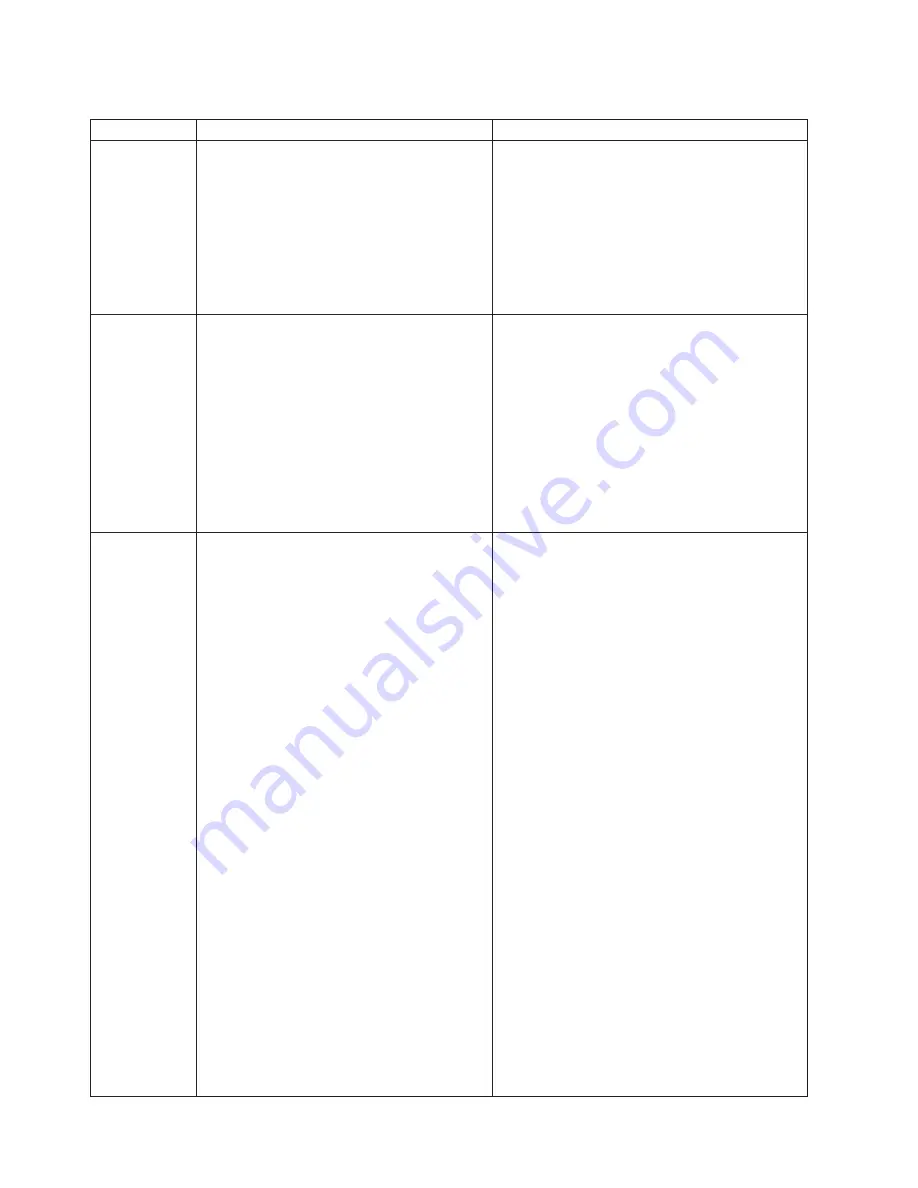
Table
12.
Setup
page
tasks
(continued)
Task
Description
Procedure
Work
with
iSCSI
bridge
information
Use
this
page
to
view
or
change
the
iSCSI
bridge
information.
Note:
The
Universal
Tape
Library
does
not
use
a
Fibre
Channel
bridge.
To
view
or
change
the
iSCSI
or
Fibre
Channel
bridge
information,
complete
the
following
steps:
1.
From
the
Status
page,
click
the
Setup
tab.
The
Identification
page
is
displayed.
2.
From
the
Identification
page,
click
the
iSCSI/Fibre
tab.
The
iSCSI
page
is
displayed
3.
Specify
the
information
that
you
want
to
change.
4.
Click
Apply
.
Work
with
network
information
Use
this
page
to
define
your
network
and
server.
The
following
fields
are
required:
v
Hostname
v
Domain
v
IP
address
v
Subnet
mask
v
Default
gateway
The
following
fields
are
optional:
v
Obtain
IP
address
from
DHCP
server
v
server
v
Primary
DNS
address
v
Secondary
DNS
address
To
define
the
network
information
or
server,
complete
the
following
steps:
1.
From
the
Status
page,
click
the
Setup
tab.
The
Identification
page
is
displayed.
2.
From
the
Identification
page,
click
the
Network
tab.
The
Network
page
is
displayed.
3.
Specify
the
network
or
server
information
and
click
Save
.
4.
Restart
the
library.
Identify
events
for
notification
Use
the
Events
page
to
define
which
events
should
be
e-mailed
to
a
user.
To
initially
identify
events
for
notification,
complete
the
following
steps:
1.
From
the
Status
page,
click
the
Setup
tab.
The
Identification
page
is
displayed.
2.
From
the
Identification
page,
click
the
Events
tab.
The
Events
page
is
displayed.
3.
Select
the
message
type.
4.
Specify
the
addresses
of
the
recipients
and
click
Update
.
5.
Click
Send
Test
to
send
a
test
e-mail.
To
add
a
new
user
or
change
an
existing
notification
list,
complete
the
following
steps:
1.
From
the
Status
page,
click
the
Setup
tab.
The
Identification
page
is
displayed.
2.
From
the
Identification
page,
click
the
Events
tab.
The
Events
page
is
displayed.
3.
Select
the
message
type.
4.
Click
New
to
Add
a
new
user,
or
click
Edit
to
change
an
existing
user.
5.
Specify
the
information
and
click
Update
.
6.
Click
Send
Test
to
send
a
test
e-mail.
To
remove
a
user,
complete
the
following
steps:
1.
From
the
Status
page,
click
the
Setup
tab.
The
Identification
page
is
displayed.
2.
From
the
Identification
page,
click
the
Events
tab.
The
Events
page
is
displayed.
3.
Select
the
user
that
you
want
to
remove
4.
Click
Remove
.
30
Universal
Tape
Library
User’s
Guide
Summary of Contents for Universal Tape Library
Page 1: ...Universal Tape Library User s Guide...
Page 2: ......
Page 3: ...Universal Tape Library User s Guide...
Page 10: ...viii Universal Tape Library User s Guide...
Page 46: ...36 Universal Tape Library User s Guide...
Page 52: ...42 Universal Tape Library User s Guide...
Page 60: ...50 Universal Tape Library User s Guide...
Page 68: ...58 Universal Tape Library User s Guide...
Page 84: ...74 Universal Tape Library User s Guide...
Page 90: ...80 Universal Tape Library User s Guide...
Page 94: ...84 Universal Tape Library User s Guide...
Page 95: ......
Page 96: ...Part Number 40M3720 Printed in USA 1P P N 40M3720...






























