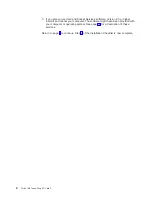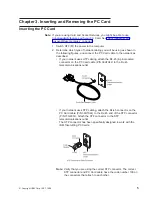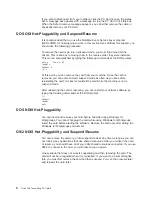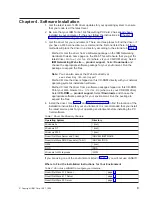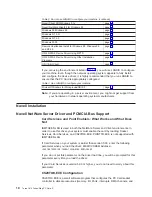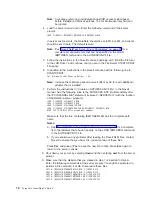device is not detected, choose the appropriate driver from the list of available
drivers provided with NetWare 5.0. You can also add a new driver from a
diskette. CDMs can be obtained from the storage device manufacturer.
4. Select a Network Board
The software driver for a network board is called a LAN driver.
The installation program auto-detects many types of network boards. If your
network board is not detected, choose the driver for the network board from the
list provided with NetWare 5.0. You can also use a new or updated driver from
the diskette that you created in step 1.
The network board must be installed and configured correctly. For servers, it is
recommended that DATARATE is set to M16 or M4, and clients be set to Auto.
You might be able to influence certain network board properties by configuring
the system and the network board or both.
5. Load a NetWare Loadable Module (if required)
Certain server and network configurations might require you to load a NetWare
Loadable Module (NLM) before you can complete the server installation. An
example is loading ROUTE.NLM for a Token-Ring environment that requires it.
Server Driver Installation in Existing NetWare 5.0 Server
The following procedure explains how to use NWCONFIG to load a LAN driver and
bind a protocol.
1. Create a diskette that contains the extracted files from the NETWARE.EXE
package file on the IBM Turbo 16/4 Token-Ring PC Card 2 CD-ROM.
2. At the server console prompt, enter NWCONFIG
3. Select Driver Options > Configure network drivers.
4. To select a driver from all of the available drivers, choose Select a driver. The
screen will display a list of all available drivers.
5. Press Insert. Follow the instructions on the panels. Use the diskette that you
created in step 1 when you are prompted to supply an unlisted driver. The
directory is A:\NOVELL\NETWARE.
Note: For some drivers, a message might appear indicating that the driver
must be loaded manually (at the console prompt). To load a driver
manually, follow the screen prompts or press F1 for more information.
6. Set protocols. When the window containing protocol choices is displayed,
select the protocol that you want to use and press the spacebar. If you select
TCP/IP, enter the IP address and the IP mask.
7. Set parameters. Use the down arrow key to move the cursor to the parameter
window. Enter parameter values as needed. Press F1 for help. It is
recommended for servers that the Data Rate is set to 4 Mbps or 16 Mbps, and
clients be set to Automatic.
In some cases, the system displays a pop-up list of values for the field from
which you select the desired value. In other cases, you must type in a value
and press Enter to move to the next field.
8. To specify a particular frame type for a Token-Ring driver, press F3 to display a
list of frame types. Use the arrow keys to move up and down the list. Press
Enter to select a frame type. When finished, press F10. If you do not specify a
particular frame type, all frame types are loaded automatically, but only those
found on the network are actually bound to the driver.
9. Select Save parameters and load driver.
10. Confirm bindings of the protocol with the driver and the network number.
18
Turbo 16/4 Token-Ring PC Card 2
Summary of Contents for Turbo 16/4 Token-Ring PC Card 2
Page 1: ...Turbo 16 4 Token Ring PC Card 2 User s Guide IBM...
Page 2: ......
Page 3: ...Turbo 16 4 Token Ring PC Card 2 User s Guide IBM...
Page 8: ...vi Turbo 16 4 Token Ring PC Card 2...
Page 15: ...Safety Information xiii...
Page 16: ...xiv Turbo 16 4 Token Ring PC Card 2...
Page 48: ...32 Turbo 16 4 Token Ring PC Card 2...
Page 52: ...36 Turbo 16 4 Token Ring PC Card 2...
Page 60: ...44 Turbo 16 4 Token Ring PC Card 2...
Page 64: ...48 Turbo 16 4 Token Ring PC Card 2...
Page 108: ...92 Turbo 16 4 Token Ring PC Card 2...
Page 110: ...94 Turbo 16 4 Token Ring PC Card 2...
Page 116: ...100 Turbo 16 4 Token Ring PC Card 2...
Page 123: ......