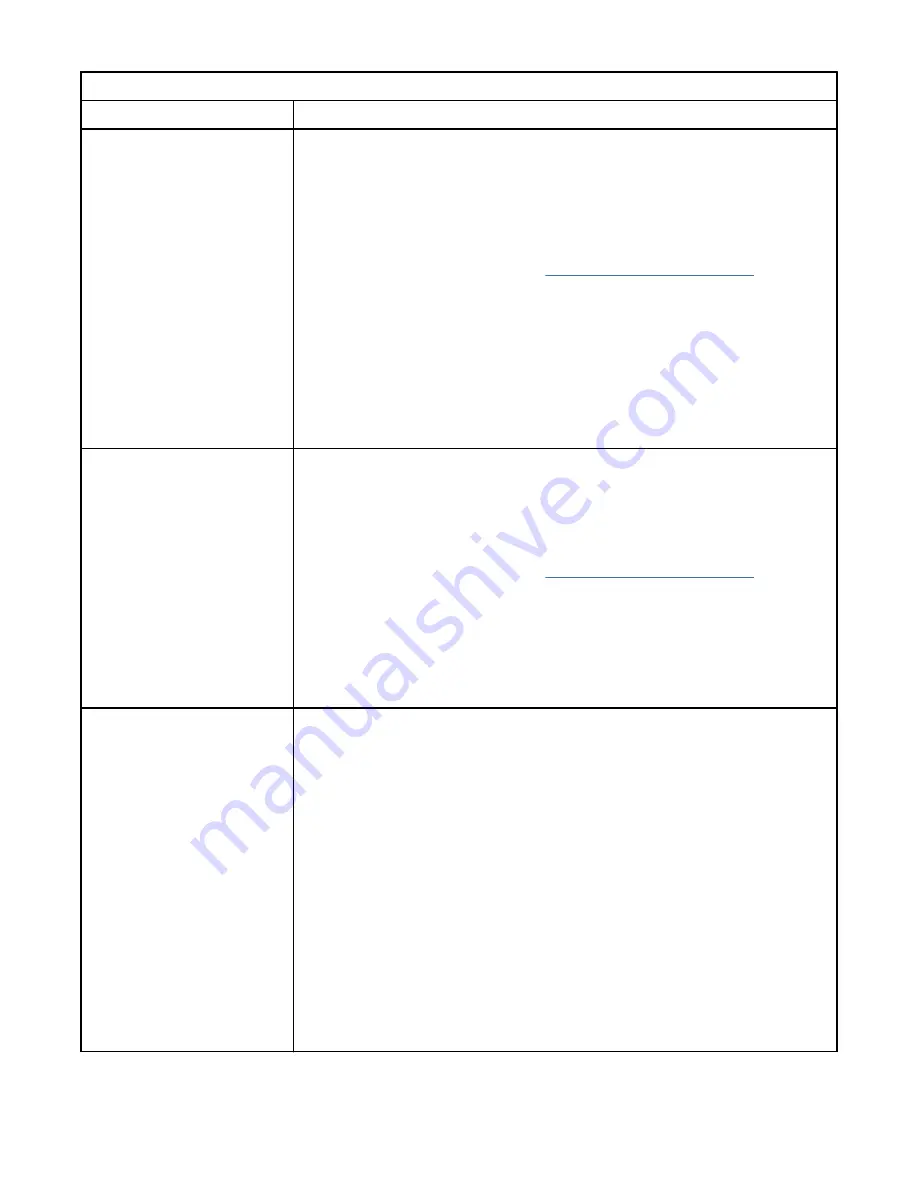
Table 34. Resolving errors (continued)
Problem
Solution
Fibre Channel connection
problems
Check Drive Status screen to check the link connection for your tape drive.
• For each available port, run a drive Wrap Test.
1. Unplug the Fibre Channel cable, then plug in the Fibre Channel wrap tool.
2. Go to Library > Actions > Tests > Drive test and run the Fibre Channel
wrap test.
3. If the drive test fails, follow the “Pre-call checklist” on page 82.
4. If the FC Wrap Test passes, continue with the next steps.
• Check that the Fibre Channel speed is set to either match the HBA/switch
speed or set to Automatic
• Verify that cables aren’t damaged.
• Verify that cables are securely connected on both ends.
• Verify Host Connectivity.
• Use ITDT to debug the problem.
SAS connection problems
Check Drive Status screen to check the connection for your tape drive.
• For each available port, run a drive Wrap Test.
1. Unplug the SAS cable, then plug in the SAS wrap tool.
2. Go to Library > Actions > Tests > Drive test and run the SAS wrap test.
3. If the drive test fails, follow the “Pre-call checklist” on page 82.
4. If the SAS Wrap Test passes, continue with the next steps.
• Verify that cables aren’t damaged.
• Verify that cables are securely connected on both ends.
• Verify Host Connectivity.
• Use ITDT to debug the problem.
Can’t connect to the
Management GUI.
• Verify that the Ethernet cable is connected to the Base Module’s controller
card and to the LAN.
• Verify that the link LED on the RJ45 (LAN) connector is lit when the device is
turned on. If the LED isn’t lit, the device isn’t communicating with the LAN.
See your network administrator for help.
• Verify that the device is configured with a valid static network address or
DHCP is enabled so the device can obtain a network address. If DHCP is
used, write down the device's network address from the Operator Panel login
screen. If a valid DHCP address isn’t available, the library isn’t
communicating with the DHCP server. See your network administrator for
help.
• Enter the library’s IP address into the address bar of a web browser that is
connected to the same LAN as the device. If the Management GUI page
doesn’t display, ping the device's IP address. If the ping fails, check that no
firewalls or other obstructions to network traffic exist between the computer
with the web browser and the device. See your network administrator for
help.
Chapter 5. Troubleshooting 81
Summary of Contents for TS4300 3555
Page 1: ...IBM TS4300 Tape Library Machine Type 3555 User s Guide IBM SC27 4629 07...
Page 66: ...Chapter 3 Installing 36 IBM TS4300 Tape Library Machine Type 3555 User s Guide...
Page 77: ...Figure 38 Mounting the rails to the connectors Chapter 3 Installing 47...
Page 175: ...Figure 81 Unlocked spooling mechanism enlarged view Chapter 6 Upgrading and servicing 145...
Page 261: ......
Page 262: ...IBM SC27 4629 07...
















































