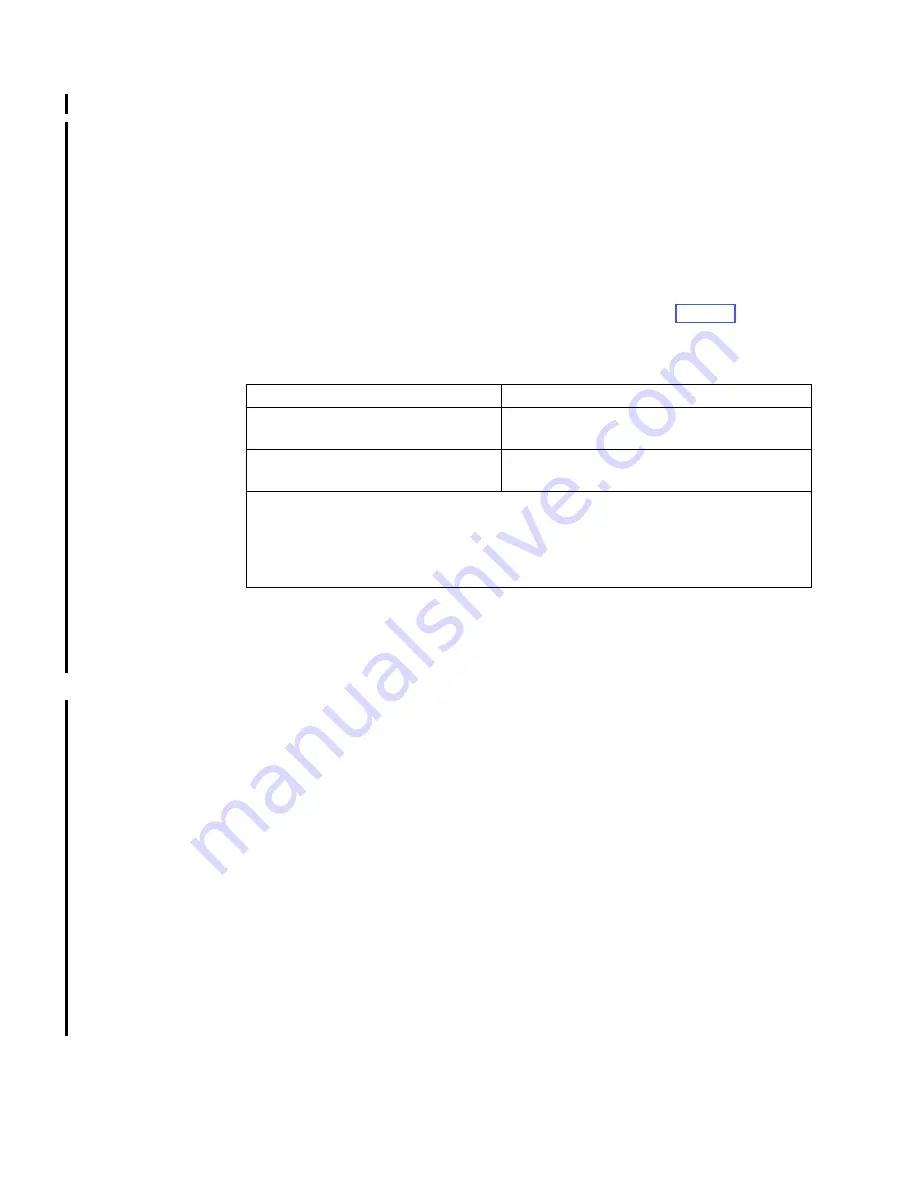
8-36
TS3400 Tape Library Maintenance Information
Connecting and Disconnecting Laptop From Drive (E06 Only)
You must perform this procedure before you attempt to perform other Ethernet
procedures. Use this procedure to connect your laptop to a drive by using the
Ethernet port.
1.
Prepare the tape drive for service.
2.
Insert an Ethernet (patch) cable into the Ethernet port on the back of the drive by
reaching under the drive handle and lifting the latch 90 degrees from the locked
position. Do
not
rotate the latch beyond 90 degrees or pull the drive out of
position from the drive canister.
3.
Connect the other end of the Ethernet cable to the Ethernet port on your laptop.
Note the state of the LEDs on each side of the Ethernet port. Table 8-2 describes
the various LED conditions.
4.
Create or change a local network connection on your laptop with the following
TCP/IP settings:
• IP address:
169.254.0.2
• Subnet mask:
255.255.255.0
• Default gateway:
169.254.0.1
5.
Open a DOS command prompt screen on your laptop. You may need to change
to a directory where the microcode image is stored or where you want to store a
dump.
6.
Type
ftp 169.254.0.3
to establish the communication connection to the drive and
to open an FTP session. You will see a screen that provides you with the drive
type, model number, serial number, and microcode level.
7.
At the user prompt, type
ce
and press
Enter
. You will see “User name OK. need
password.”
8.
Type
serv1ce
for the password. Use the numeral “1” in place of the letter “i” in
this entry.
9.
When the login is complete, the FTP prompt displays. Type
bin
to set the
communication mode to binary.
Note:
If an error message displays, verify that your command was typed
without any errors. If the command was typed correctly but resulted in an
error message, this could indicate a patch cable problem or a laptop
configuration problem. Contact your next level of support.
Table 8-2. Drive Ethernet Port LED Indications (Model E06 Only)
Ethernet Port LED Location and Color
Indication and Related Condition
Left (Yellow)
• ON = Good Ethernet port connection
• OFF = No Ethernet port connection
Right (Green)
• Flashing = Only during Ethernet port activity
• OFF = No current Ethernet port activity
Notes:
1.
The yellow LED is located to the lower left of the drive Ethernet port, the green LED is
located to the lower right.
2.
Both ends of the Ethernet patch cable must be connected to allow you to use the LEDs to
analyze the drive condition.
Summary of Contents for TS3400
Page 1: ...IBM System Storage TS3400 Tape Library Maintenance Information Machine Type 3577 GA32 0572 03 ...
Page 2: ......
Page 3: ...IBM System Storage TS3400 Tape Library Maintenance Information Machine Type 3577 GA32 0572 03 ...
Page 6: ...iv TS3400 Tape Library Maintenance Information ...
Page 14: ...xii TS3400 Tape Library Maintenance Information ...
Page 52: ...1 36 TS3400 Tape Library Maintenance Information ...
Page 84: ...3 14 TS3400 Tape Library Maintenance Information ...
Page 92: ...4 8 TS3400 Tape Library Maintenance Information ...
Page 106: ...5 14 TS3400 Tape Library Maintenance Information ...
Page 109: ...Chapter 6 Installing the Library 6 3 Figure 6 1 Components removed to reduce weight a34z0177 ...
Page 194: ...8 40 TS3400 Tape Library Maintenance Information ...
Page 260: ...11 8 TS3400 Tape Library Maintenance Information ...
Page 266: ...12 6 TS3400 Tape Library Maintenance Information ...
Page 274: ...B 2 TS3400 Tape Library Maintenance Information ...
Page 293: ......
Page 294: ... Part Number 45E5263 Printed in USA GA32 0572 03 1P P N 45E5263 ...






























