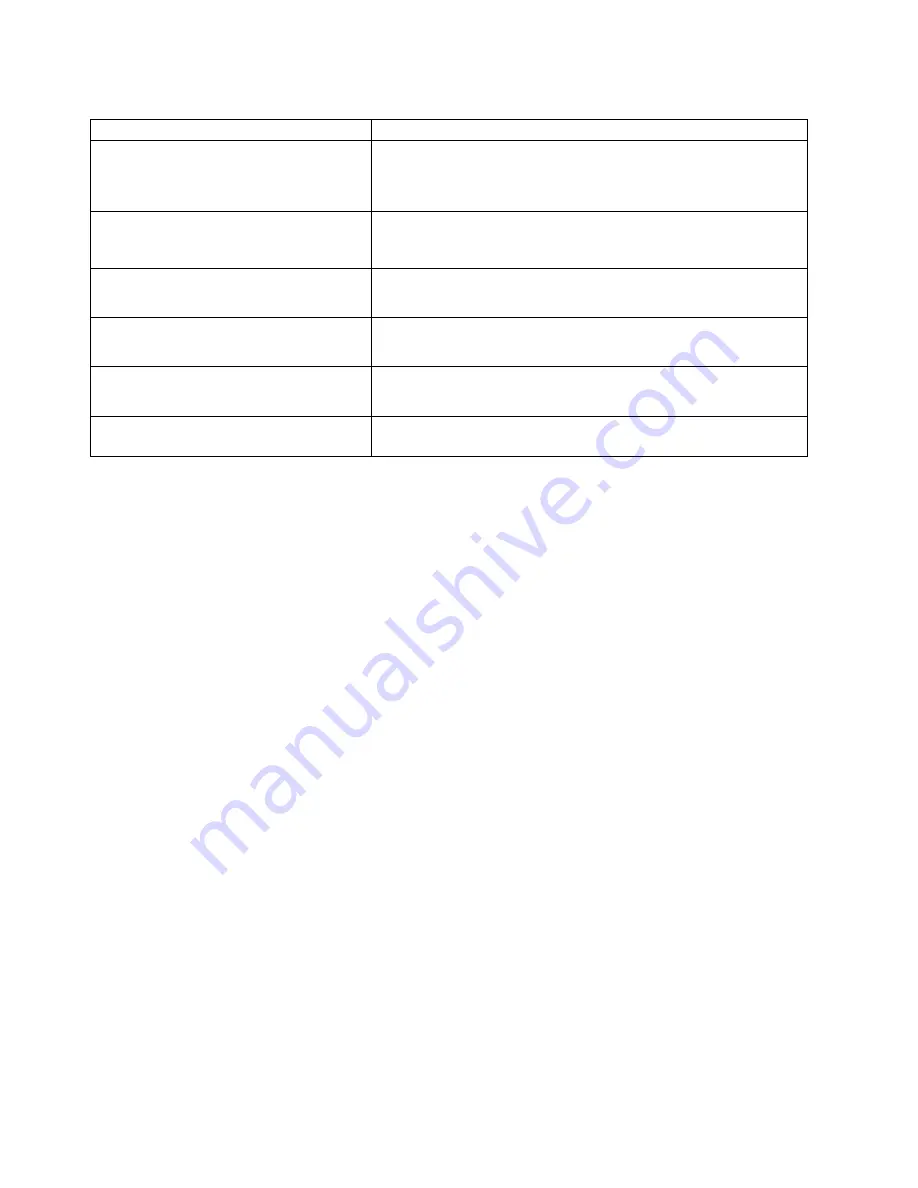
Table 6. Power error messages (continued)
Message
Action
System under recommended voltage on
3.3 v (level-warning; 3.3 volt supply under
nominal value)
1. Check connections to power subsystem
2. Replace power supply
3. Replace power backplane
System under recommended X current
(level-non-critical; system drawing less
current than recommended on voltage
″
X
″
)
1. See “Power problems” on page 57
″
X
″
V bus fault (level-critical; overcurrent
condition on
″
X
″
voltage bus)
1. Check for short circuit on
″
X
″
voltage bus
2. See “Power problems” on page 57
12V
″
X
″
bus fault (level-critical; overcurrent
condition on 12 volt
″
X
″
voltage bus)
1. Check for short circuit on 12 volt
″
X
″
voltage bus
2. See “Power problems” on page 57
5V fault (level-critical; overcurrent condition
on 5 V subsystem)
1. Check for short circuit on 5 v bus
2. See “Power problems” on page 57
240 VA fault (level-critical; overcurrent or
overvoltage condition in power subsystem)
1. See “Power problems” on page 57
Recovering BIOS
If your BIOS has become corrupted, such as from a power failure during a flash
update, you can recover your BIOS using the recovery boot block and a BIOS flash
diskette.
Note: Note: You can obtain a BIOS flash diskette from one of the following
sources:
v
Download a BIOS flash diskette from the Web site at
http://www.ibm.com/storage/support/nas
v
Contact your IBM service representative.
The flash memory contains a protected area that cannot be overwritten. The
recovery boot block is a section of code in this protected area that enables the NAS
200 to start up and to read a flash diskette. The flash utility recovers the system
BIOS from the BIOS recovery files on the diskette.
To recover the BIOS:
1. Power off the NAS 200 and peripheral devices. Disconnect all external cables
and power cords. Remove the cover.
2. Locate the boot-block jumper block (J16) on the system board. See Figure 2
on page 59.
3. Place a jumper on pins 2 and 3 to enable the BIOS backup page.
4. Insert the BIOS flash diskette into the diskette drive.
5. Restart the NAS 200.
6. When the NAS 200 completes POST, select 1 -- Update POST/BIOS from the
menu that contains various flash (update) options.
7. When you are asked if you would like to move the current POST/BIOS image
to the backup ROM location, type N. Attention: Typing Y will copy the
corrupted BIOS into the secondary page.
8. When you are asked if you would like to save the current code on a diskette,
select N.
58
NAS 200 User’s Reference
Summary of Contents for TotalStorage 201
Page 6: ...vi NAS 200 User s Reference...
Page 8: ...viii NAS 200 User s Reference...
Page 10: ...x NAS 200 User s Reference...
Page 16: ...4 NAS 200 User s Reference...
Page 38: ...26 NAS 200 User s Reference...
Page 46: ...34 NAS 200 User s Reference...
Page 98: ...86 NAS 200 User s Reference...
Page 118: ...106 NAS 200 User s Reference...
Page 136: ...124 NAS 200 User s Reference...
Page 139: ......
















































