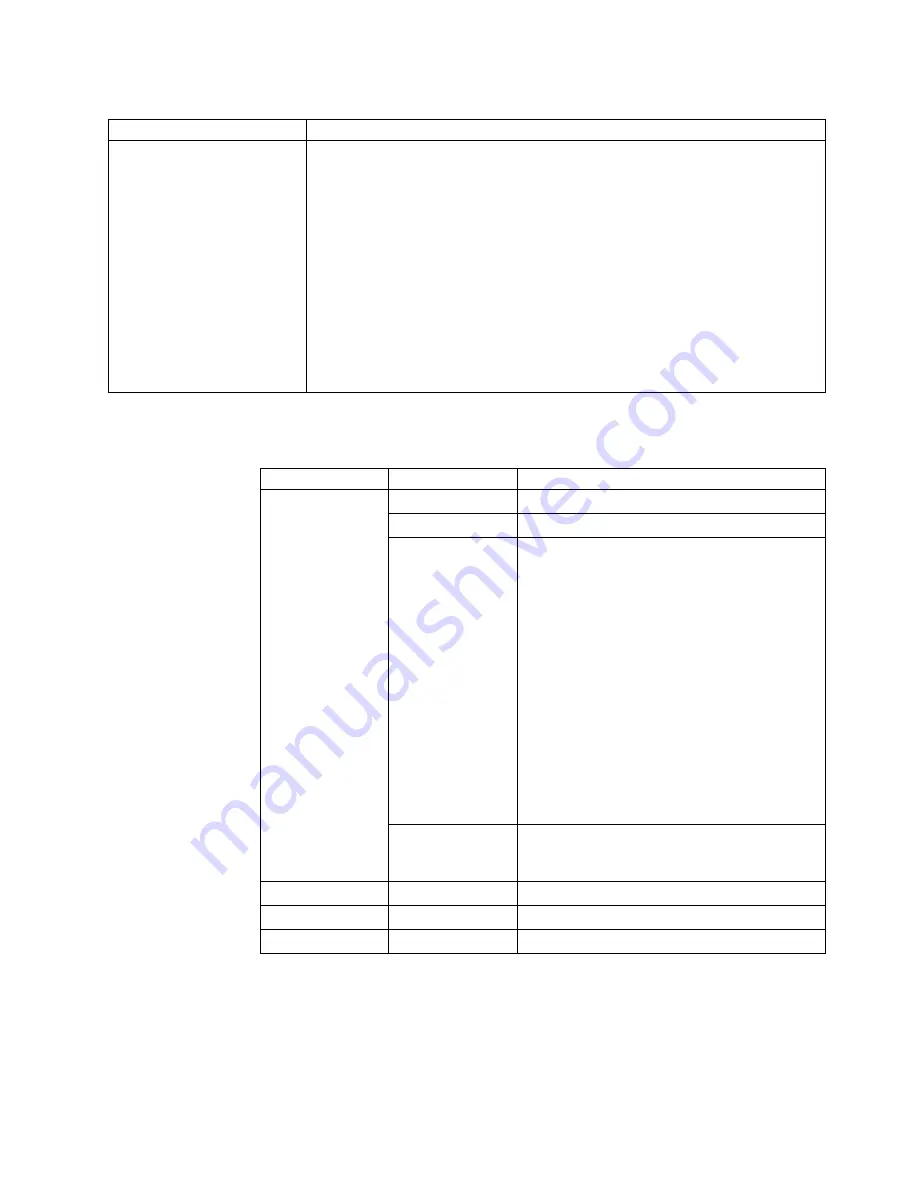
Table 10. Intel PRO 1000 XT Server adapter troubleshooting chart (continued)
Adapter problem
Suggested Action
For Windows 2000 or XP:
Unable to remove PROSet in
SAFE mode
If the computer hangs (blue screen) after configuring network adapters with
PROSet, try the following:
v
Start Windows in Safe mode
v
Go to the Device Manger, and disable the network adapters and teams.
v
Restart the computer.
v
Windows should be operating normally if the problem was caused by the disabled
adapters.
To uninstall PROSet, perform the following steps:
v
Start Windows in Safe mode.
v
Use the Device Manager to disable all teaming instances.
v
Restart the computer in Normal mode.
v
Using PROSet, remove all teams and VLANs shown.
v
Go to the Control Panel, select Add/Remove Programs.
v
Uninstall PROSet.
Indicator lights
The adapter has the following indicator lights:
Label
Indication
Meaning
ACT/LNK
Green on
The adapter is connected to a valid link partner.
Green flashing
Data activity
Off
No link.
v
If the LINK light is not on, check all
connections at the adapter and link partner.
Make sure the link partner matches the link
partner or is set to auto-negotiate, and the
driver is loaded. (The link indicator will not be
active until the driver is loaded.)
v
Make sure the cable is installed properly. The
network cable must be securely attached at all
connections. If the cable is attached but the
problem persists, try a different cable.
– For copper connections, make sure the
cable is a 4-pair Category-5 or better.
– For fiber connections, make sure the cable
is SX mode. Check to see if the Rx and Tx
port connectors have been reversed.
v
Yellow flashing
Identity. Use the Identify Adapter button in
PROSet II to control blinking. See PROSet II
Help for more information.
10 = OFF
Off
10 MBPS
100 = GRN
Green
100 MBPS
1000 = YLW
Yellow
1000 MBPS
Troubleshooting the Alacritech Quad-Port 10/100 Ethernet adapter
Table 11 on page 70 displays the LED definitions for the Alacritech Quad-Port
10/100 Ethernet adapter LED definitions
Chapter 7. Troubleshooting
69
Summary of Contents for TotalStorage 201
Page 6: ...vi NAS 200 User s Reference...
Page 8: ...viii NAS 200 User s Reference...
Page 10: ...x NAS 200 User s Reference...
Page 16: ...4 NAS 200 User s Reference...
Page 38: ...26 NAS 200 User s Reference...
Page 46: ...34 NAS 200 User s Reference...
Page 98: ...86 NAS 200 User s Reference...
Page 118: ...106 NAS 200 User s Reference...
Page 136: ...124 NAS 200 User s Reference...
Page 139: ......






























