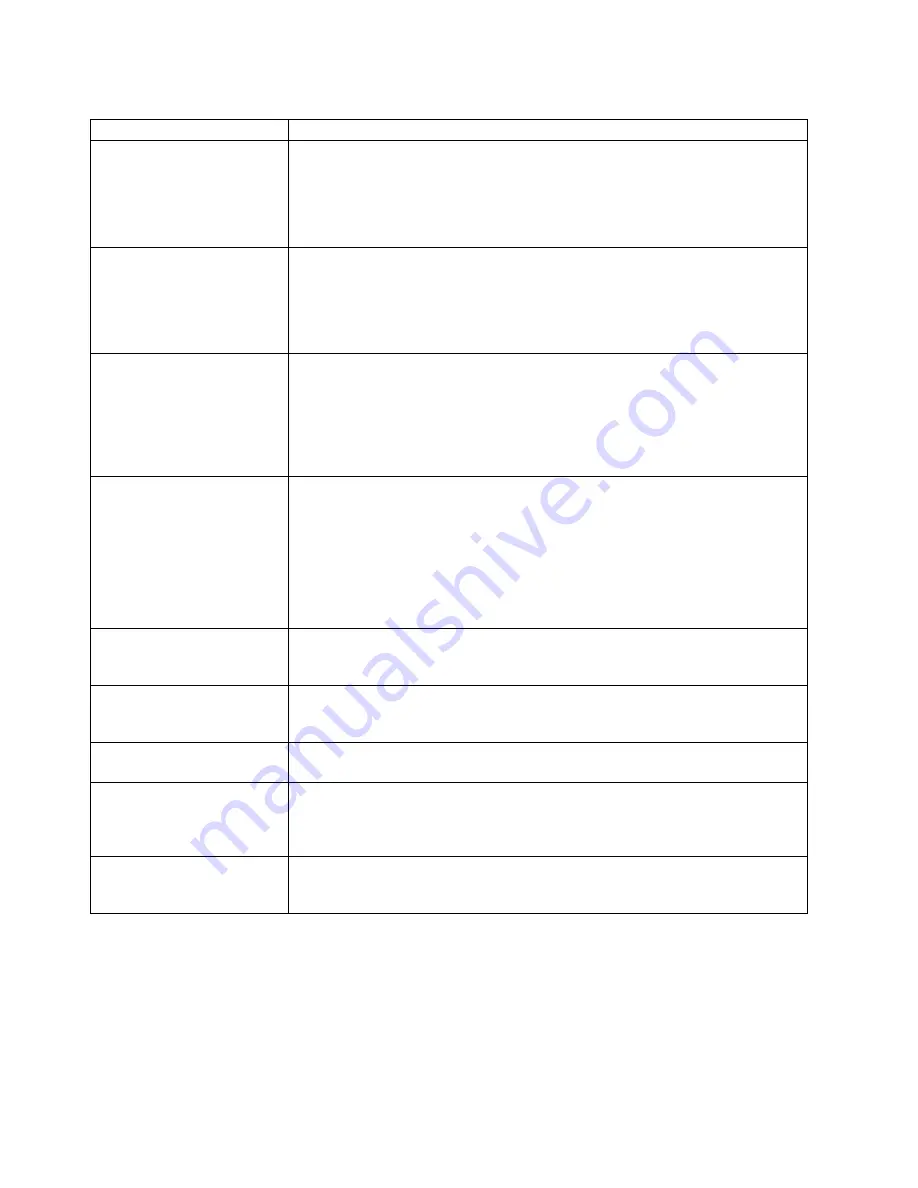
Table 10. Intel PRO 1000 XT Server adapter troubleshooting chart (continued)
Adapter problem
Suggested Action
Adapter unable to connect to
switch at 1000 Mbps, instead
connects at 100 Mbps
Note: This is applicable only to copper-based connections.
v
Check the cable type.
v
Try another cable.
v
Make sure the link partner is set to Auto-negotiate or manually set to 1000 Full
Duplex.
v
Verify that the switch is IEEE 802.3ab-compliant and the latest IOS is installed.
The adapter stopped working
without apparent cause
v
The network driver files may be damaged or deleted. Reinstall the drivers.
v
Try reseating the adapter in its slot or different slot, if necessary.
v
Try rebooting the computer.
v
Try another cable.
v
Try a different adapter.
v
Run diagnostics.
The Link indicator light is off
v
Run the adapter and network tests.
v
Make sure you have loaded the adapter driver.
v
Check all connections at the adapter and the switch.
v
Try another port on the switch.
v
Try another cable.
v
Make sure that the link partner is configured to auto-negotiate (or forced to match
adapter). Verify that the switch is SX-mode fiber or IEEE 802.3ab-compliant.
The link light is on, but
communications are not
properly established
v
Make sure the proper (and latest) driver is loaded.
v
Both the adapter and its link partner must be set to either auto-negotiate or
manually set to the same speed and duplex settings.
The adapter link indicator light may be on even if communications between the
adapter and its link partner have not been properly established. Technically, the link
indicator light represents the presence of a carrier signal but not necessarily the
ability to properly communicate with a link partner. This is expected behavior and is
consistent with the IEEE specification for physical layer operation.
RX or TX light is off (Gigabit
only)
v
Make sure you’ve loaded the network drivers.
v
Network may be idle; try creating traffic while monitoring the lights.
v
Try another adapter.
The diagnostic utility reports
the adapter is “Not enabled by
BIOS.”
The PCI BIOS isn’t configuring the adapter correctly.
The computer hangs when the
drivers are loaded.
Try changing the PCI BIOS interrupt settings.
The ACT light is off
(non-Gigabit adapters)
v
Make sure you’ve loaded the correct network drivers.
v
The network may be idle. Try accessing a server.
v
Try another adapter.
v
Make sure you’re using two-pair cable for TX wiring.
Event viewer message: A
device attached to the system
is not functioning.
In Windows NT and NetWare, if there is a BIOS setting for “Plug and Play OS,”
make sure it is set to NO. For Windows 2000 and later, this should be set to YES.
68
NAS 200 User’s Reference
Summary of Contents for TotalStorage 201
Page 6: ...vi NAS 200 User s Reference...
Page 8: ...viii NAS 200 User s Reference...
Page 10: ...x NAS 200 User s Reference...
Page 16: ...4 NAS 200 User s Reference...
Page 38: ...26 NAS 200 User s Reference...
Page 46: ...34 NAS 200 User s Reference...
Page 98: ...86 NAS 200 User s Reference...
Page 118: ...106 NAS 200 User s Reference...
Page 136: ...124 NAS 200 User s Reference...
Page 139: ......
















































