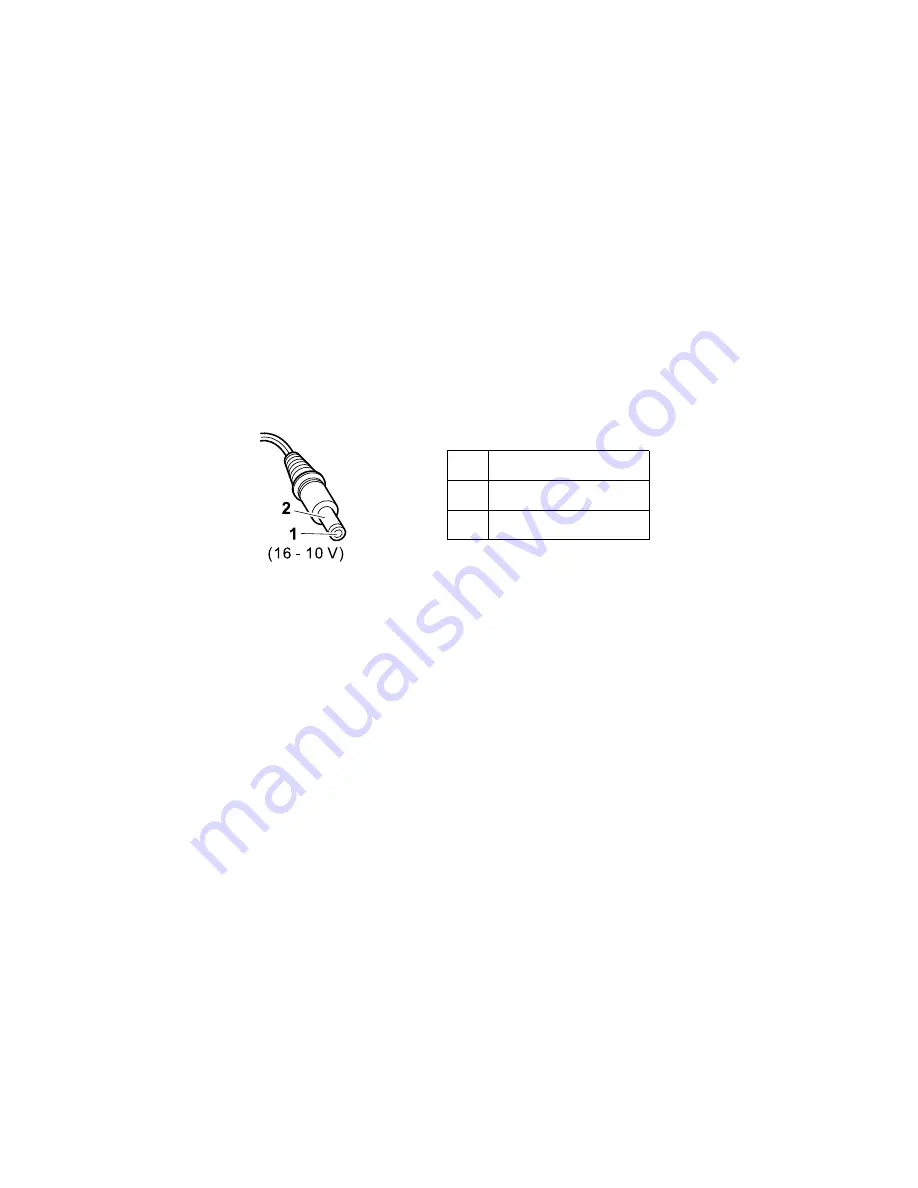
v
“Checking the battery pack” on page 30
v
“Checking the backup battery” on page 31
v
“Checking the sub-battery” on page 31
Checking the ac adapter
You are here because the computer fails only when the ac
adapter is used:
v
If the power problem occurs only when the port
replicator is used, replace the port replicator.
v
If the power-on indicator does not turn on, check the
power cord of the ac adapter for correct continuity and
installation.
v
If the computer does not charge during operation, go to
″
Checking operational charging.
″
1. Unplug the ac adapter cable from the computer.
2. Measure the output voltage at the plug of the ac
adapter cable. See the following figure:
Pin
Voltage (V dc)
1
+15.5 to +17.0
2
Ground
If the voltage is not correct, replace the ac adapter.
If the voltage is acceptable, do the following:
v
Replace the system board.
v
If the problem persists, go to “Product overview” on
page 35.
Note: Noise from the ac adapter does not always indicate
a defect.
Checking operational charging
To check operational charging, use a discharged battery
pack or a battery pack that has less than 50% of the total
power remaining when installed in the computer.
Perform operational charging. If the battery status indicator
or icon does not turn on, remove the battery pack and let it
return to room temperature. Reinstall the battery pack. If
the charge indicator or icon still does not turn on, replace
the battery pack.
If the charge indicator still does not turn on, replace the
system board. Then reinstall the battery pack. If the
reinstalled battery pack has not been charged, go to the
next section.
Checkout guide
General descriptions
29
Summary of Contents for ThinkPad TransNote
Page 36: ...Checkout guide 32 ThinkPad TransNote ...
Page 61: ...Removing and replacing a FRU ThinkPad TransNote 57 ...
Page 62: ...1020 DIMM continued v Battery pack 1010 Removing and replacing a FRU 58 ThinkPad TransNote ...
Page 64: ...Removing and replacing a FRU 60 ThinkPad TransNote ...
Page 67: ...Removing and replacing a FRU ThinkPad TransNote 63 ...
Page 74: ... continued Removing and replacing a FRU 70 ThinkPad TransNote ...
Page 84: ... continued Removing and replacing a FRU 80 ThinkPad TransNote ...
Page 85: ...Removing and replacing a FRU ThinkPad TransNote 81 ...
Page 95: ...Removing and replacing a FRU ThinkPad TransNote 91 ...
Page 99: ... continued Removing and replacing a FRU ThinkPad TransNote 95 ...
Page 105: ...Removing and replacing a FRU ThinkPad TransNote 101 ...
Page 108: ...Removing and replacing a FRU 104 ThinkPad TransNote ...
Page 113: ... continued Removing and replacing a FRU ThinkPad TransNote 109 ...
Page 114: ... continued Removing and replacing a FRU 110 ThinkPad TransNote ...
Page 117: ... continued Removing and replacing a FRU ThinkPad TransNote 113 ...
Page 121: ... continued Removing and replacing a FRU ThinkPad TransNote 117 ...
Page 126: ...5 Tighten the screws 7 and 8 Removing and replacing a FRU 122 ThinkPad TransNote ...
Page 149: ...Notices ThinkPad TransNote 145 ...
Page 150: ... Part Number 22P2932 Printed in U S A 1P P N 22P2932 ...
















































