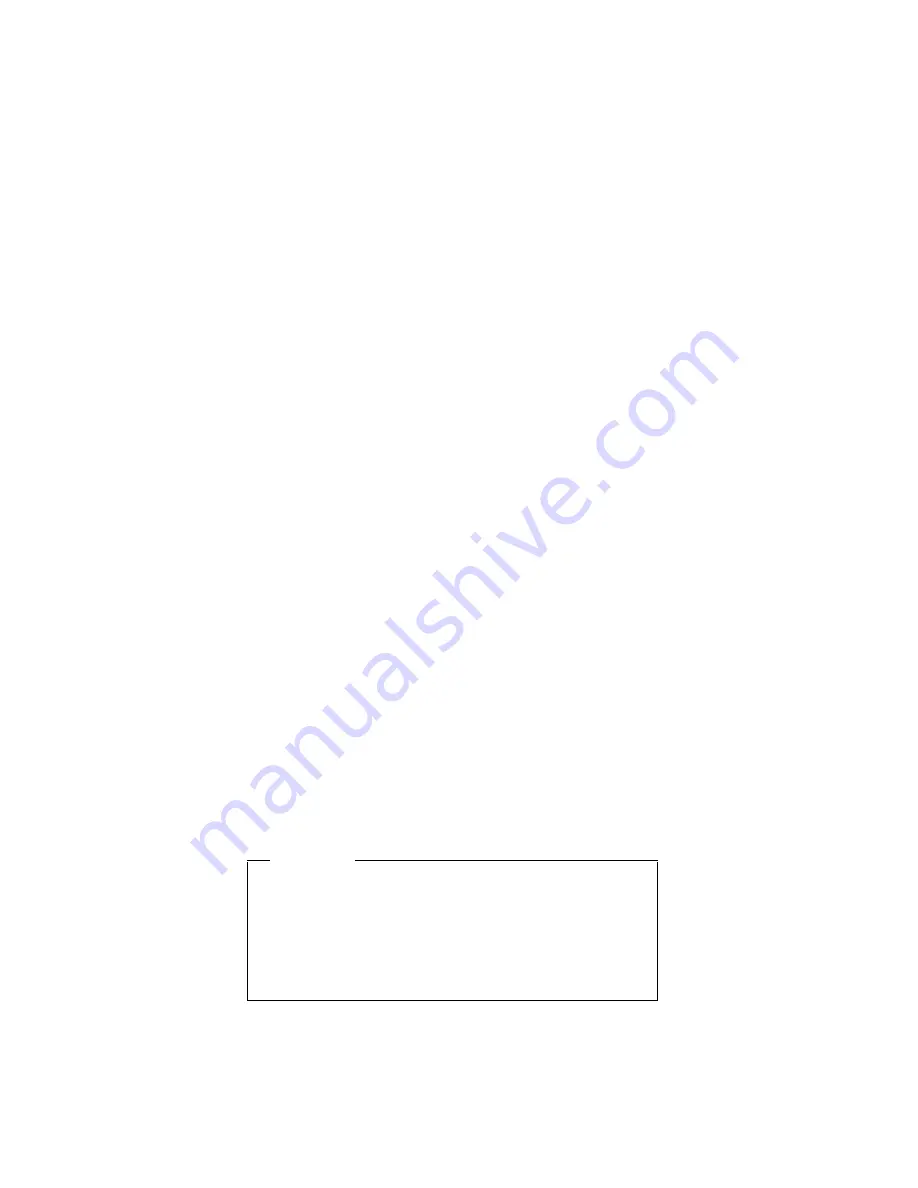
8. If a menu appears asking which operating system to
install, highlight proper operating system and press
“ENTER”.
9. A menu will appear stating “Full Recovery:”. Press
“ENTER” to select.
10. Enter “Y” at the three windows which follow.
11. Follow prompts to complete Recovery.
Passwords
As many as three passwords may be needed for any
ThinkPad computer: the power-on password (POP), the
hard-disk password (HDP), and the supervisor password
(SVP).
Exception: If only SVP is installed, the password prompt
does not appear when the operating system is
booted.
When any of these passwords is used, a password prompt
appears on the screen whenever the computer is turned
on. The computer does not start until the password is
entered.
Power-on password:
A power-on password (POP) protects the system from
being powered on by an unauthorized person. Without
knowing the password, nobody can start the system.
Hard-disk password:
There are two hard-disk passwords (HDPs):
v
User HDP—for the user
v
Master HDP—for the system administrator, who can use
it to get access to the hard disk even if the user has
changed the user HDP
Note: There are two modes for the HDP: User only and
User. You can enter two HDPs when you
select User.
Attention
If the master HDP has been forgotten, there is no
way to delete it. But you can still get access to the
hard disk if you remember the user HDP. If both
user HDP and master HDP have been forgotten, the
password cannot be removed and the hard disk will
not be accessible.
Supervisor password:
A supervisor password (SVP) protects the system
information stored in the IBM BIOS Setup Utility so that
Related service information
22
ThinkPad TransNote
Summary of Contents for ThinkPad TransNote
Page 36: ...Checkout guide 32 ThinkPad TransNote ...
Page 61: ...Removing and replacing a FRU ThinkPad TransNote 57 ...
Page 62: ...1020 DIMM continued v Battery pack 1010 Removing and replacing a FRU 58 ThinkPad TransNote ...
Page 64: ...Removing and replacing a FRU 60 ThinkPad TransNote ...
Page 67: ...Removing and replacing a FRU ThinkPad TransNote 63 ...
Page 74: ... continued Removing and replacing a FRU 70 ThinkPad TransNote ...
Page 84: ... continued Removing and replacing a FRU 80 ThinkPad TransNote ...
Page 85: ...Removing and replacing a FRU ThinkPad TransNote 81 ...
Page 95: ...Removing and replacing a FRU ThinkPad TransNote 91 ...
Page 99: ... continued Removing and replacing a FRU ThinkPad TransNote 95 ...
Page 105: ...Removing and replacing a FRU ThinkPad TransNote 101 ...
Page 108: ...Removing and replacing a FRU 104 ThinkPad TransNote ...
Page 113: ... continued Removing and replacing a FRU ThinkPad TransNote 109 ...
Page 114: ... continued Removing and replacing a FRU 110 ThinkPad TransNote ...
Page 117: ... continued Removing and replacing a FRU ThinkPad TransNote 113 ...
Page 121: ... continued Removing and replacing a FRU ThinkPad TransNote 117 ...
Page 126: ...5 Tighten the screws 7 and 8 Removing and replacing a FRU 122 ThinkPad TransNote ...
Page 149: ...Notices ThinkPad TransNote 145 ...
Page 150: ... Part Number 22P2932 Printed in U S A 1P P N 22P2932 ...






























