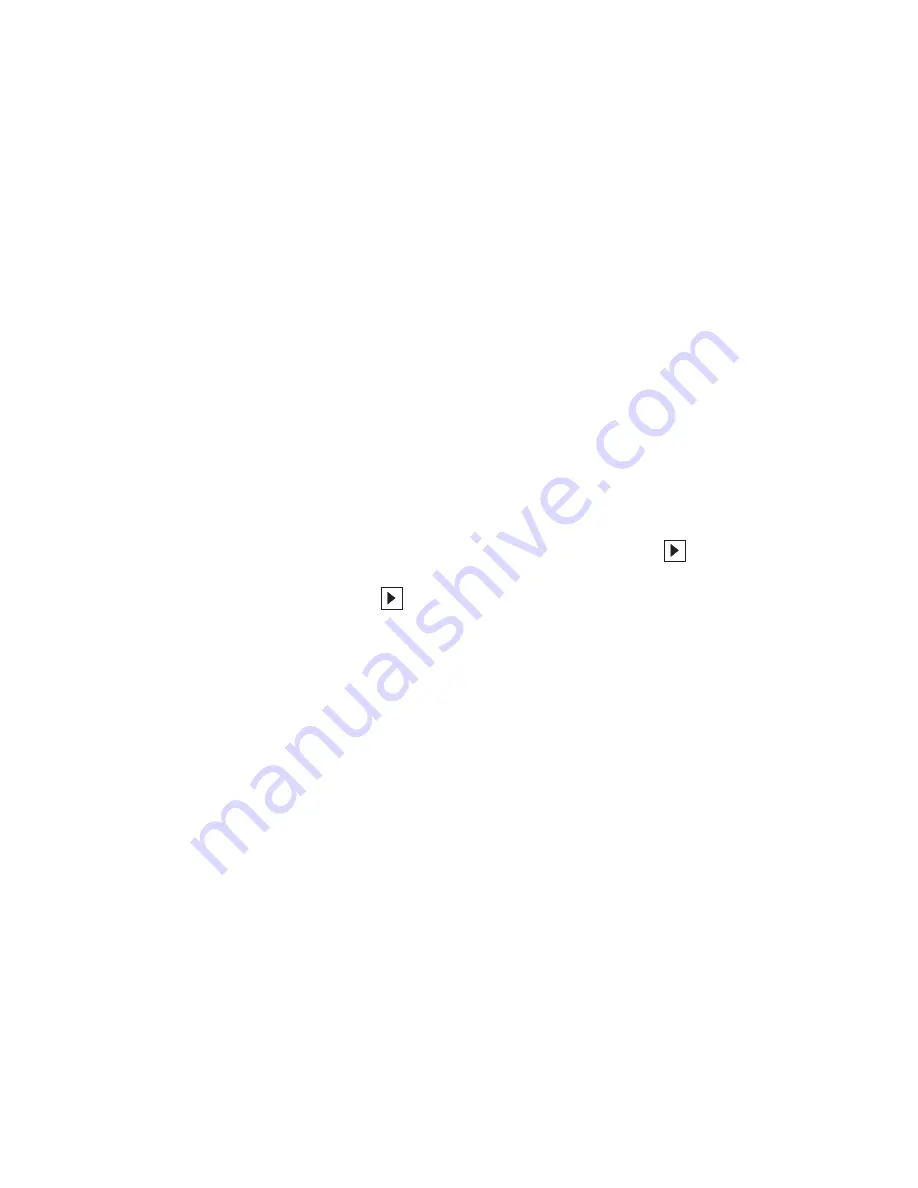
Using the Enhanced Video/MPEG Functions
To use MPEG playback in Windows 95, do the following:
1
Open Media Player.
2
Click on Device.
3
Do one of the following:
When you want to play MPEG files, select IBM MPEG-2.
When you want to play a movie or CD, select
CD-i/VideoCD.
4
When you want to play a video CD or CD-i movie from the
CD-ROM drive of your computer, click on the Play (
) icon.
Otherwise, select the MPEG file you want to play; then click on
the Play (
) icon.
You can also use the IBM Video CD Player program to play a video
CD or CD-i in Windows. For information on how to use this
application,
Help is available in the Video CD Player screen.
The following are considerations when using the MPEG playback
function in Windows 95:
CD-i support
Windows 95 does not support playing of CD-i movies.
Video CD Player program
– The chapter-control-related functions might not work with
some karaoke CDs.
– If you do not have enough audio volume with the Video CD
Player program, check:
- The audio volume of the Video CD Player program
- The WAVE and MASTER volume control of the Mwave
Audio Control menu
- The speaker volume control on the computer
Drive letter for MCI Video CD/CD-i and Video CD Player
To change the drive letter for MCI video CD/CD-i and Video CD
Player:
1
Select Control Panel from the My Computer folder.
74
IBM ThinkPad 760E, 760ED, or 760EL User's Guide
Summary of Contents for ThinkPad 760E
Page 1: ...i...
Page 28: ...Getting Started OR 7 9 1 2 3 A 8 10 B 10 IBM ThinkPad 760E 760ED or 760EL User s Guide...
Page 100: ...Using the Enhanced Video MPEG Functions 82 IBM ThinkPad 760E 760ED or 760EL User s Guide...
Page 118: ...Using Power Management 100 IBM ThinkPad 760E 760ED or 760EL User s Guide...
Page 180: ...162 IBM ThinkPad 760E 760ED or 760EL User s Guide...
Page 284: ...Getting Service 266 IBM ThinkPad 760E 760ED or 760EL User s Guide...
Page 322: ...Product Warranties and Notices 304 IBM ThinkPad 760E 760ED or 760EL User s Guide...






























