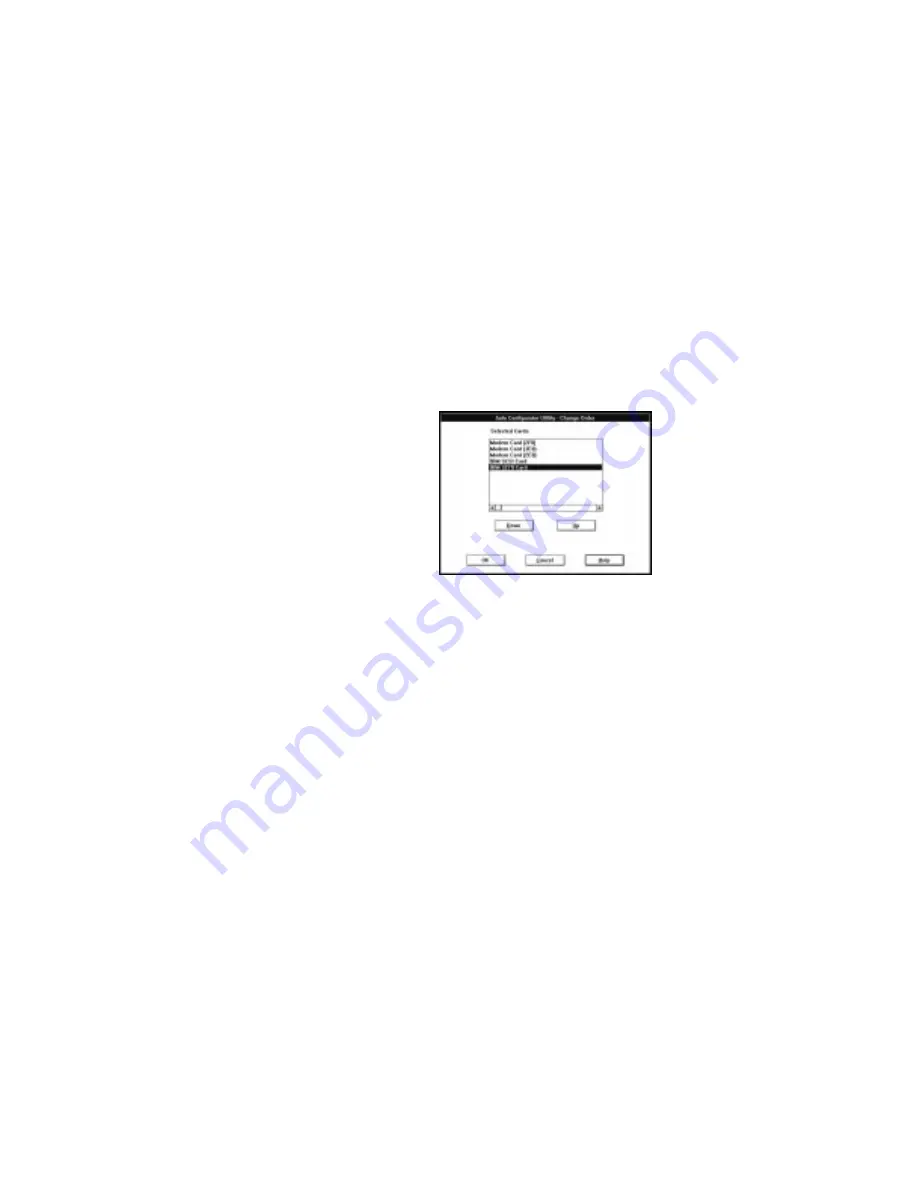
Advanced Information for PC Cards
Changing the Registered Order for PC Cards
To change the order of the registered PC Cards, do the following:
1
Click on the Order... button in the Auto Configurator Utility main panel.
The operation for OS/2 and for Windows is the same.
2
Refer to the following to change the order of the PC Cards in the list:
Moving a card toward the bottom
a) Select the PC Card you want to move.
b) Click on the Down button.
Every time you click on the Down button, the PC Card is
moved toward the bottom of the list.
Moving a card toward the top
a) Select the PC Card you want to move.
b) Click on the Up button.
Every time you click on the Up button, the PC Card is moved
toward the top of the list.
3
Click on the OK button to save the changes.
The changes are saved. To cancel the changes click on the Cancel
button.
Changing the Resource Information for the PC Card
1
Select the PC Card you want to change from the left list box in the
Auto Configurator Utility main panel.
2
Click on the Edit... button.
The following screen is displayed:
Appendix B. Advanced Information for PC Cards
277
Summary of Contents for ThinkPad 760E
Page 1: ...i...
Page 28: ...Getting Started OR 7 9 1 2 3 A 8 10 B 10 IBM ThinkPad 760E 760ED or 760EL User s Guide...
Page 100: ...Using the Enhanced Video MPEG Functions 82 IBM ThinkPad 760E 760ED or 760EL User s Guide...
Page 118: ...Using Power Management 100 IBM ThinkPad 760E 760ED or 760EL User s Guide...
Page 180: ...162 IBM ThinkPad 760E 760ED or 760EL User s Guide...
Page 284: ...Getting Service 266 IBM ThinkPad 760E 760ED or 760EL User s Guide...
Page 322: ...Product Warranties and Notices 304 IBM ThinkPad 760E 760ED or 760EL User s Guide...






























