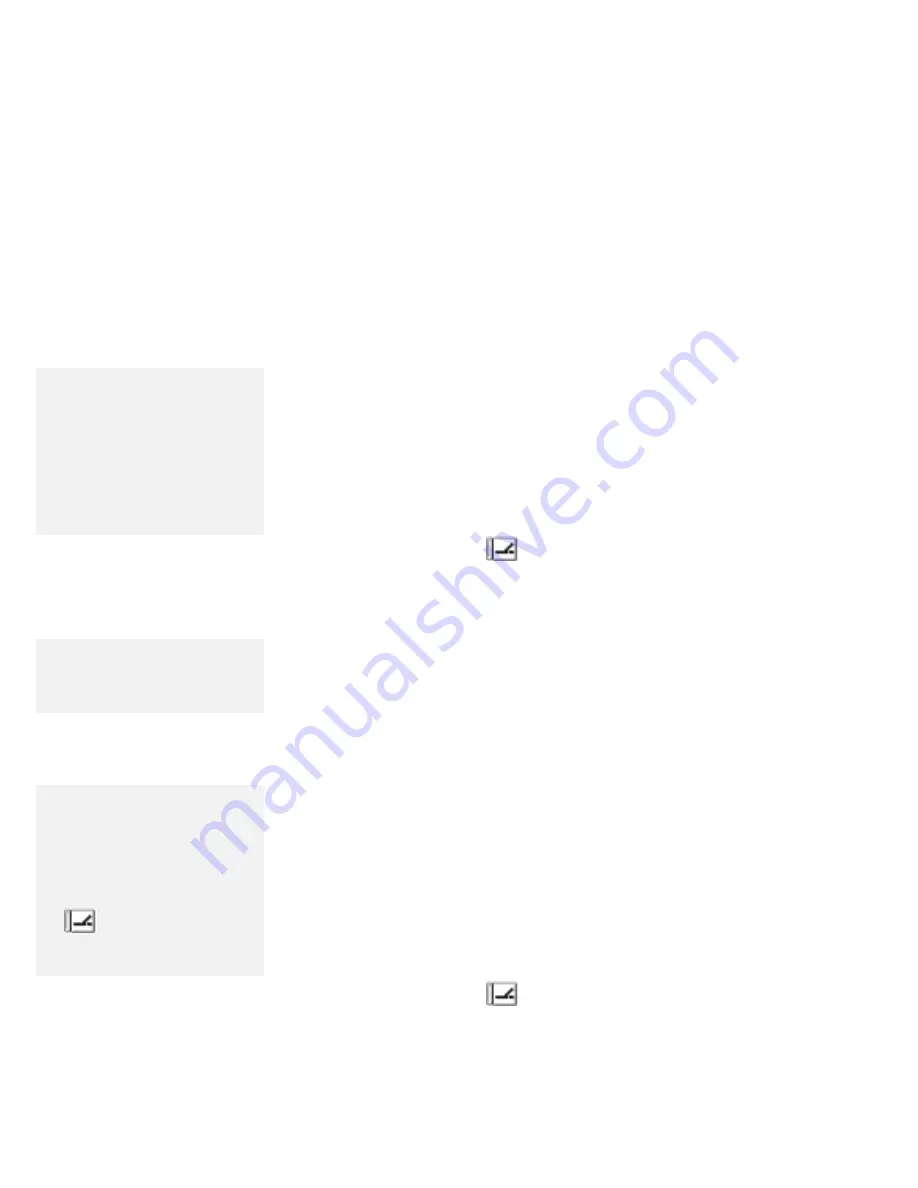
Using the Docking Station
When you dock the computer to the SelectaDock Docking System
with a new hardware or software setting, do the following:
Note:
For example, “device” means:
PC Card or CardBus PC Card
PCI or ISA adapter card
Device in the UltraBay such as
CD-ROM drive, IDE hard disk
drive, or diskette drive
SCSI device
Others
1
Install all the new devices in the SelectaDock Docking System.
2
Do the following according to your device newly installed:
When you install a PCI adapter card or a SCSI device, at
least one IRQ level (default setting is IRQ11) is assigned
for that PCI device or SCSI device. Make sure that an IRQ
level is selected for the PCI device as follows:
a) Start the ThinkPad Features program and click on the
Docking Station (
) icon.
b) Click on the Advanced button and click on the PCI
device setup icon.
c) Make sure an IRQ level is selected.
Note:
To set a jumper or the DIP switches
on the adapter card, see the manual
that came with the adapter card.
When you install an ISA adapter card, you need to ensure
that the resource setting (such as IRQ or DMA) for the new
ISA adapter card does not conflict with settings for the
other devices in the computer. Set a jumper or the DIP
switches on the adapter card, or change the system
resource setting with the ThinkPad Features program. See
Example 2 on page 268.
After that, specify the information about that card by using
the ThinkPad Features program. By this action, you might
be able to avoid future resource conflict problems.
When you install an IDE device (hard disk drive or
CD-ROM drive):
– Check that no resource conflict occurs between the
new IDE device and the other devices in the computer
by using the ThinkPad Features program.
– Start the ThinkPad Features program and click on the
Docking Station (
) icon; then add a check mark
for Enable secondary IDE device.
Note:
To input the resource setting for the
adapter card:
1. Start the ThinkPad Features
program.
2. Click on the Docking Station
(
) icon and click on
Advanced.
3. Click on PCI device setup.
156
IBM ThinkPad 760E, 760ED, or 760EL User's Guide
Summary of Contents for ThinkPad 760E
Page 1: ...i...
Page 28: ...Getting Started OR 7 9 1 2 3 A 8 10 B 10 IBM ThinkPad 760E 760ED or 760EL User s Guide...
Page 100: ...Using the Enhanced Video MPEG Functions 82 IBM ThinkPad 760E 760ED or 760EL User s Guide...
Page 118: ...Using Power Management 100 IBM ThinkPad 760E 760ED or 760EL User s Guide...
Page 180: ...162 IBM ThinkPad 760E 760ED or 760EL User s Guide...
Page 284: ...Getting Service 266 IBM ThinkPad 760E 760ED or 760EL User s Guide...
Page 322: ...Product Warranties and Notices 304 IBM ThinkPad 760E 760ED or 760EL User s Guide...






























