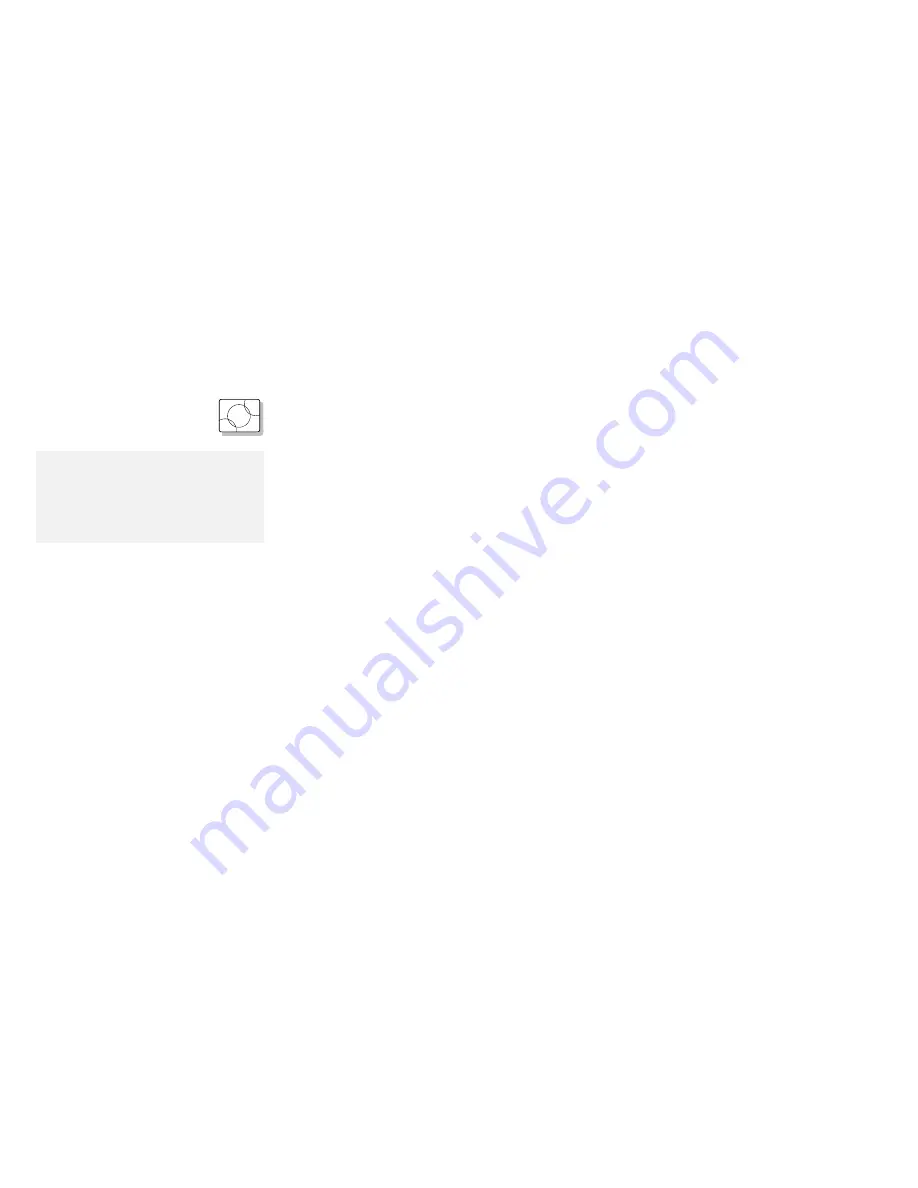
Advanced Information for PC Cards
Virtual Card Services for OS/2
O S / 2
When you use a DOS object* in the OS/2 environment, OS/2 Virtual Card
Services provides a Card Services interface so that you can use the DOS
PC Card device driver for the DOS object.
Note that even when a PC Card is enabled in a DOS object, the device
driver or the application program may not work or their performance may not
be what you expect.
Note:
*
DOS Object includes DOS
program, Windows program, DOS
full-screen, DOS window, WIN-OS/2
full-screen, and WIN-OS/2 window.
To use Virtual Card Services in a DOS object, do the following:
1
Move the mouse pointer to the DOS object icon; then click on the right
mouse button.
2
Select Settings.
3
Select Session.
4
Select DOS (WIN-OS/2) Settings.
5
Select All DOS (DOS and WIN-OS/2) Settings.
6
Set PCMCIA_CARD_SERVICES as On.
7
Set PCMCIA_RELEASE_LEVEL as 2.1.
8
Set MEM_EXCLUDE_REGIONS as C8000–CFFFF.
9
Specify the PC Card device driver name to the DOS_DEVICE.
290
IBM ThinkPad 760E, 760ED, or 760EL User's Guide
Summary of Contents for ThinkPad 760E
Page 1: ...i...
Page 28: ...Getting Started OR 7 9 1 2 3 A 8 10 B 10 IBM ThinkPad 760E 760ED or 760EL User s Guide...
Page 100: ...Using the Enhanced Video MPEG Functions 82 IBM ThinkPad 760E 760ED or 760EL User s Guide...
Page 118: ...Using Power Management 100 IBM ThinkPad 760E 760ED or 760EL User s Guide...
Page 180: ...162 IBM ThinkPad 760E 760ED or 760EL User s Guide...
Page 284: ...Getting Service 266 IBM ThinkPad 760E 760ED or 760EL User s Guide...
Page 322: ...Product Warranties and Notices 304 IBM ThinkPad 760E 760ED or 760EL User s Guide...






























