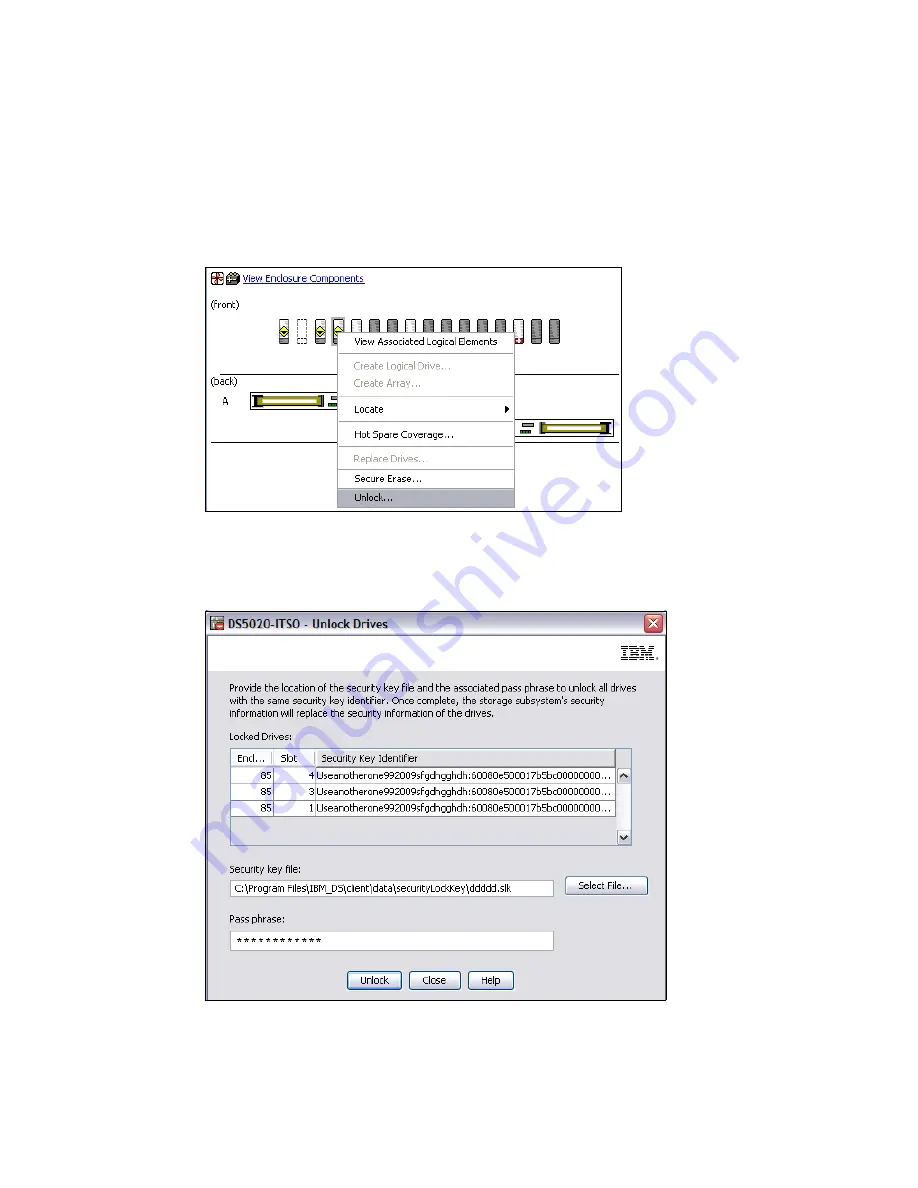
280
IBM Midrange System Storage Hardware Guide
5.6.1 Unlock drives
Prior to importing the array, all drives must be unlocked. This procedure is performed on one
disk, but will then be applied to all disks.
From the Physical tab in the Storage Manager window, select one of the FDE drives that has
just been installed (it will be marked as offline). Right-click the drive and select Unlock, as
shown in Figure 5-23.
Figure 5-23 Select the Unlock option on the FDE drive
The DS5000 storage subsystem will recognize the FDE drives that are locked and will prompt
for the key file and pass phrase, as shown in Figure 5-24.
Figure 5-24 FDE drives locked with the key file and pass phrase to unlock
Summary of Contents for System Storage DS4000
Page 2: ......
Page 18: ...xvi IBM Midrange System Storage Hardware Guide...
Page 40: ...22 IBM Midrange System Storage Hardware Guide...
Page 302: ...284 IBM Midrange System Storage Hardware Guide...
Page 344: ...326 IBM Midrange System Storage Hardware Guide...
Page 372: ...354 IBM Midrange System Storage Hardware Guide Figure 7 25 Drive firmware Incompatible...
Page 490: ...472 IBM Midrange System Storage Hardware Guide...
Page 522: ...504 IBM Midrange System Storage Hardware Guide...
Page 544: ...526 IBM Midrange System Storage Hardware Guide...
Page 561: ...Index 543 Z zoning 129 130...
Page 562: ...544 IBM Midrange System Storage Hardware Guide...
Page 564: ...IBM Midrange System Storage Hardware Guide IBM Midrange System Storage Hardware Guide...
Page 565: ......
















































