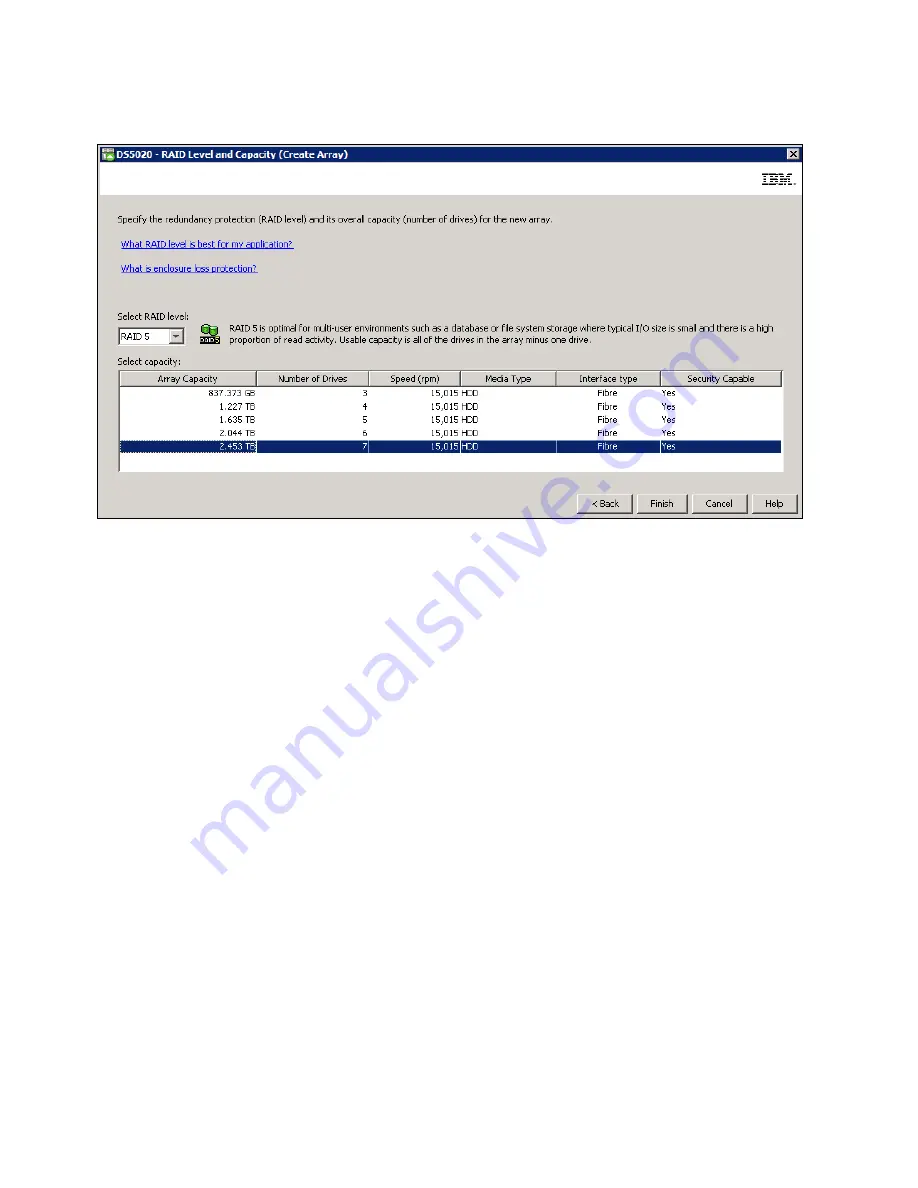
194
IBM Midrange System Storage Hardware Guide
In our example (Figure 4-59), we created a RAID 0 array with three drives.
Figure 4-59 RAID level and capacity
4. The Array Success dialog box appears and confirms that the array is now created. Click
Yes to continue with the creation of a logical drive.
5. In the Create Logical Drive wizard window, click Next to start configuring the logical drive.
6. In the Specify Capacity/Name dialog window:
a. If you want to define more than one logical drive in the array, enter the desired size
capacity below the limit of the array capacity.
b. Assign a name to the logical drive.
c. If you want to change advanced logical drive settings, such as the segment size or
cache settings, select the Customize settings option and click Next.
Summary of Contents for System Storage DS4000
Page 2: ......
Page 18: ...xvi IBM Midrange System Storage Hardware Guide...
Page 40: ...22 IBM Midrange System Storage Hardware Guide...
Page 302: ...284 IBM Midrange System Storage Hardware Guide...
Page 344: ...326 IBM Midrange System Storage Hardware Guide...
Page 372: ...354 IBM Midrange System Storage Hardware Guide Figure 7 25 Drive firmware Incompatible...
Page 490: ...472 IBM Midrange System Storage Hardware Guide...
Page 522: ...504 IBM Midrange System Storage Hardware Guide...
Page 544: ...526 IBM Midrange System Storage Hardware Guide...
Page 561: ...Index 543 Z zoning 129 130...
Page 562: ...544 IBM Midrange System Storage Hardware Guide...
Page 564: ...IBM Midrange System Storage Hardware Guide IBM Midrange System Storage Hardware Guide...
Page 565: ......






























