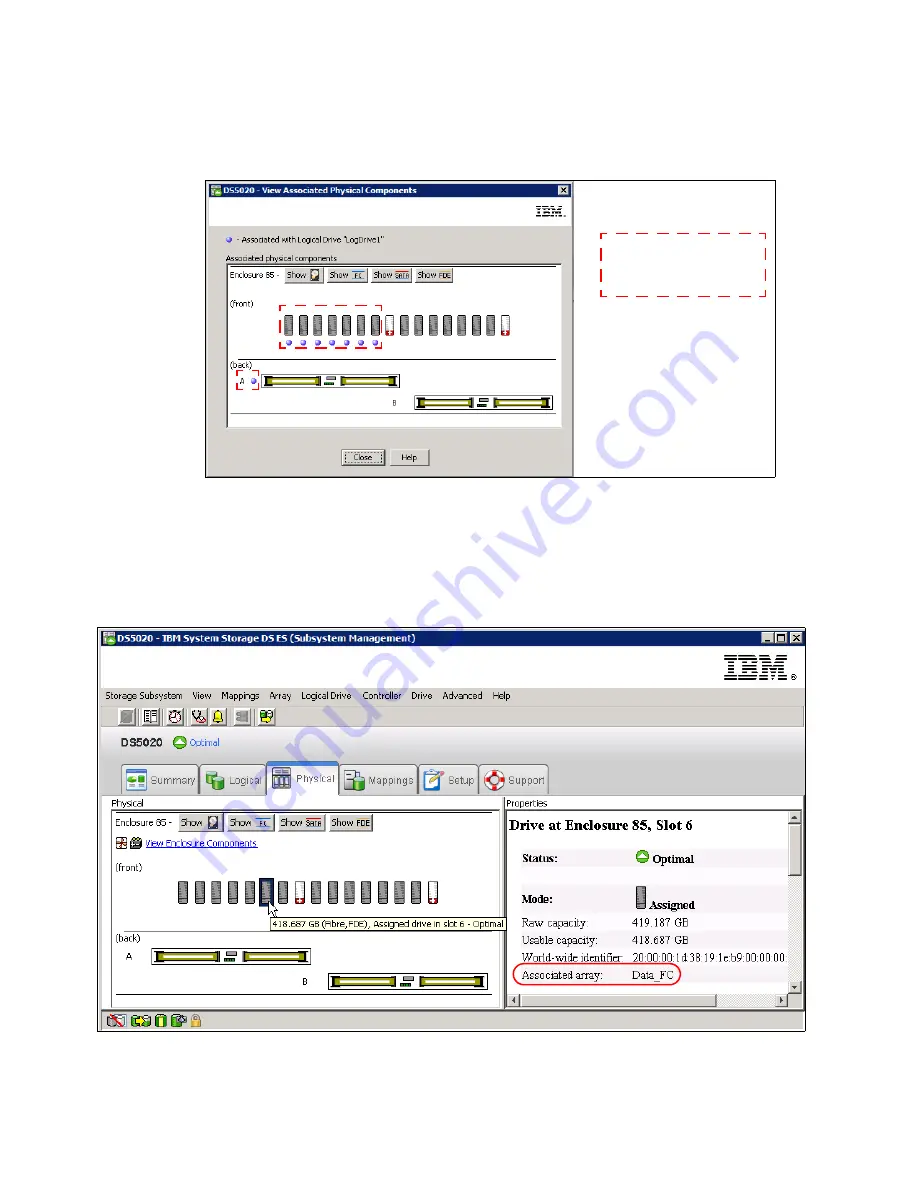
200
IBM Midrange System Storage Hardware Guide
To attach the arrays or logical drives to the physical disks, right-click one of them and select
View associated physical components. The window that opens shows a blue dot under
each physical disk where the array or logical drive selected belongs, as shown in Figure 4-64.
Figure 4-64 Logical/Physical relationship
The current path of the logical drive is represented by the blue dot at the right side of the
controller. In this case, the logical drive named LogDrive1 is using controller A.
You can also use the Physical view of the Subsystem window and click one disk at a time to
display that disk’s related array, as shown in Figure 4-65.
Figure 4-65 Physical/Logical relationship
Note the dots showing
physical drives and
current controller path.
Summary of Contents for System Storage DS4000
Page 2: ......
Page 18: ...xvi IBM Midrange System Storage Hardware Guide...
Page 40: ...22 IBM Midrange System Storage Hardware Guide...
Page 302: ...284 IBM Midrange System Storage Hardware Guide...
Page 344: ...326 IBM Midrange System Storage Hardware Guide...
Page 372: ...354 IBM Midrange System Storage Hardware Guide Figure 7 25 Drive firmware Incompatible...
Page 490: ...472 IBM Midrange System Storage Hardware Guide...
Page 522: ...504 IBM Midrange System Storage Hardware Guide...
Page 544: ...526 IBM Midrange System Storage Hardware Guide...
Page 561: ...Index 543 Z zoning 129 130...
Page 562: ...544 IBM Midrange System Storage Hardware Guide...
Page 564: ...IBM Midrange System Storage Hardware Guide IBM Midrange System Storage Hardware Guide...
Page 565: ......















































