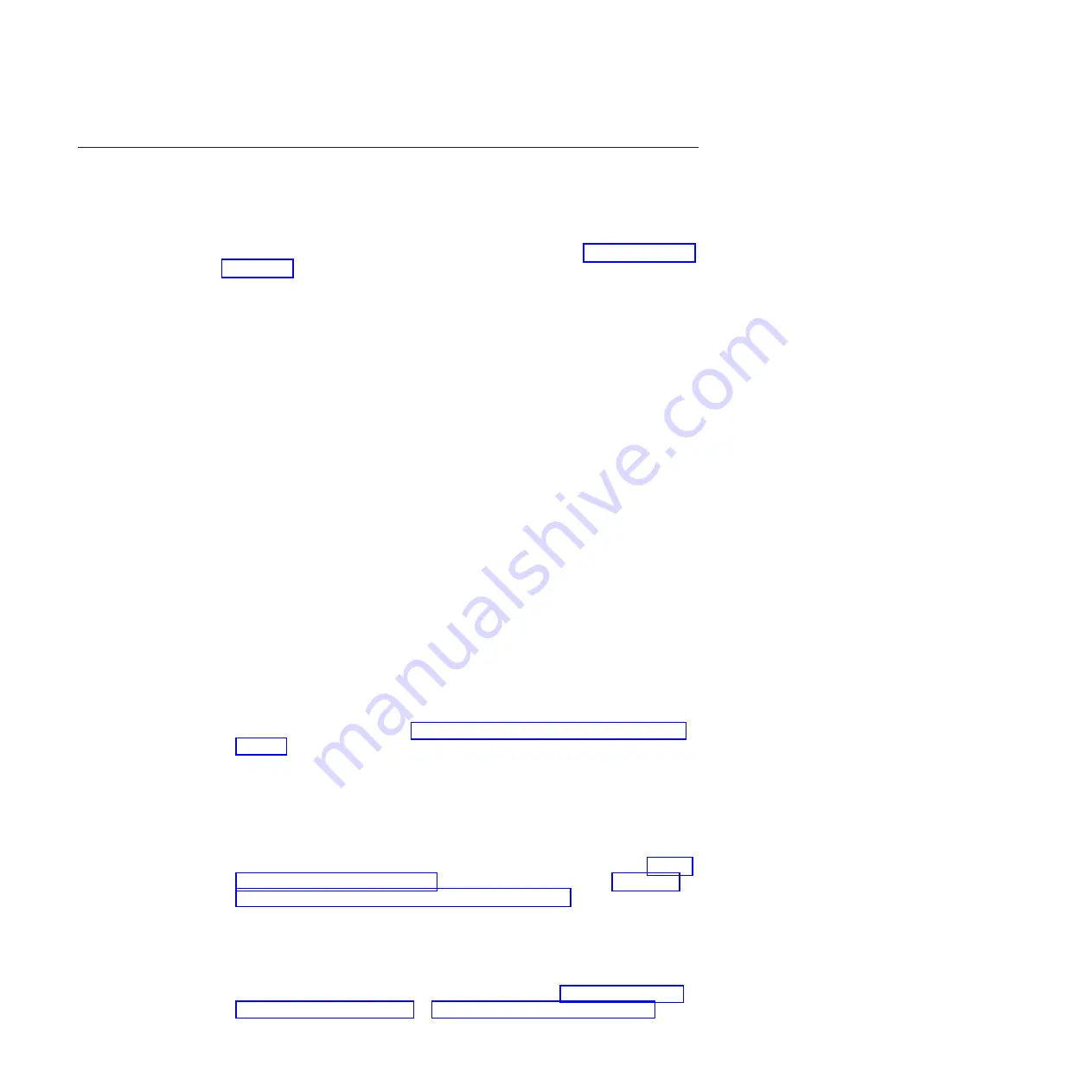
FC3890 - Installing an Extension Blade (FX8-24)
This feature can be installed while the SAN768B-2 is operational.
Attention:
Follow these precautions for all procedures in this section to avoid
damaging the port blades or chassis:
v
Wear a grounded ESD strap when handling a port blade (see “ESD precautions”
on page xix).
v
Carefully remove the protective strip (if any) covering the blade connectors
before installing any blades.
v
Do not force the port blade installation. If the port blade does not slide in easily,
ensure that it is correctly aligned inside the rail guides before continuing.
Installing a port blade with incorrect alignment damages both the chassis and
the replacement part.
v
Hold the port blade by the edges of the metal pan. Do not use the ejectors to
hold a port blade.
v
Disassembling any part of a port blade voids the part warranty and regulatory
certifications. There are no user-serviceable parts inside the port blade.
Time required
Less than 20 minutes.
Items required
v
ESD (electrostatic discharge) grounding strap
v
Workstation computer
v
Port blade
v
Phillips screwdriver
v
Transceivers (as needed)
v
Optical cables (as needed)
Procedures
Follow the links in the steps below to complete this installation.
1.
Remove the chassis door. See “Removing and installing the chassis door” on
page 81.
2.
Verify that the blade is the correct part.
3.
Verify which slot to install the blade. Port and application blades can be
installed in any slot 1-4 and 9-12.
4.
We recommend having the latest firmware version on the CP blade. The
firmware version should match on both the active and the backup CP blades.
If the firmware is not at the latest level, obtain new code from the code
download website, and install it prior to installing the port blade. See “Fabric
OS firmware updates” on page 50 for instructions. Also refer to “Removing
and installing a CP8 control processor blade” on page 88 for details on
firmware updates.
Note:
Firmware downloads require that Ethernet connections be made to both
CP blades. Procedures for downloading and installing firmware are described
in the
Fabric OS Administrator's Guide
.
5.
Remove the filler panel or existing port blade. Refer to “Removing a port or
application blade” on page 84 or “Removing a filler panel” on page 87.
140
SAN768B-2 Installation, Service, and User Guide
|
Summary of Contents for SAN768B-2
Page 2: ......
Page 8: ...vi SAN768B 2 Installation Service and User Guide...
Page 10: ...viii SAN768B 2 Installation Service and User Guide...
Page 14: ...xii SAN768B 2 Installation Service and User Guide...
Page 28: ...xxvi SAN768B 2 Installation Service and User Guide...
Page 40: ...12 SAN768B 2 Installation Service and User Guide...
Page 108: ...80 SAN768B 2 Installation Service and User Guide...
Page 182: ...154 SAN768B 2 Installation Service and User Guide...
Page 186: ...158 SAN768B 2 Installation Service and User Guide...
Page 196: ...168 SAN768B 2 Installation Service and User Guide...
Page 202: ...174 SAN768B 2 Installation Service and User Guide...
Page 220: ...192 SAN768B 2 Installation Service and User Guide...
Page 226: ...198 SAN768B 2 Installation Service and User Guide...
Page 227: ......
Page 228: ...Part Number 00MA746 Printed in USA GA32 0893 06 1P P N 00MA746...






























