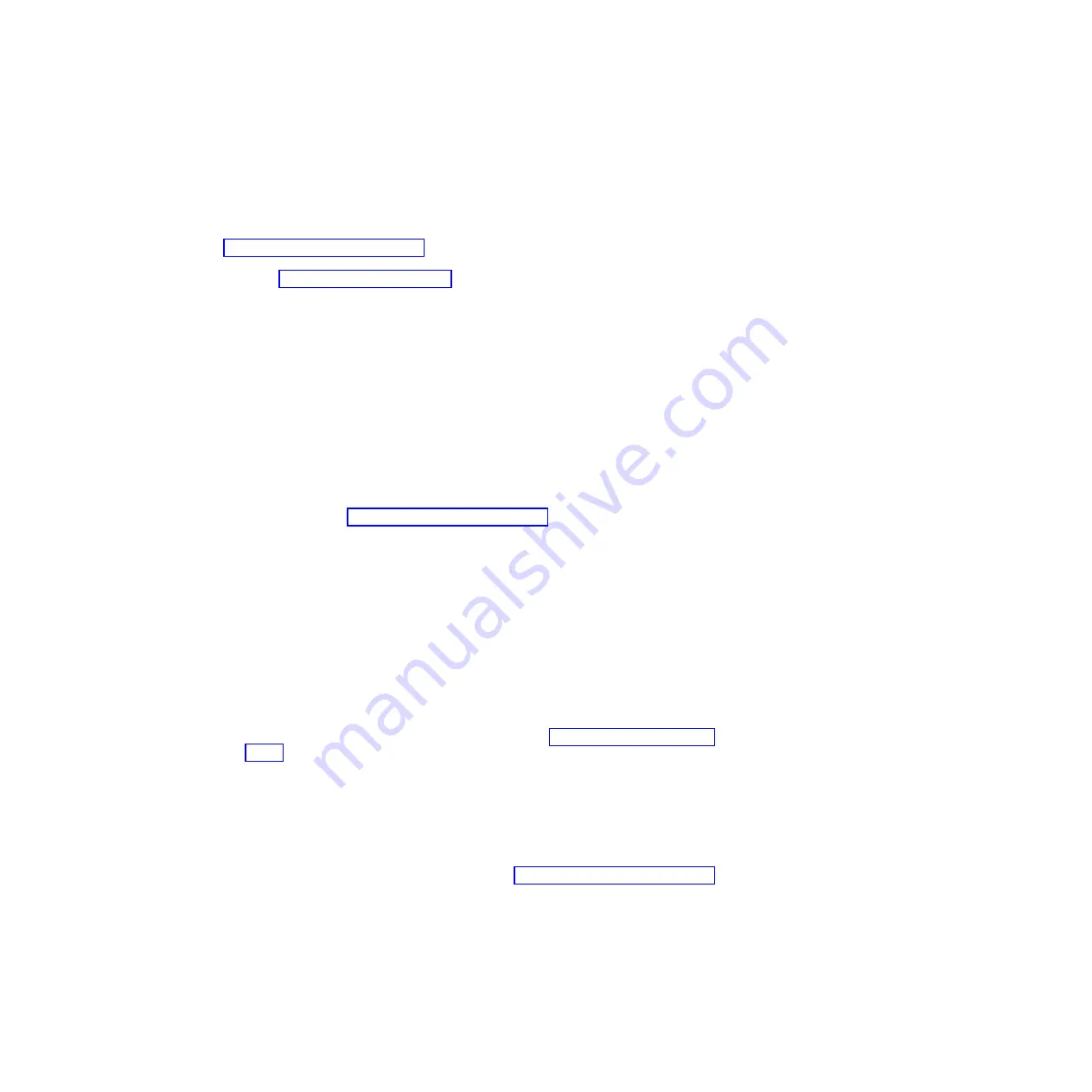
The
Blade
Server
Firmware
Vital
Product
Data
(VPD)
window
shows
the
build
identifier,
release,
and
revision
level
of
both
the
system
firmware/BIOS
and
the
BMC
firmware.
In
the
example
above,
the
system
firmware
or
BIOS
version
is
QB01020000
and
the
BMC
firmware
is
BLBT06b.
Compare
this
information
to
the
firmware
information
provided
at
http://www.ibm.com/support/us/en/.
If
the
two
match,
then
the
blade
server
has
the
latest
firmware.
If
not,
download
the
firmware
package
from
the
IBM
Support
Web
site.
See
or
the
IBM
Support
Web
site
for
installation
instructions.
You
can
also
view
the
system
firmware
level
from
within
the
operating
system
by
using
the
following
command:
xxd
/proc/device-tree/openprom/ibm,fw-vernum_encoded
Output
is
similar
to:
0000000:
5142
3031
3031
3030
3000
00
QB0101000..
where
QB0101000
is
the
system
firmware
version.
Note:
The
system
firmware
version
displayed
by
the
BladeCenter
Advanced
Management
Module
might
be
different
from
the
version
displayed
by
your
operating
system.
Cross-reference
information
is
given
in
the
firmware
information
at
http://www.ibm.com/support/us/en/,
and
in
the
readme
file
which
comes
with
the
firmware
image.
Updating
the
BMC
firmware
You
can
update
the
BMC
firmware
from
the
Linux
prompt
using
the
update
package
or
from
the
Advanced
Management
Module.
Using
the
BMC
update
package
Complete
the
following
steps
to
update
the
BMC
firmware
from
the
Linux
command
prompt:
1.
Check
the
README
that
comes
with
the
BMC
firmware
as
it
contains
specific
information
about
that
particular
firmware
release.
2.
Boot
the
blade
server
and
the
operating
system.
3.
Download
the
package
from
the
IBM
support
site
at
The
update
package
has
a
.sh
extension.
4.
Change
to
the
directory
where
you
have
downloaded
the
package.
5.
Run
the
package
using
the
-s
option.
6.
Reboot
the
blade
server.
Using
the
Advanced
Management
Module
Complete
the
following
steps
to
update
the
BMC
firmware:
1.
Download
the
BMC
firmware
image
file
from
http://www.ibm.com/support/us/en/
to
a
suitable
location
on
a
server
that
is
accessible
on
the
network.
2.
Uncompress
the
.zip
file.
The
BMC
firmware
image
file
name
has
the
format
BLBT<
version
number
>.zip
.
3.
Power
off
the
blade
you
want
to
update.
4.
Log
in
to
the
Advanced
Management
Module
Web
interface.
5.
Click
Firmware
Update
from
the
Blade
Tasks
submenu
at
the
left
of
your
screen.
The
following
screen
appears:
Chapter
5.
Configuring
the
blade
server
45
Summary of Contents for QS22 - BladeCenter - 0793
Page 3: ...BladeCenter QS22 Type 0793 Installation and User s Guide...
Page 8: ...vi BladeCenter QS22 Type 0793 Installation and User s Guide...
Page 30: ...14 BladeCenter QS22 Type 0793 Installation and User s Guide...
Page 34: ...18 BladeCenter QS22 Type 0793 Installation and User s Guide...
Page 54: ...38 BladeCenter QS22 Type 0793 Installation and User s Guide...
Page 70: ...54 BladeCenter QS22 Type 0793 Installation and User s Guide...
Page 84: ...68 BladeCenter QS22 Type 0793 Installation and User s Guide...
Page 112: ...96 BladeCenter QS22 Type 0793 Installation and User s Guide...
Page 113: ......
Page 114: ...Part Number 44R5161 1P P N 44R5161...






























