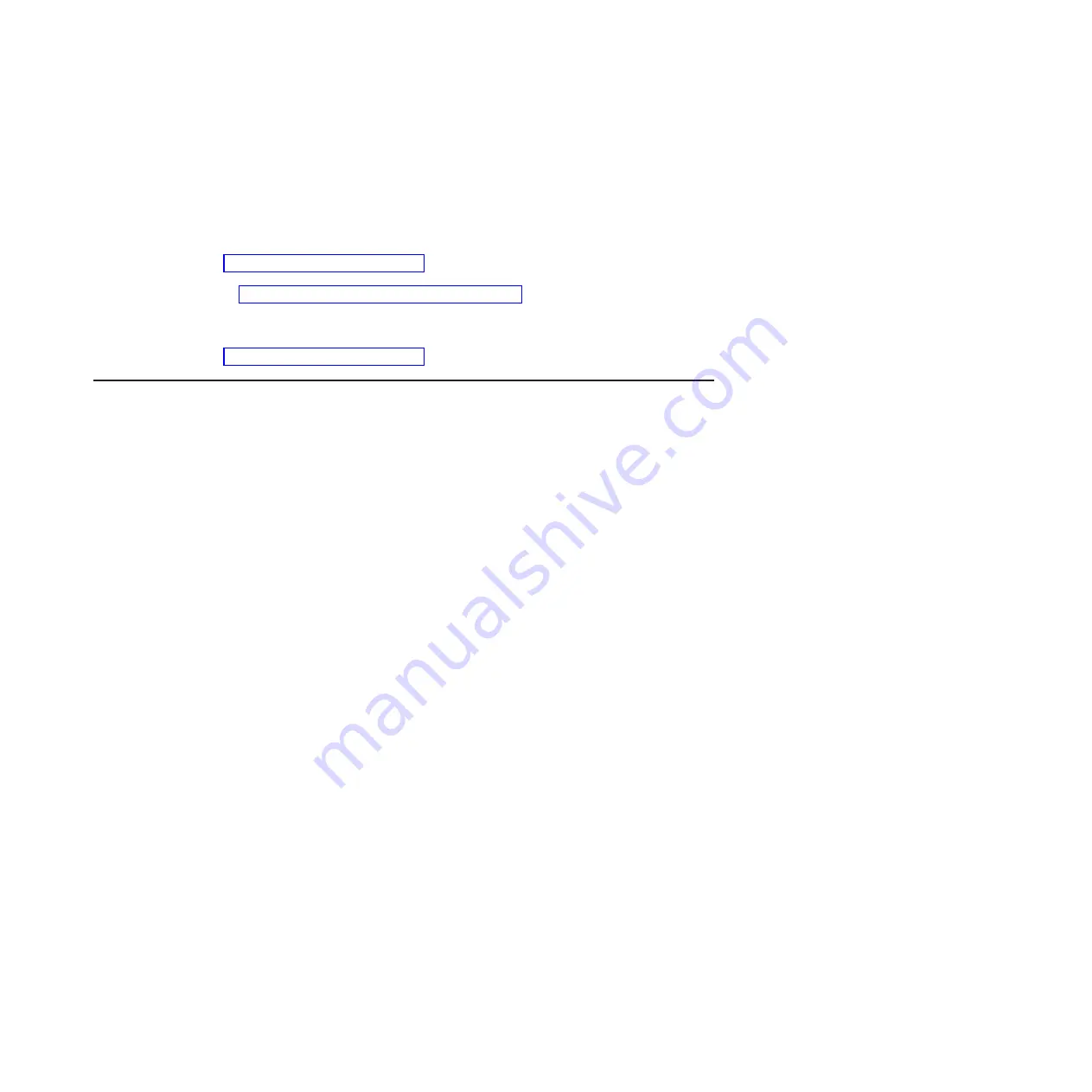
The
blade
server
can
have
features
that
are
not
described
in
the
documentation
that
comes
with
the
server.
Additionally,
the
documentation
might
be
updated
occasionally
to
include
information
about
those
features,
or
technical
updates
might
be
available
to
provide
additional
information
that
is
not
included
in
the
blade
server
documentation
on
the
CD.
You
can
check
for
the
most
recent
versions
of
all
BladeCenter
documentation
http://www.ibm.com/support/us/en/
or
at
the
BladeCenter
information
center.
The
BladeCenter
information
center
is
available
in
the
IBM
Systems
information
center
at
http://publib.boulder.ibm.com/infocenter/systems/.
In
addition
to
the
documentation
in
this
library,
be
sure
to
review
the
planning
and
installation
documents
for
your
BladeCenter
hardware
available
at
http://www.ibm.com/support/us/en/.
The
Documentation
CD
The
Documentation
CD
contains
documentation
for
the
blade
server
in
and
includes
the
IBM
Documentation
Browser
to
help
you
find
information
quickly.
Hardware
and
software
requirements
The
Documentation
CD
requires
the
following
minimum
hardware
and
software:
v
Microsoft
®
Windows
®
XP,
Windows
2000,
or
Red
Hat
Linux
v
100
MHz
microprocessor
v
32
MB
of
RAM
v
Adobe
®
Acrobat
Reader
3.0
(or
later)
or
xpdf,
which
comes
with
Linux
operating
systems
Note:
Acrobat
Reader
software
is
included
on
the
CD,
and
you
can
install
it
when
you
run
the
Documentation
Browser.
Using
the
Documentation
Browser
Use
the
Documentation
Browser
to
browse
the
contents
of
the
CD,
read
brief
descriptions
of
the
books,
and
view
books
using
Adobe
Acrobat
Reader
or
xpdf.
The
Documentation
Browser
automatically
detects
the
regional
settings
in
use
in
your
system
and
displays
the
books
in
the
language
for
that
region
(if
available).
If
a
book
is
not
available
in
the
language
for
that
region,
the
English
version
is
displayed.
Use
one
of
the
following
procedures
to
start
the
Documentation
Browser:
v
If
Autostart
is
enabled,
insert
the
CD
into
your
CD
or
DVD
drive.
The
Documentation
Browser
starts
automatically.
v
If
Autostart
is
disabled
or
is
not
enabled
for
all
users:
–
If
you
are
using
a
Windows
operating
system,
insert
the
CD
into
your
CD
or
DVD
drive
and
click
Start
Run
.
In
the
Open
field,
type:
x
:\win32.bat
where
x
is
the
drive
letter
of
your
CD
drive,
then
click
OK
.
–
If
you
are
using
a
Linux
operating
system,
insert
the
CD
into
your
CD
drive
and
run
the
following
command
from
the
/mnt/cdrom
directory:
sh
runlinux.sh
Chapter
1.
Introduction
7
Summary of Contents for QS22 - BladeCenter - 0793
Page 3: ...BladeCenter QS22 Type 0793 Installation and User s Guide...
Page 8: ...vi BladeCenter QS22 Type 0793 Installation and User s Guide...
Page 30: ...14 BladeCenter QS22 Type 0793 Installation and User s Guide...
Page 34: ...18 BladeCenter QS22 Type 0793 Installation and User s Guide...
Page 54: ...38 BladeCenter QS22 Type 0793 Installation and User s Guide...
Page 70: ...54 BladeCenter QS22 Type 0793 Installation and User s Guide...
Page 84: ...68 BladeCenter QS22 Type 0793 Installation and User s Guide...
Page 112: ...96 BladeCenter QS22 Type 0793 Installation and User s Guide...
Page 113: ......
Page 114: ...Part Number 44R5161 1P P N 44R5161...
















































