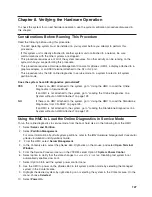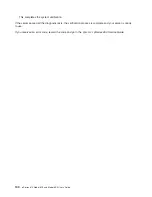Step 3
This step attempts to load the standalone diagnostics.
1. Reboot the partition.
Note:
Standalone diagnostics may be run with a CD-ROM or from a NIM server. If run from CD-ROM,
the CD-ROM drive must be made available to the partition upon which you want to run
standalone diagnostics. After this is done, go to step 2 on page 136. If running from NIM, the
NIM server must be set up to allow a diagnostic boot from that partition (both NIM server and
client partition must have network adapters).
2. Insert the diagnostic CD into the CD-ROM drive.
3. If the
keyboard
POST indicator displays, press the numeric 5 key on the keyboard to indicate that
diagnostics are to be loaded from CD-ROM.
4. Type the requested passwords.
5. Follow the instructions to select a console.
6. Wait until the diagnostics load or the system appears to stop.
Did the diagnostics load?
NO
Go to “Step 4”.
YES
Go to “Step 5” on page 140.
Step 4
Starting at the top of the following table, locate your symptom and perform the action listed in the Action
column.
Symptom
Action
The power LED does not come on, or comes on and does not
stay on.
Check the power cable to the outlet. Check the circuit breakers
and check for power at the outlet.
Ensure that the room temperature is within 60 - 90°F.
If you do not find a problem, record error code M0PS0000 and
report the problem to the service organization.
The diagnostics are loaded and there was NO beep heard from
the system unit during the IPL sequence.
Record error code M0SPK001.
The system stops with the diagnostic operating instructions
displayed.
Go to “Step 5” on page 140.
The system stops with a prompt to enter a password.
Enter the password. You are not allowed to continue until a
correct password has been entered. When you have entered a
valid password, wait for one of the other conditions to occur.
The system stops with a three-, four- or eight-digit error code(s)
displayed on the console.
Record the error code(s) and report the problem to the service
organization.
The system login prompt is displayed.
You may not have pressed the correct key or you may not have
pressed the key soon enough when you were to indicate a
service mode boot of diagnostic programs. If this was the case,
start over at the beginning of this step.
If you are sure that you pressed the correct key in a timely
manner, go to “Step 6” on page 140.
The system does not respond when the password is entered.
Go to “Step 6” on page 140.
138
pSeries 610 Model 6C3 and Model 6E3 User’s Guide
Summary of Contents for pSeries 615 Model 6C3
Page 1: ...pSeries 615 Model 6C3 and Model 6E3 User s Guide SA38 0629 00 ERserver ...
Page 2: ......
Page 3: ...pSeries 615 Model 6C3 and Model 6E3 User s Guide SA38 0629 00 ERserver ...
Page 14: ...xii pSeries 610 Model 6C3 and Model 6E3 User s Guide ...
Page 16: ...xiv pSeries 610 Model 6C3 and Model 6E3 User s Guide ...
Page 20: ...xviii pSeries 610 Model 6C3 and Model 6E3 User s Guide ...
Page 26: ...6 pSeries 610 Model 6C3 and Model 6E3 User s Guide ...
Page 46: ...26 pSeries 610 Model 6C3 and Model 6E3 User s Guide ...
Page 86: ...66 pSeries 610 Model 6C3 and Model 6E3 User s Guide ...
Page 110: ...90 pSeries 610 Model 6C3 and Model 6E3 User s Guide ...
Page 146: ...126 pSeries 610 Model 6C3 and Model 6E3 User s Guide ...
Page 164: ...144 pSeries 610 Model 6C3 and Model 6E3 User s Guide ...
Page 168: ...148 pSeries 610 Model 6C3 and Model 6E3 User s Guide ...
Page 172: ...152 pSeries 610 Model 6C3 and Model 6E3 User s Guide ...
Page 204: ...184 pSeries 610 Model 6C3 and Model 6E3 User s Guide ...
Page 207: ......