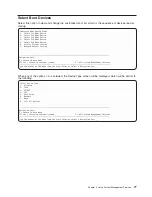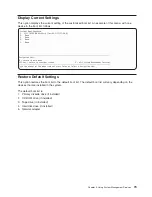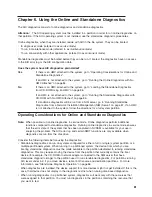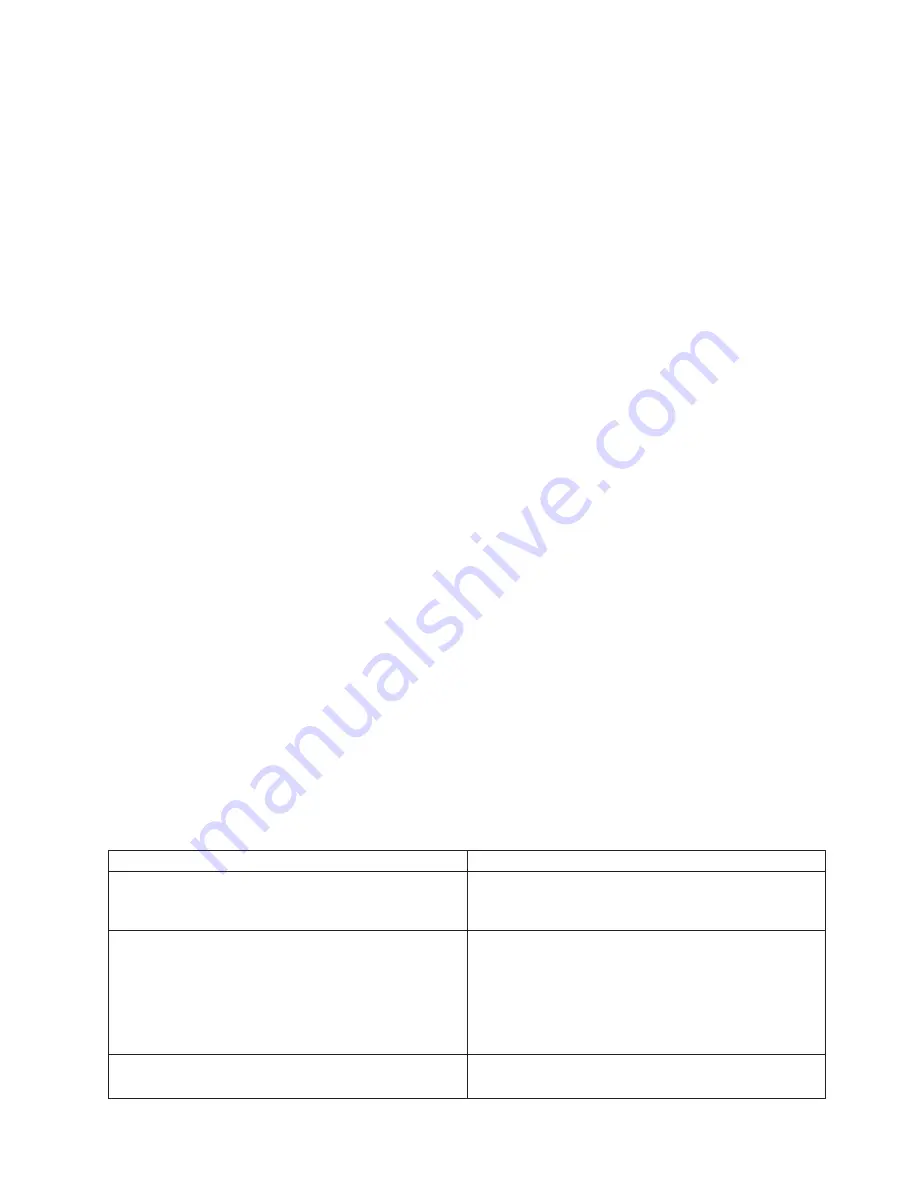
3. Wait until the Power-on LED stops flashing and remains off, then press the power button to turn on the
system.
4. Immediately insert the diagnostic CD-ROM into the CD-ROM drive.
5. When or after the word
keyboard
appears during startup, press the numeric 5 key on the keyboard.
6. Enter any requested passwords.
Running Standalone Diagnostics from a Network Installation
Management (NIM) Server
A client system connected to a network with a Network Installation Management (NIM) server can boot
standalone diagnostics from the NIM server if the client-specific settings on both the NIM server and client
are correct.
Notes:
1. All operations to configure the NIM server require root user authority.
2. If you replace the network adapter in the client, the network adapter hardware address settings for the
client must be updated on the NIM server.
3. The
Cstate
for each standalone diagnostics client on the NIM server should be kept in the
diagnostic
boot has been enabled
state.
4. On the client system, the NIM server network adapter should be put in the bootlist after the boot disk
drive. This allows the system to boot in standalone diagnostics from the NIM server if there is a
problem booting from the disk drive. Refer to the
Multiboot
section under “SMS” in the client system’s
service guide for information on setting the bootlist.
NIM Server Configuration
Refer to the “Advanced NIM Configuration Tasks” chapter of the
AIX Installation Guide and Reference
,
order number SC23-4389 for information on doing the following:
v
Registering a client on the NIM server
v
Enabling a client to run diagnostics from the NIM server
Documentation for the AIX operating system is available from the IBM
Eserver
pSeries Information
Center at http://publib16.boulder.ibm.com/pseries/en_US/infocenter/base. Select
AIX documentation
. The
AIX Documentation
CD contains the base set of publications for the operating system, including
system-management and end-user documentation.
To verify that the client system is registered on the NIM server and the diagnostic boot is enabled, run the
command
lsnim -a Cstate -Z
ClientName
from the command line on the NIM server. Refer to the
following table for system responses.
Note:
The
ClientName
is the name of the system on which you want to run standalone diagnostics.
System Response
Client Status
#name:Cstate:
ClientName:diagnostic boot has been
enabled:
The client system is registered on the NIM server and
enabled to run diagnostics from the NIM server.
#name:Cstate:
ClientName:ready for a NIM operation:
or
#name:Cstate:
ClientName:BOS installation has been
enabled:
The client is registered on the NIM server but not enabled
to run diagnostics from the NIM server.
Note:
If the client system is registered on the NIM server
but Cstate has not been set, no data will be returned.
0042-053 lsnim: there is no NIM object
named "ClientName"
The client is not registered on the NIM server.
Chapter 6. Using the Online and Standalone Diagnostics
87
Summary of Contents for pSeries 615 Model 6C3
Page 1: ...pSeries 615 Model 6C3 and Model 6E3 User s Guide SA38 0629 00 ERserver ...
Page 2: ......
Page 3: ...pSeries 615 Model 6C3 and Model 6E3 User s Guide SA38 0629 00 ERserver ...
Page 14: ...xii pSeries 610 Model 6C3 and Model 6E3 User s Guide ...
Page 16: ...xiv pSeries 610 Model 6C3 and Model 6E3 User s Guide ...
Page 20: ...xviii pSeries 610 Model 6C3 and Model 6E3 User s Guide ...
Page 26: ...6 pSeries 610 Model 6C3 and Model 6E3 User s Guide ...
Page 46: ...26 pSeries 610 Model 6C3 and Model 6E3 User s Guide ...
Page 86: ...66 pSeries 610 Model 6C3 and Model 6E3 User s Guide ...
Page 110: ...90 pSeries 610 Model 6C3 and Model 6E3 User s Guide ...
Page 146: ...126 pSeries 610 Model 6C3 and Model 6E3 User s Guide ...
Page 164: ...144 pSeries 610 Model 6C3 and Model 6E3 User s Guide ...
Page 168: ...148 pSeries 610 Model 6C3 and Model 6E3 User s Guide ...
Page 172: ...152 pSeries 610 Model 6C3 and Model 6E3 User s Guide ...
Page 204: ...184 pSeries 610 Model 6C3 and Model 6E3 User s Guide ...
Page 207: ......