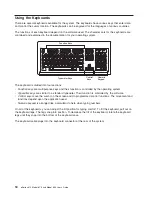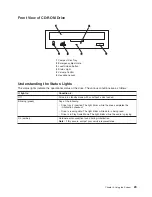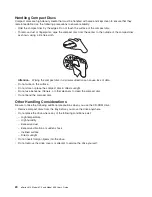2. The first optical device such as a CD ROM or DVD ROM can only be plugged into Bay #3. Bay
#3 is the top slimline bay in a rack configuration.
3. Bay #2, the bottom slimline bay in a rack configuration, will accept a second optical device or
the single, supported, floppy drive.
4. An error occurs if 2 diskette drives are installed in the slimline bays simultaneously.
The media backplane plugs into the system backplane and provides connections for the operator panel as
well as the devices in the media bays.
v
Media bay 1 is for the operator panel.
v
Media bay 2 can accommodate an IDE CD-ROM, IDE DVD-ROM, or a diskette drive.
v
Media bay 3 can accommodate an IDE CD-ROM or IDE DVD-ROM.
v
Media bay 4 can accommodate a SCSI DVD-RAM or tape drive.
Note:
A built-in external SCSI port is not provided. Customers can use an optional SCSI adapter for
connections to an external SCSI subsystem.
The system supports up to two DASD backplanes that support 4 hot-plug disk drives each. The first
backplane is standard on the system and is located next to the media backplane. The second DASD
backplane is optional and is located next to the first. Supported hot-plug disk-drive are as follows:
v
36.4 GB Ultra3 10K RPM 1 inch
v
73.4 GB Ultra3 10K RPM 1 inch
v
146.8 GB Ultra3 10K RPM 1 inch
v
36.4 GB Ultra3 15K RPM 1 inch
v
73.4 GB Ultra3 15K RPM 1 inch
v
146.8 GB Ultra3 15K RPM 1 inch
For an updated listing of hot-plug disk-drive sizes, contact your sales representative .
Power Supplies
Up to two power supplies maximum per system; the second power supply is for redundant power.
v
AC input type 100-127 V ac or 200-240 V ac
v
Single phase
Keyboard
v
Standard: 101-key enhanced keyboard
v
101/102 or 106-key enhanced keyboard is also available
Mouse
v
Three-button
Operator Panel
v
32-character LED diagnostics display
v
LEDs for power on and attention
v
Buttons for power on and system reset
v
Service processor reset switch
System Reset Button
Dumps AIX (if dump is enabled) and reboots.
Chapter 2. Introducing the System
9
Summary of Contents for pSeries 615 Model 6C3
Page 1: ...pSeries 615 Model 6C3 and Model 6E3 User s Guide SA38 0629 00 ERserver ...
Page 2: ......
Page 3: ...pSeries 615 Model 6C3 and Model 6E3 User s Guide SA38 0629 00 ERserver ...
Page 14: ...xii pSeries 610 Model 6C3 and Model 6E3 User s Guide ...
Page 16: ...xiv pSeries 610 Model 6C3 and Model 6E3 User s Guide ...
Page 20: ...xviii pSeries 610 Model 6C3 and Model 6E3 User s Guide ...
Page 26: ...6 pSeries 610 Model 6C3 and Model 6E3 User s Guide ...
Page 46: ...26 pSeries 610 Model 6C3 and Model 6E3 User s Guide ...
Page 86: ...66 pSeries 610 Model 6C3 and Model 6E3 User s Guide ...
Page 110: ...90 pSeries 610 Model 6C3 and Model 6E3 User s Guide ...
Page 146: ...126 pSeries 610 Model 6C3 and Model 6E3 User s Guide ...
Page 164: ...144 pSeries 610 Model 6C3 and Model 6E3 User s Guide ...
Page 168: ...148 pSeries 610 Model 6C3 and Model 6E3 User s Guide ...
Page 172: ...152 pSeries 610 Model 6C3 and Model 6E3 User s Guide ...
Page 204: ...184 pSeries 610 Model 6C3 and Model 6E3 User s Guide ...
Page 207: ......