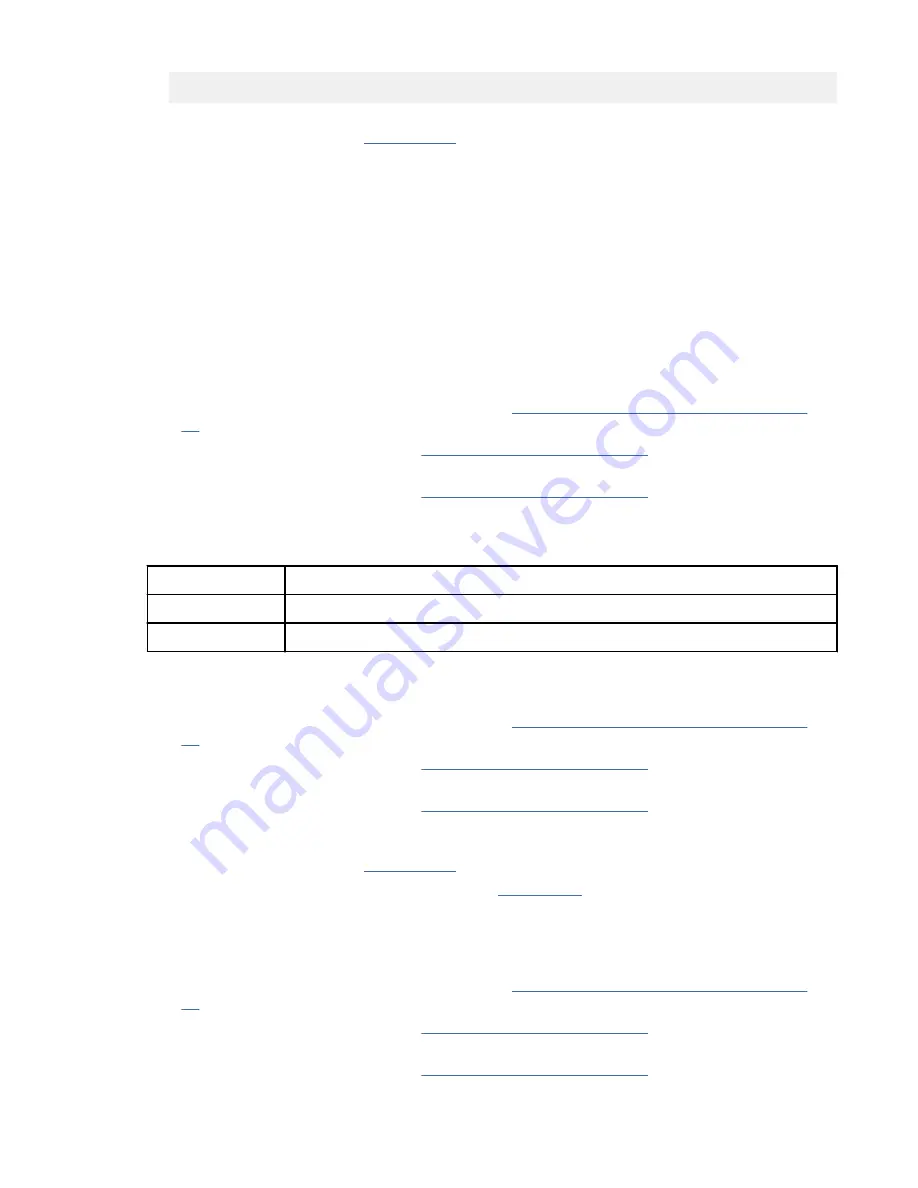
ipmitool -I lanplus -U <username> -P <password> -H <bmc ip or bmc hostname> mc reset cold
b. Disconnect the power cords from the system for 30 seconds. Reconnect the power cords, wait 5
minutes, and then go to step “1” on page 5.
c. Update the BMC firmware by using the pUpdate command with the block transfer (BT) option:
1) Type
mkdir /tmp/media
and press Enter.
2) Type the following command and press Enter:
mount -t nfs xxx.xxx.xx.xx:/path/of/files /tmp/media
, where xxx.xxx.xx.xx is
the IP address of the system to which you want to establish the connection.
3) Type
cd /tmp/media
and press Enter.
4) To update the BMC firmware, type the following command and press Enter:
./pUpdate -f bmc.bin -i bt
, where bmc.bin is the name of the BMC image file.
5) Allow at least 2 minutes for the BMC to reboot.
d. Replace the system backplane.
• If your system is a 5104-22C or 9006-22C, go to “5104-22C or 9006-22C locations” on page
63 to identify the physical location and the removal and replacement procedure.
• If your system is a 9006-12P, go to “9006-12P locations” on page 75 to identify the physical
location and the removal and replacement procedure.
• If your system is a 9006-22P, go to “9006-22P locations” on page 91 to identify the physical
location and the removal and replacement procedure.
This ends the procedure.
3. After you pressed the power button, did the system turn on but fail to display the Petitboot menu?
If
Then
Yes:
Continue with the next step.
No:
This ends the procedure.
4. Complete the following actions, one at a time, until the problem is resolved:
a. Ensure that the TPM card is fully seated.
• If your system is a 5104-22C or 9006-22C, go to “5104-22C or 9006-22C locations” on page
63 to identify the physical location.
• If your system is a 9006-12P, go to “9006-12P locations” on page 75 to identify the physical
location.
• If your system is a 9006-22P, go to “9006-22P locations” on page 91 to identify the physical
location.
b. Disconnect the power cords from the system for 30 seconds. Reconnect the power cords, wait 5
minutes, and then go to step “3” on page 6.
c. Update the PNOR firmware. For instructions, see Getting fixes.
Note: If your system is a 9006-12P or 9006-22P, the PNOR firmware level must be
V2.12-20190404, or later.
d. Replace the system backplane.
• If your system is a 5104-22C or 9006-22C, go to “5104-22C or 9006-22C locations” on page
63 to identify the physical location and the removal and replacement procedure.
• If your system is a 9006-12P, go to “9006-12P locations” on page 75 to identify the physical
location and the removal and replacement procedure.
• If your system is a 9006-22P, go to “9006-22P locations” on page 91 to identify the physical
location and the removal and replacement procedure.
6 Power Systems: Problem analysis, system parts, and locations for the 5104-22C, 9006-12P, 9006-22C, and
9006-22P






























