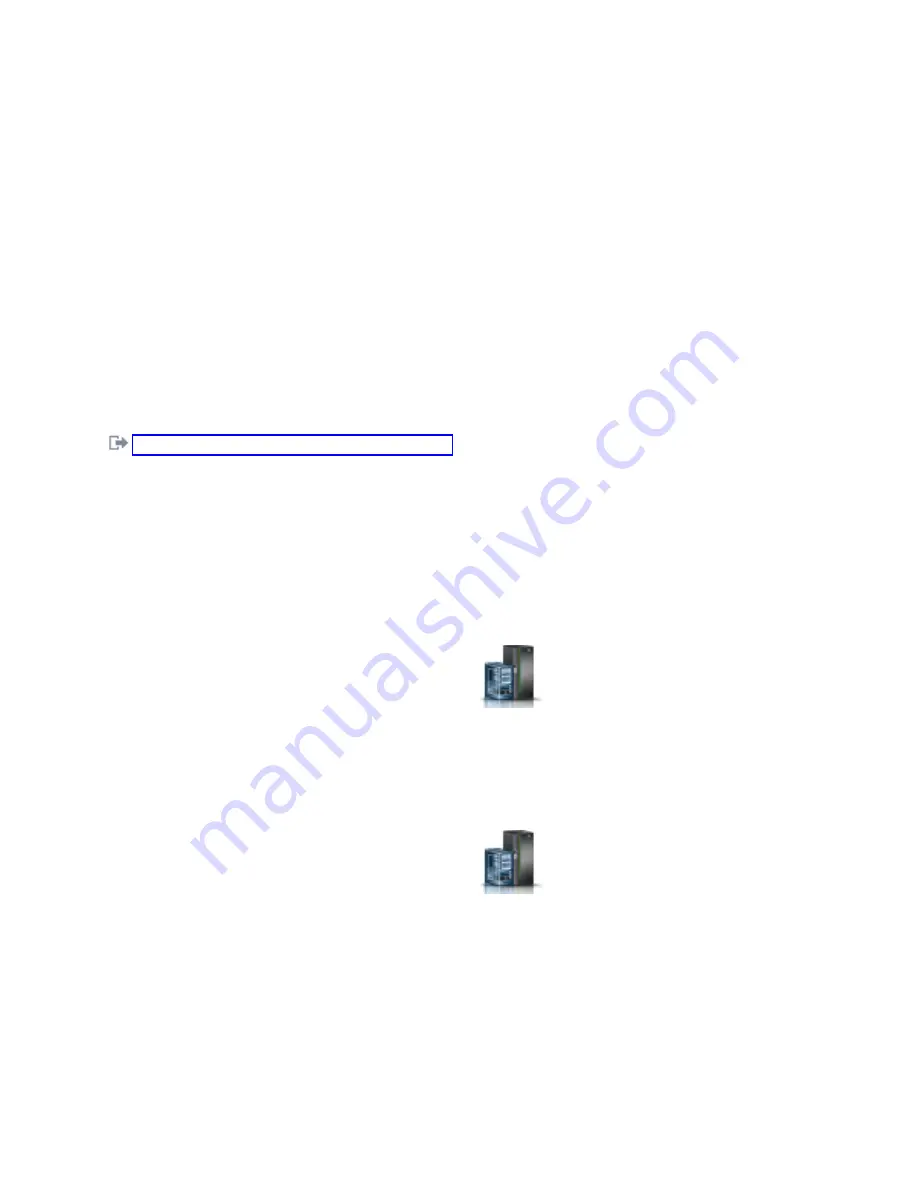
v
Operator
v
Product engineer
Note:
If you are a product engineer, verify that the customer has shut down all active partitions and
has powered off the managed system. Continue with the procedure only after the status of the server
changes to Power Off.
Stopping a system by using the HMC Classic or HMC Enhanced interface
Learn how to stop a system by using the HMC Classic or HMC Enhanced interface.
To stop the system or logical partition by using the HMC Classic or HMC Enhanced interface, complete
the following steps:
1.
In the navigation area, click Systems Management > Servers.
2.
In the content pane, select the managed system.
3.
In the Tasks area, click Operations > Power Off.
4.
Select the appropriate power-off mode and click OK.
Related information
:
Shutting down and restarting logical partitions
Stopping a system by using the HMC En Tech Preview (Pre-GA) or HMC
E interface
Learn how to stop a system by using the HMC En Tech Preview (Pre-GA) or HMC E
interface.
To stop the system or logical partition by using the HMC En Tech Preview (Pre-GA) or HMC
E interface, complete the following steps:
1.
You must deactivate all the active logical partitions before powering off the system. To deactivate
logical partitions for a specific system, complete the following steps:
a.
In the navigation area, click the Resources icon
, and then click All Systems.
b.
Click the system name for which you want to deactivate partitions.
c.
Select the logical partitions that you want to deactivate.
d.
In the content pane, click Actions > Deactivate.
e.
Click OK.
2.
To power off the system, complete the following steps:
a.
In the navigation area, click the Resources icon
, and then click All Systems.
b.
Select the system that you want to power off.
c.
In the content pane, click Actions > View All Actions > Power Off.
d.
Click OK.
Stopping an IBM PowerKVM system
You can use the Intelligent Platform Management Interface (IPMI) to stop an IBM PowerKVM system.
To stop an IBM PowerKVM system, complete the following steps:
1.
Log in to the host as a root user or with sudo authority.
2.
To power off each of the guests, complete the following steps.
Common procedures for removing or replacing the PCIe3 x8 SAS RAID internal adapter 6 Gb
35
Summary of Contents for PCIe3 x8 SAS RAID internal adapter 6 Gb
Page 2: ......
Page 8: ...vi PCIe3 x8 SAS RAID internal adapter 6 Gb ...
Page 18: ...xvi PCIe3 x8 SAS RAID internal adapter 6 Gb ...
Page 36: ...18 PCIe3 x8 SAS RAID internal adapter 6 Gb ...
Page 118: ...100 PCIe3 x8 SAS RAID internal adapter 6 Gb ...
Page 129: ...Notices 111 ...
Page 130: ...IBM Printed in USA ...






























