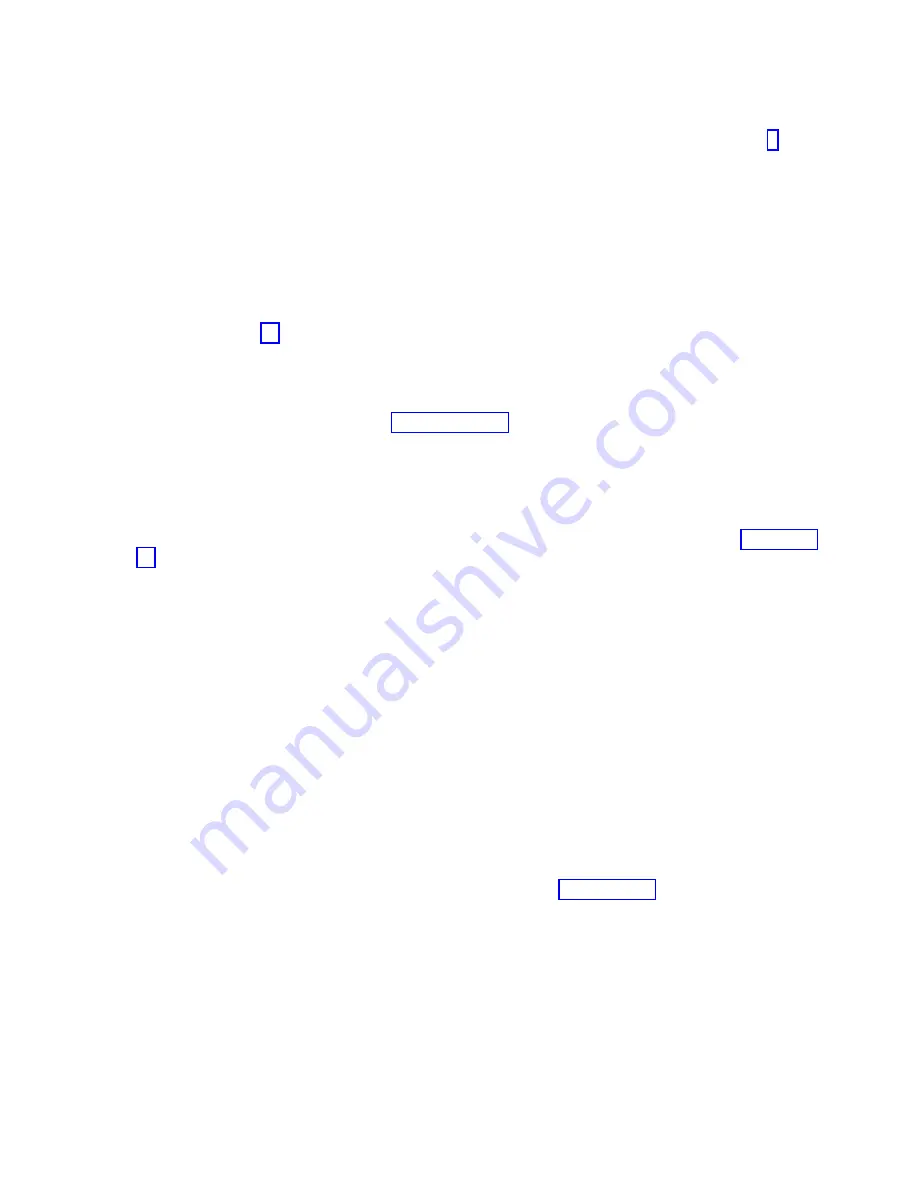
b.
Enter the
diag -a
command and check for missing resources. Follow any instructions that are
displayed. If a system request number (SRN) is displayed, suspect a loose card or connection. If
no instructions are displayed, no resources were detected as missing. Continue with step 9.
9.
Complete the following steps:
a.
Enter
diag
at the command prompt and press Enter.
b.
Select the Diagnostics Routines option.
c.
When the Diagnostic Mode Selection menu is displayed, select Problem determination.
d.
When the Advanced Diagnostic Selection menu is displayed, select the All Resources option.
Alternatively, test the FRUs you exchanged and any devices that are attached to the FRUs you
exchanged by selecting the diagnostics for the individual FRU.
Did the Resource Repair Action menu (801015) display?
v
Yes:
Go to step 13.
v
No:
Continue with the next step.
10.
Did the TESTING COMPLETE, no trouble was found menu (801010) display?
v
Yes:
Continue with the next step.
v
No:
There is still a problem. Go to Problem analysis.
11.
Select the Log Repair Action option, if not previously logged, in the TASK SELECTION menu to
update the AIX error log. If the repair action was reseating a cable or adapter, select the resource
associated with that repair action.
If the resource associated with your action is not displayed on the resource list, select sysplanar0.
Note:
If the check log indicator is on, this will set it back to the normal state. Go to step 14 on page
12.
Run a test on a resource that has an entry in the AIX error log, in the system verification mode. If
the test on the resource was successful, the Resource Repair Action menu is displayed.
After replacing a FRU, select the resource for that FRU from the Resource Repair Action menu. This
updates the AIX error log to indicate that a system-detectable FRU has been replaced.
Note:
If the check log indicator is on, this action will set it back to the normal state.
To select the resource for the replaced FRU, complete the following steps:
a.
Select the resource associated with the repair action:
v
If the repair action was reseating a cable or adapter, select the resource associated with that
repair action.
v
If the resource associated with your repair action is not displayed on the Resource List, select
sysplanar0
.
b.
Click Commit after you make your selection.
Did another Resource Repair Action (801015) display?
v
Yes:
Continue with the next step.
v
No:
If the No Trouble Found menu is displayed, go to step 14 on page 88.
13.
Run a test on a resource that has an entry in the AIX error log, in the system verification mode. If
the test on the resource was successful, the Resource Repair Action menu is displayed.
Note:
The parent or child of the resource you just replaced might also require that you run the
Resource Repair Action service aid on it.
After replacing that FRU, select the resource for that FRU from the Resource Repair Action menu.
This updates the AIX error log to indicate that a system-detectable FRU has been replaced.
Note:
If the check log indicator is on, this action will set it back to the normal state.
Common procedures for removing or replacing the PCIe3 x8 SAS RAID internal adapter 6 Gb
87
Summary of Contents for PCIe3 x8 SAS RAID internal adapter 6 Gb
Page 2: ......
Page 8: ...vi PCIe3 x8 SAS RAID internal adapter 6 Gb ...
Page 18: ...xvi PCIe3 x8 SAS RAID internal adapter 6 Gb ...
Page 36: ...18 PCIe3 x8 SAS RAID internal adapter 6 Gb ...
Page 118: ...100 PCIe3 x8 SAS RAID internal adapter 6 Gb ...
Page 129: ...Notices 111 ...
Page 130: ...IBM Printed in USA ...






























