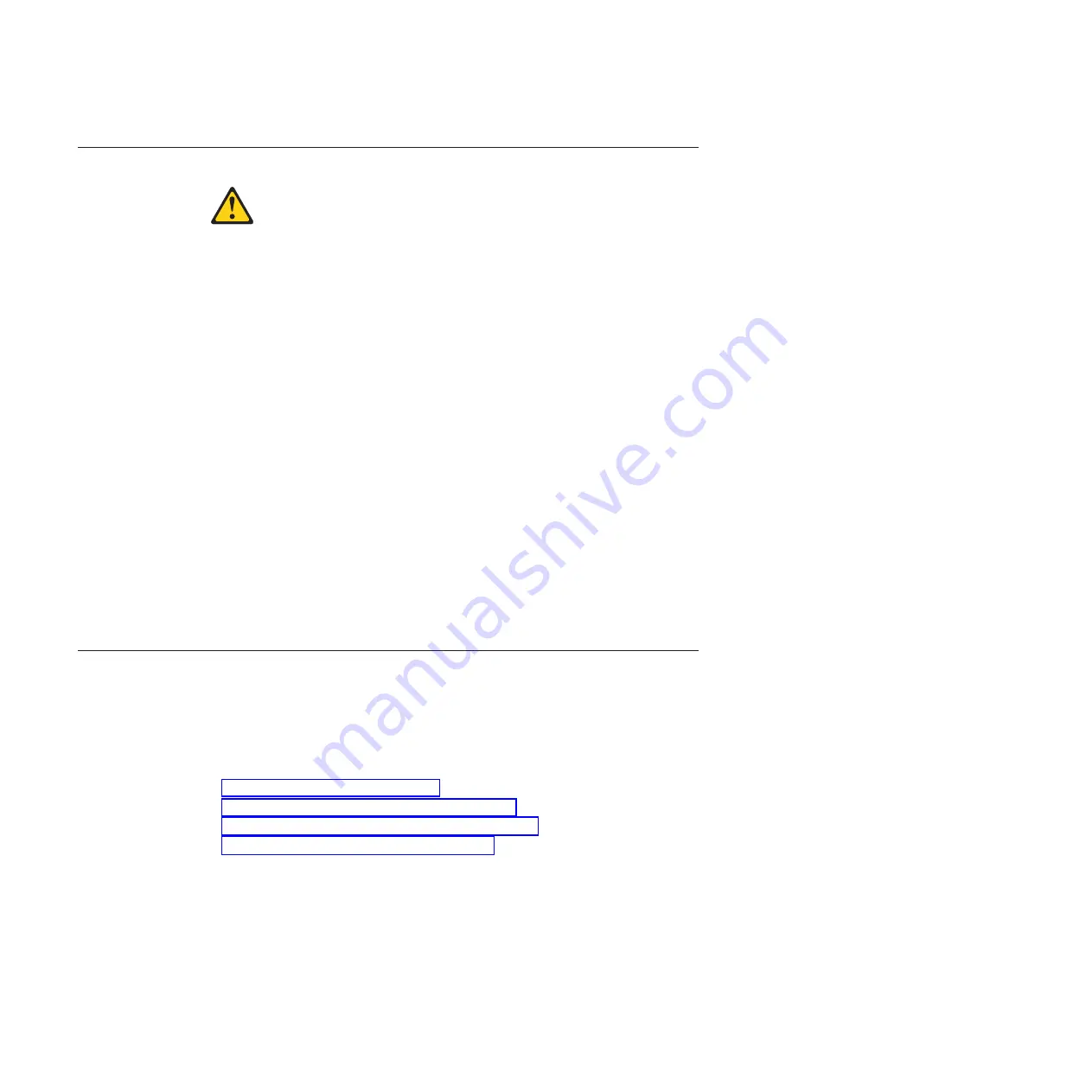
Handling static-sensitive devices
CAUTION:
This system uses electronic components that are sensitive to static electricity.
Static discharge from your clothing or other fixtures around you can damage
these components. Put on an antistatic ESD strap and grounding leash to free
yourself of static electricity before touching any electronic components.
Attention:
Static electricity can damage electronic devices and your system. To
avoid damage, keep static-sensitive devices in their static-protective packages until
you are ready to install them.
To reduce the possibility of electrostatic discharge (ESD), observe the following
precautions:
v
Limit your movement. Movement can cause static electricity to build up around
you.
v
Handle the device carefully, holding it by its edges or its frame.
v
Do not touch solder joints, pins, or exposed printed circuitry.
v
Do not leave the device where others can handle and possibly damage the
device.
v
While the device is still in its static-protective package, touch it to an unpainted
metal part of the system unit for at least two seconds. This drains static
electricity from the package and from your body.
v
Remove the device from its package and install it directly into your system unit
without setting it down. If it is necessary to set the device down, place it in its
static-protective package. Do not place the device on your system unit cover or
on a metal table. Take additional care when handling devices during cold
weather because heating reduces indoor humidity and increases static electricity.
Planning and organizing the installation
This section identifies the shipment contents and the rules and regulations you
need to observe for the proper installation of your system. It also provides an
overview of the entire system installation process and the appropriate
documentation references for the procedures.
For detailed information, see the following topics:
v
“Hardware specifications” on page 5
v
“Checking shipment package contents” on page 9
v
“Rules for installing the system in a rack” on page 10
v
“Guide to the installation process” on page 11
Telecommunication regulatory statement
This product may not be certified in your country for connection by any means
whatsoever to interfaces of public telecommunications networks. Further
certification may be required by law prior to making any such connection. Contact
an IBM representative or reseller for any questions.
4
IBM System Storage: N6200 Series Hardware and Service Guide
Summary of Contents for N6270
Page 12: ...xii IBM System Storage N6200 Series Hardware and Service Guide...
Page 16: ...xvi IBM System Storage N6200 Series Hardware and Service Guide...
Page 18: ...xviii IBM System Storage N6200 Series Hardware and Service Guide...
Page 20: ...xx IBM System Storage N6200 Series Hardware and Service Guide...
Page 46: ...20 IBM System Storage N6200 Series Hardware and Service Guide...
Page 130: ...104 IBM System Storage N6200 Series Hardware and Service Guide...
Page 134: ...108 IBM System Storage N6200 Series Hardware and Service Guide...
Page 146: ...120 IBM System Storage N6200 Series Hardware and Service Guide...
Page 147: ......
Page 148: ...Printed in USA GA32 0838 04...
















































