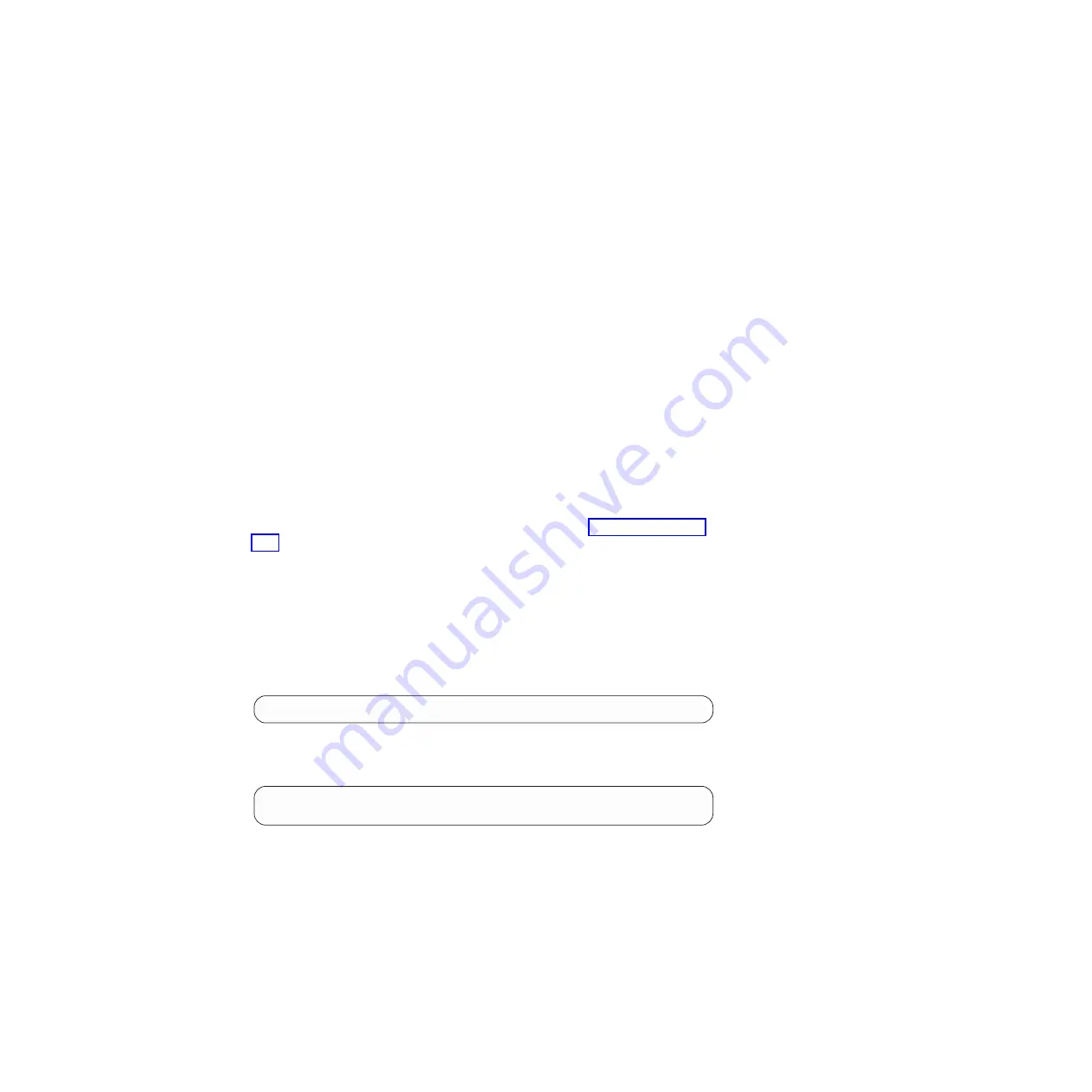
Installing the boot device and transferring system files nondisruptively using
netboot in systems running Clustered Data ONTAP:
You can transfer the system files and restore configuration information to your HA
pair nondisruptively by using netboot and the partner node.
Before you begin
v
You must have the blank replacement boot device you received from your
provider.
v
You must have a network interface to the HA pair partner node.
v
You must have a separate IP address to use to netboot the target node.
About this task
The following procedure is written with the assumption that the target node has
been taken over by the partner node and that the target node has booted to the
firmware prompt after the takeover has been completed.
Attention:
You can only use this nondisruptive procedure in an HA pair that is
running Clustered Data ONTAP 8.2.x and later.
Procedure
1.
Download and extract the
netboot.tgz
file from the IBM N series support
website, which is accessed and navigated as described in “Websites” on page
xxii. This file is used for performing a netboot of your system. Download the
file contents to a web-accessible directory. To download the file, complete the
following substeps:
a.
Download the
netboot.tgz
file from the IBM N series support website to
the web-accessible directory.
b.
Change to the web-accessible directory.
c.
Extract the contents of the
netboot.tgz
file to the target directory by
entering the following command:
tar -zxvf netboot.tgz
Your directory listing should contain the following directory:
netboot/
2.
Download the
image.tgz
file from the IBM N series support website to the
web-accessible directory. Your directory listing should contain the following
file and directory:
image.tgz
netboot/
3.
If you are not already grounded, properly ground yourself.
4.
Turn the controller module so that you can locate the boot device enclosure.
Use the FRU map on the controller module to help you locate the boot device
enclosure.
5.
Open the boot device cover, if applicable.
6.
Align the boot device with the boot device socket or connector, and then
firmly push it into the socket or connector.
7.
Check the boot device to make sure that it is seated squarely and completely
in the socket or connector, and reseat the boot device, if necessary.
8.
Close the boot device cover.
Replacing N6200 series system devices
81
Summary of Contents for N6270
Page 12: ...xii IBM System Storage N6200 Series Hardware and Service Guide...
Page 16: ...xvi IBM System Storage N6200 Series Hardware and Service Guide...
Page 18: ...xviii IBM System Storage N6200 Series Hardware and Service Guide...
Page 20: ...xx IBM System Storage N6200 Series Hardware and Service Guide...
Page 46: ...20 IBM System Storage N6200 Series Hardware and Service Guide...
Page 130: ...104 IBM System Storage N6200 Series Hardware and Service Guide...
Page 134: ...108 IBM System Storage N6200 Series Hardware and Service Guide...
Page 146: ...120 IBM System Storage N6200 Series Hardware and Service Guide...
Page 147: ......
Page 148: ...Printed in USA GA32 0838 04...






























