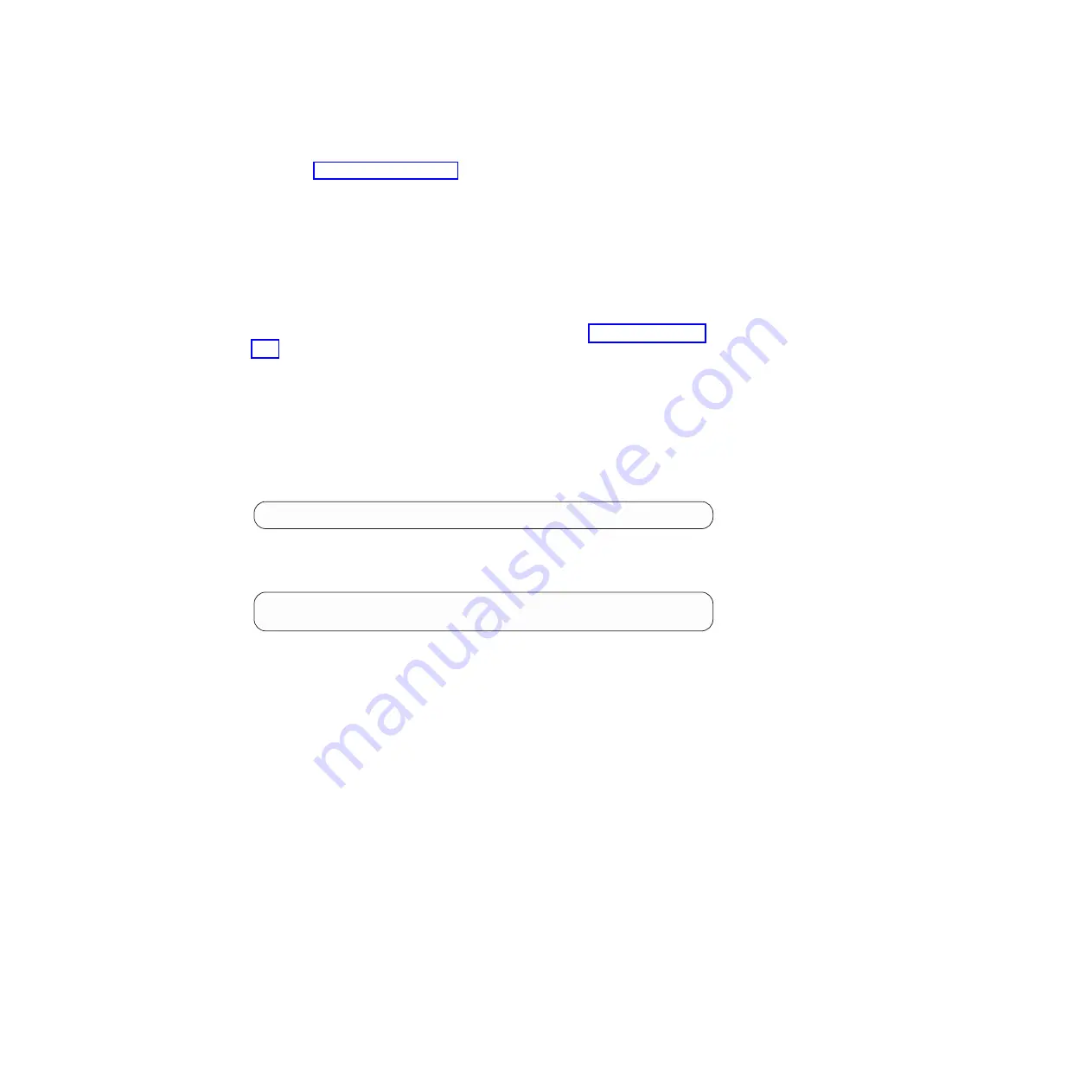
v
Access to the IBM N series support website, which is accessed and navigated as
described in “Websites” on page xxii.
This enables you to download the necessary system files for your platform and
version of Data ONTAP running on it.
About this task
You can use this disruptive procedure in a system that is running Data ONTAP 8.x.
Procedure
1.
Download and extract the
netboot.tgz
file from the IBM N series support
website, which is accessed and navigated as described in “Websites” on page
xxii. This file is used for performing a netboot of your system. Download the
file contents to a web-accessible directory. To download the file, complete the
following substeps:
a.
Download the
netboot.tgz
file from the IBM N series support website to
the web-accessible directory.
b.
Change to the web-accessible directory.
c.
Extract the contents of the
netboot.tgz
file to the target directory by
entering the following command:
tar -zxvf netboot.tgz
Your directory listing should contain the following directory:
netboot/
2.
Download the
image.tgz
file from the IBM N series support website to the
web-accessible directory. Your directory listing should contain the following
file and directory:
image.tgz
netboot/
3.
If you are not already grounded, properly ground yourself.
4.
Turn the controller module so that you can locate the boot device enclosure.
Use the FRU map on the controller module to help you locate the boot device
enclosure.
5.
Open the boot device cover, if applicable.
6.
Align the boot device with the boot device socket or connector, and then
firmly push it into the socket or connector.
7.
Check the boot device to make sure that it is seated squarely and completely
in the socket or connector, and reseat the boot device, if necessary.
8.
Close the boot device cover.
9.
Align the end of the controller module with the opening in the chassis, and
then gently push the controller module halfway into the system.
10.
Reinstall the cable management arms and recable the system, as needed.
When recabling, remember to reinstall the media converters (SFPs) if you are
using fiber cables.
11.
Push the controller module all the way into the system, firmly push the cam
handle to finish seating it, push the cam handle to the closed position, and
then tighten the thumbscrew.
12.
Enter one of the following commands at the firmware prompt:
v
If you are configuring DHCP, enter the following command:
ifconfig e0a
-auto
Replacing N6200 series system devices
75
Summary of Contents for N6270
Page 12: ...xii IBM System Storage N6200 Series Hardware and Service Guide...
Page 16: ...xvi IBM System Storage N6200 Series Hardware and Service Guide...
Page 18: ...xviii IBM System Storage N6200 Series Hardware and Service Guide...
Page 20: ...xx IBM System Storage N6200 Series Hardware and Service Guide...
Page 46: ...20 IBM System Storage N6200 Series Hardware and Service Guide...
Page 130: ...104 IBM System Storage N6200 Series Hardware and Service Guide...
Page 134: ...108 IBM System Storage N6200 Series Hardware and Service Guide...
Page 146: ...120 IBM System Storage N6200 Series Hardware and Service Guide...
Page 147: ......
Page 148: ...Printed in USA GA32 0838 04...
















































