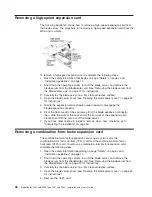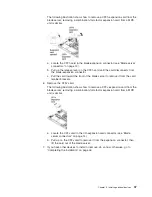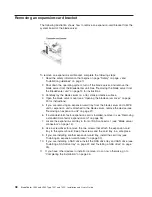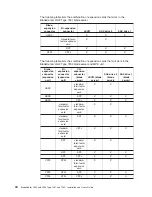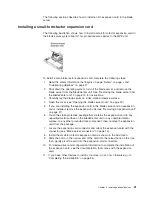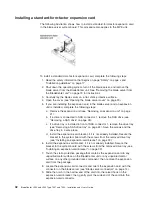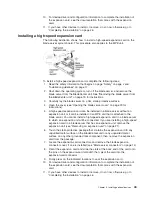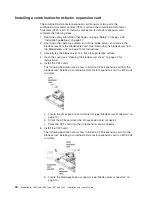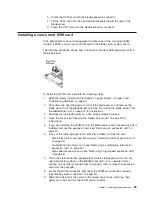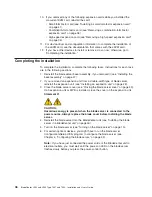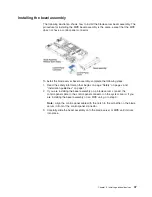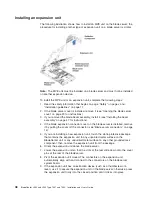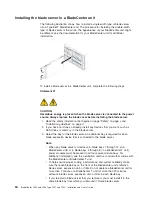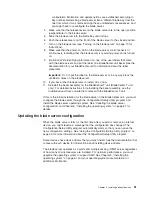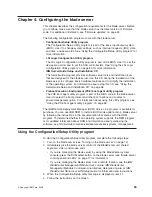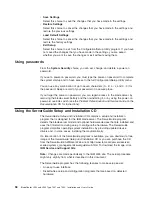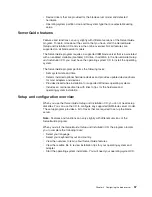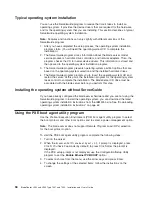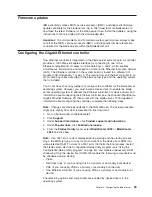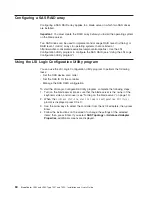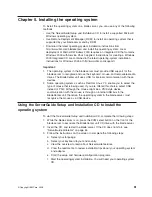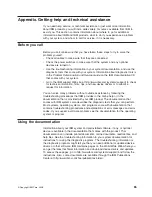Installing
the
blade
server
in
a
BladeCenter
unit
The
following
illustration
shows
how
to
install
a
single-width
type
of
blade
server
into
a
Type
8677
BladeCenter
unit.
The
procedure
for
installing
the
double-width
type
of
blade
server
is
the
same.
The
appearance
of
your
BladeCenter
unit
might
be
different;
see
the
documentation
for
your
BladeCenter
unit
for
additional
information.
To
install
a
blade
server
in
a
BladeCenter
unit,
complete
the
following
steps.
Statement
21
CAUTION:
Hazardous
energy
is
present
when
the
blade
server
is
connected
to
the
power
source.
Always
replace
the
blade
cover
before
installing
the
blade
server.
1.
Read
the
safety
information
that
begins
on
page
“Safety”
on
page
v
and
“Installation
guidelines”
on
page
17.
2.
If
you
have
not
done
so
already,
install
any
devices
that
you
want,
such
as
SAS
drives
or
memory,
in
the
blade
server.
3.
Select
the
bay
for
the
blade
server.
An
additional
bay
is
required
for
each
blade
expansion
device
that
is
connected
to
the
blade
server.
Note:
v
When
any
blade
server
or
device
is
in
blade
bays
7
through
14
(in
a
BladeCenter
unit)
or
in
blade
bays
5
through
8
(in
a
BladeCenter
T
unit),
power
modules
must
be
present
in
all
four
power-module
bays.
For
additional
information,
see
the
Installation
and
User’s
Guide
that
comes
with
the
BladeCenter
or
BladeCenter
T
unit.
v
To
help
ensure
proper
cooling,
performance,
and
system
reliability,
make
sure
that
each
blade
bay
on
the
front
of
the
BladeCenter
unit
contains
a
blade
server,
expansion
unit,
or
filler.
Do
not
operate
a
BladeCenter
unit
for
more
than
1
minute
or
a
BladeCenter
T
unit
for
more
than
20
minutes
without
a
blade
server,
expansion
unit,
or
filler
in
each
blade
bay.
v
If
you
reinstall
a
blade
server
that
you
removed,
you
must
install
it
in
the
same
blade
bay
from
which
you
removed
it.
Some
blade
server
50
BladeCenter
LS22
and
LS42
Type
7901
and
7902:
Installation
and
User’s
Guide
Summary of Contents for LS42 - BladeCenter - 7902
Page 1: ......
Page 2: ......
Page 3: ...BladeCenter LS22 and LS42 Type 7901 and 7902 Installation and User s Guide...
Page 26: ...16 BladeCenter LS22 and LS42 Type 7901 and 7902 Installation and User s Guide...
Page 88: ...78 BladeCenter LS22 and LS42 Type 7901 and 7902 Installation and User s Guide...
Page 89: ......
Page 90: ...Part Number 44R5057 Printed in USA 1P P N 44R5057...