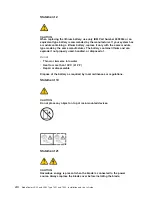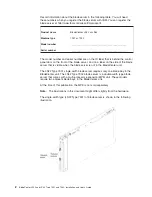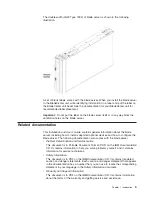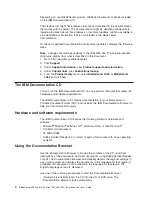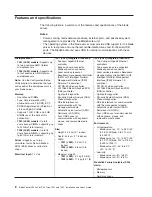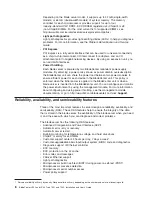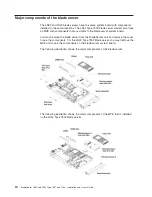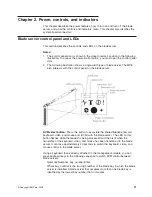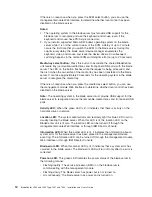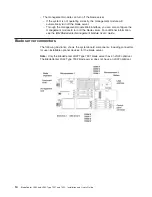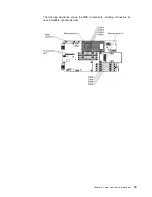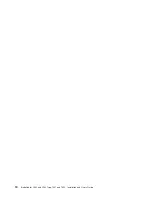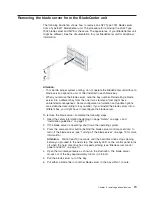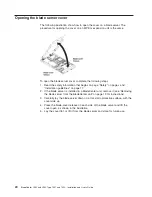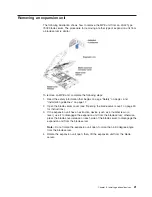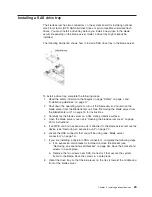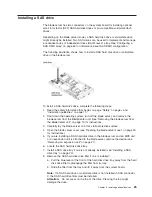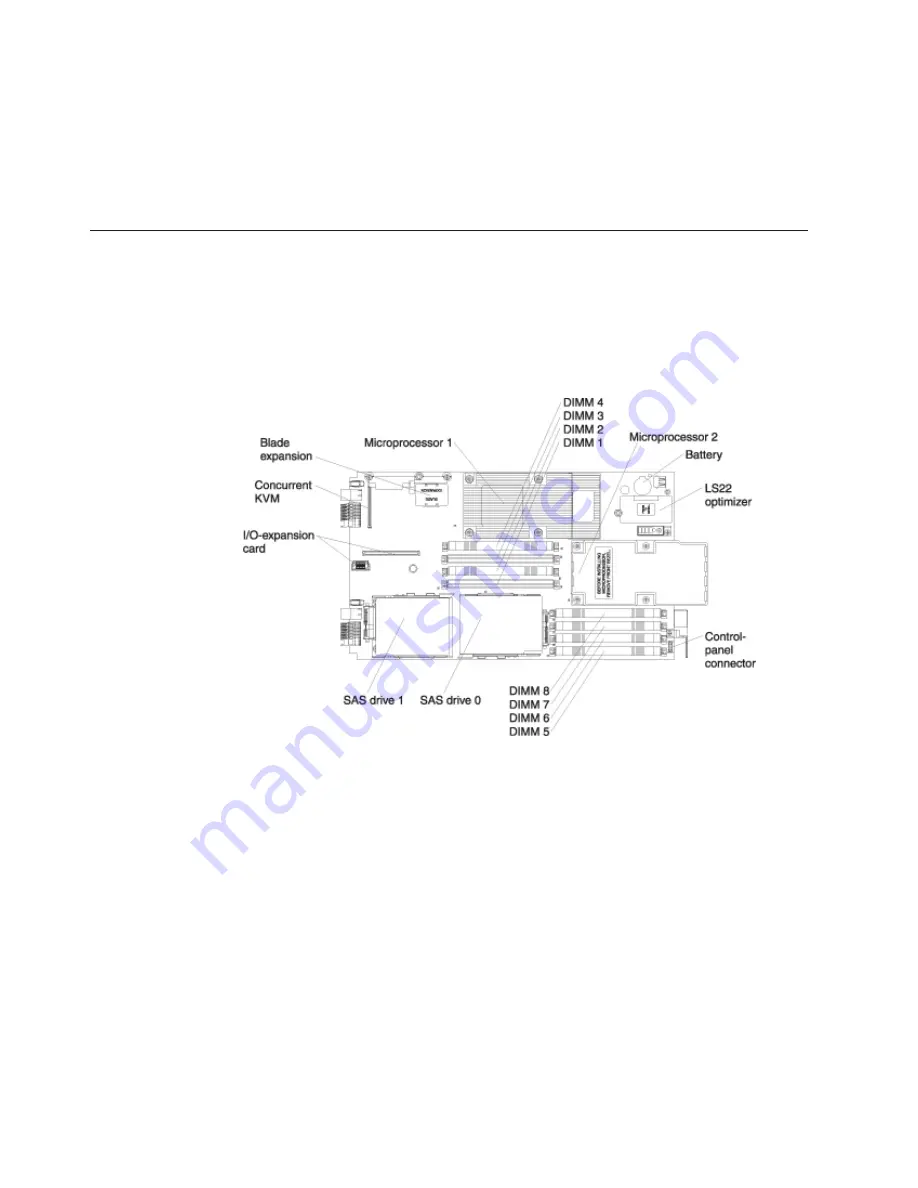
v
The
management
module
can
turn
off
the
blade
server.
–
If
the
system
is
not
operating
correctly,
the
management
module
will
automatically
turn
off
the
blade
server.
–
Through
the
management-module
Web
interface,
you
can
also
configure
the
management
module
to
turn
off
the
blade
server.
For
additional
information,
see
the
IBM
BladeCenter
Management
Module
User’s
Guide
.
Blade
server
connectors
The
following
illustration
shows
the
system-board
components,
including
connectors
for
user-installable
optional
devices,
for
the
blade
server.
Note:
Only
the
BladeCenter
LS22
Type
7901
blade
server
has
an
LS22
optimizer.
The
BladeCenter
LS42
Type
7902
blade
server
does
not
have
an
LS22
optimizer.
14
BladeCenter
LS22
and
LS42
Type
7901
and
7902:
Installation
and
User’s
Guide
Summary of Contents for LS42 - BladeCenter - 7902
Page 1: ......
Page 2: ......
Page 3: ...BladeCenter LS22 and LS42 Type 7901 and 7902 Installation and User s Guide...
Page 26: ...16 BladeCenter LS22 and LS42 Type 7901 and 7902 Installation and User s Guide...
Page 88: ...78 BladeCenter LS22 and LS42 Type 7901 and 7902 Installation and User s Guide...
Page 89: ......
Page 90: ...Part Number 44R5057 Printed in USA 1P P N 44R5057...