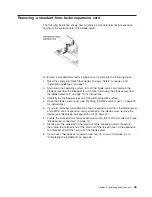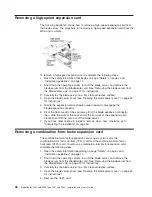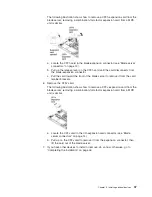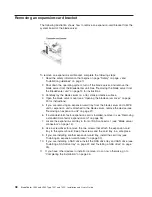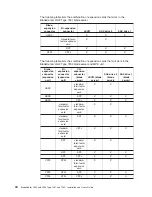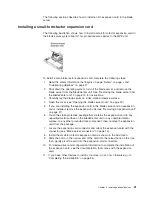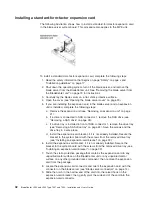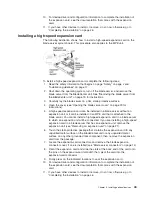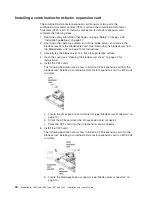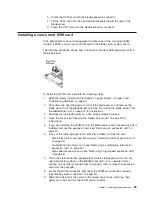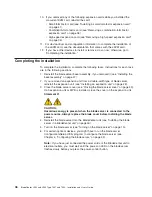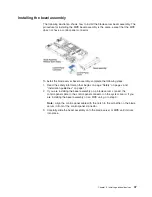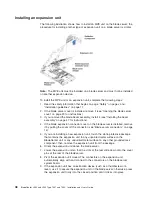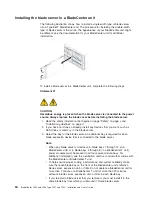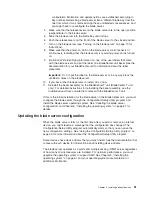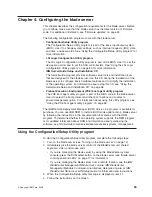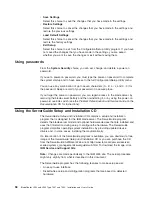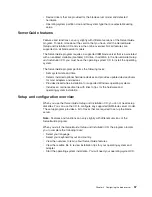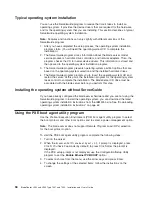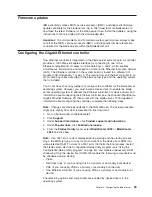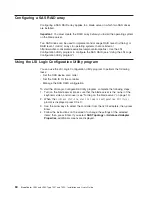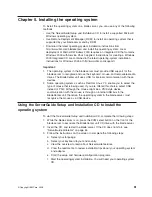Closing
the
blade
server
cover
Attention:
You
cannot
insert
the
blade
server
into
the
BladeCenter
unit
until
the
cover
is
installed
and
closed
or
an
expansion
unit
is
installed.
Do
not
attempt
to
override
this
protection.
The
following
illustration
shows
how
to
close
the
blade
server
cover.
Statement
21
CAUTION:
Hazardous
energy
is
present
when
the
blade
server
is
connected
to
the
power
source.
Always
replace
the
blade
cover
before
installing
the
blade
server.
Attention:
You
cannot
insert
the
blade
server
into
the
BladeCenter
unit
until
the
cover
is
installed
and
closed.
Do
not
attempt
to
override
this
protection.
To
close
the
blade
server
cover,
complete
the
following
steps:
1.
Read
the
safety
information
that
begins
on
page
“Safety”
on
page
v
and
“Installation
guidelines”
on
page
17.
2.
If
you
removed
the
bezel
assembly,
install
it
(see
“Installing
the
bezel
assembly”
on
page
47
for
instructions).
3.
If
you
removed
an
expansion
unit
from
a
double-width
type
blade
server,
install
it
(see
“Installing
an
expansion
unit”
on
page
48
for
instructions).
4.
Lower
the
cover
so
that
the
slots
at
the
rear
slide
down
onto
the
pins
at
the
rear
of
the
blade
server,
as
shown
in
the
illustration.
Before
you
close
the
cover,
make
sure
that
all
components
are
installed
and
seated
correctly
and
that
you
have
not
left
loose
tools
or
parts
inside
the
blade
server.
5.
Pivot
the
cover
to
the
closed
position,
as
shown
in
the
illustration,
until
it
clicks
into
place.
Chapter
3.
Installing
optional
devices
49
Summary of Contents for LS42 - BladeCenter - 7902
Page 1: ......
Page 2: ......
Page 3: ...BladeCenter LS22 and LS42 Type 7901 and 7902 Installation and User s Guide...
Page 26: ...16 BladeCenter LS22 and LS42 Type 7901 and 7902 Installation and User s Guide...
Page 88: ...78 BladeCenter LS22 and LS42 Type 7901 and 7902 Installation and User s Guide...
Page 89: ......
Page 90: ...Part Number 44R5057 Printed in USA 1P P N 44R5057...