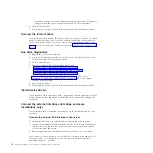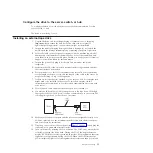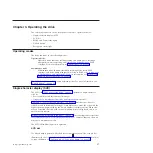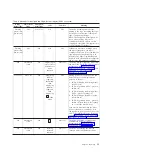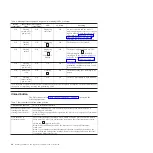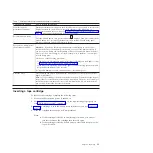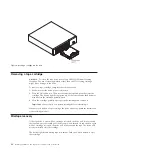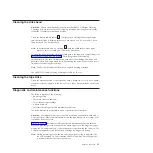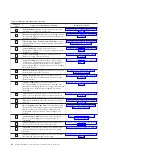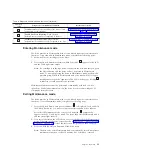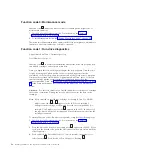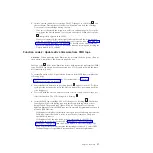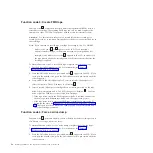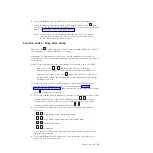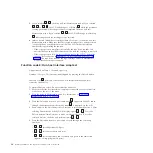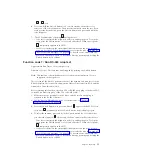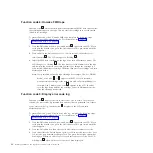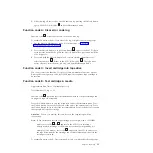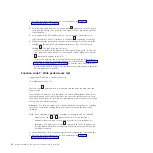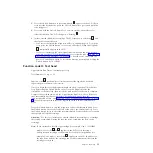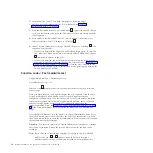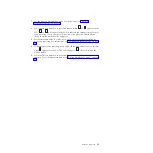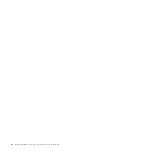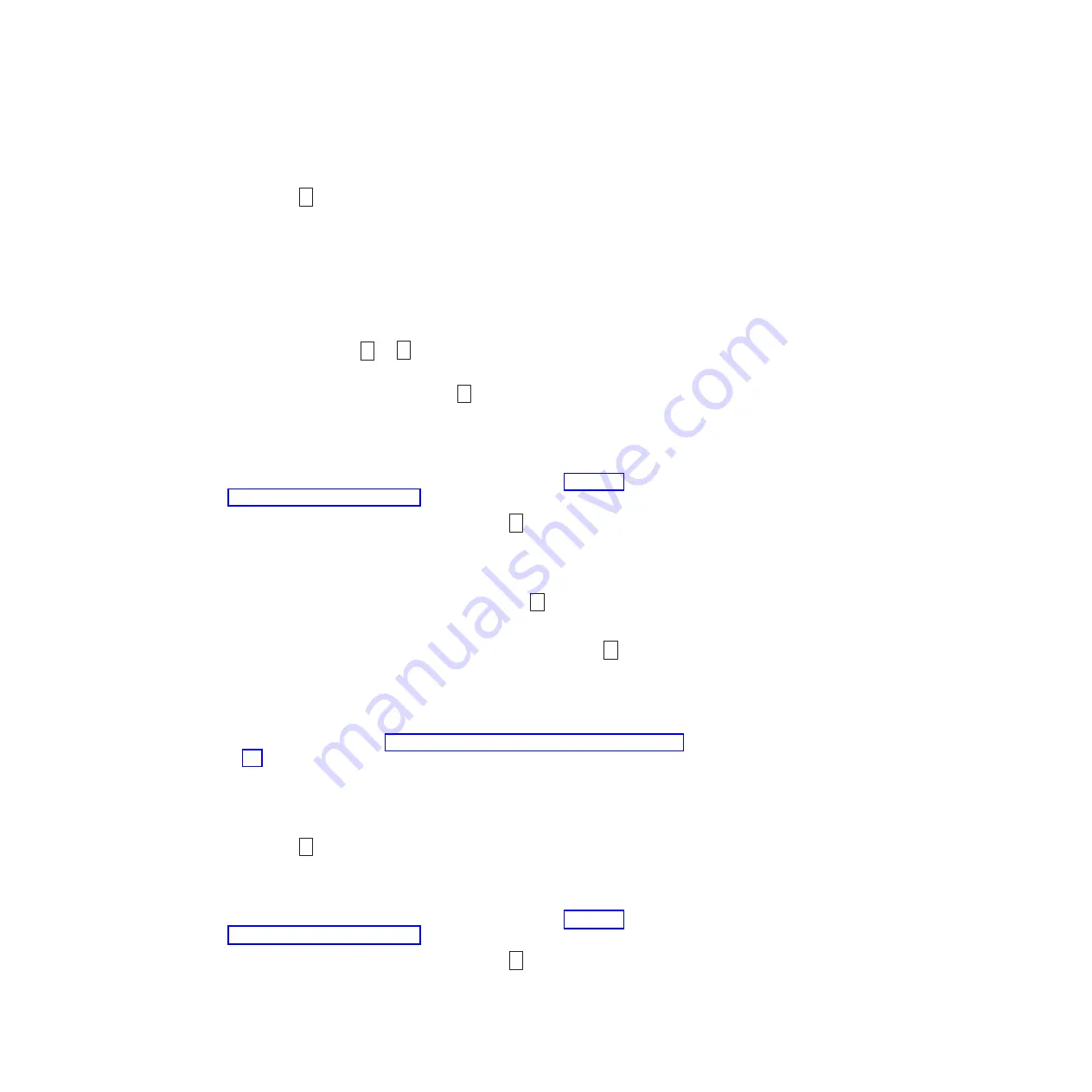
Function code 3: Create FMR tape
Function code
3
copies the drive field microcode replacement (FMR) data to a
scratch data cartridge. The resulting FMR tape can only be used to update the
firmware on other LTO Gen 5 tape drives with the same host interface (SAS).
Attention:
For this function, insert only a scratch (blank) data cartridge or a
cartridge that can be overwritten. During the test, the drive overwrites the data on
the cartridge.
Note:
If you inserted an invalid tape cartridge (for example, Gen 2 or WORM
media), error code
J
or
7
appears in the SCD. If you inserted a
write-protected cartridge, or the media has read-only compatibility (for
example, Gen 3 media), error code
P
appears in the SCD. In either case,
the tape drive unloads the cartridge and exits Maintenance mode after the
cartridge is removed.
To execute Function code 3: Create FMR tape, complete the following steps:
1.
Put the drive in Maintenance mode. For instructions, see “Entering
Maintenance mode” on page 25.
2.
Press the Unload button once per second until
3
appears in the SCD. (If you
cycle past the desired code, press the Unload button once per second until the
code reappears.)
3.
Press and hold the Unload button for 3 or more seconds, then release it to
select the function. The SCD changes to a flashing
C
.
4.
Insert a scratch (blank) data cartridge that is not write protected (or the tape
drive exits maintenance mode). The SCD changes to a flashing
3
. The tape
drive copies the FMR data to the scratch data cartridge.
v
If the tape drive creates the FMR tape successfully, it rewinds and unloads
the new tape, exits Maintenance mode, and the tape is ready to use.
v
If the tape drive fails to create the FMR tape, it displays an error code. To
determine the error, see Appendix C, “Error codes and messages,” on page
59. The tape drive then unloads the FMR tape and exits Maintenance mode
after the cartridge is removed.
Function code 4: Force a drive dump
Function code
8
performs a dump of data collected by the drive (this process is
also known as saving a microcode trace).
To execute Function code 4: Force a drive dump, complete the following steps:
1.
Put the drive in Maintenance mode. For instructions, see “Entering
Maintenance mode” on page 25.
2.
Press the Unload button once per second until
8
appears in the SCD. (If you
cycle past the desired code, press the Unload button once per second until the
code reappears.)
28
Half-High LTO Gen 5 SAS Tape Drive Installation and User's Guide
Summary of Contents for L5X
Page 2: ......
Page 10: ...viii Half High LTO Gen 5 SAS Tape Drive Installation and User s Guide...
Page 14: ...xii Half High LTO Gen 5 SAS Tape Drive Installation and User s Guide...
Page 16: ...xiv Half High LTO Gen 5 SAS Tape Drive Installation and User s Guide...
Page 58: ...40 Half High LTO Gen 5 SAS Tape Drive Installation and User s Guide...
Page 71: ...Figure 14 RID tag on rear panel Chapter 5 Resolving problems 53...
Page 72: ...54 Half High LTO Gen 5 SAS Tape Drive Installation and User s Guide...
Page 76: ...58 Half High LTO Gen 5 SAS Tape Drive Installation and User s Guide...
Page 90: ...72 Half High LTO Gen 5 SAS Tape Drive Installation and User s Guide...
Page 102: ...84 Half High LTO Gen 5 SAS Tape Drive Installation and User s Guide...
Page 119: ......
Page 120: ...Part Number 60Y1487 Printed in USA 1P P N 60Y1487...