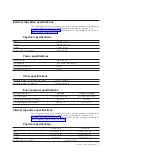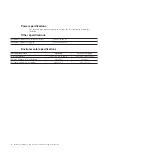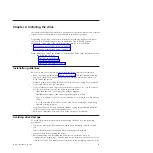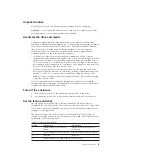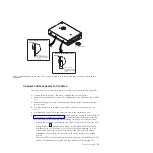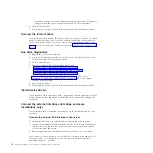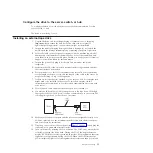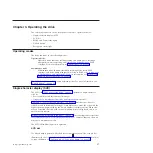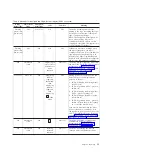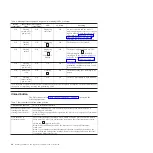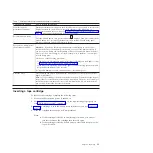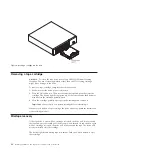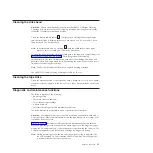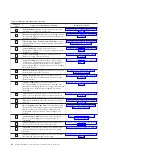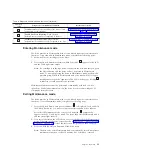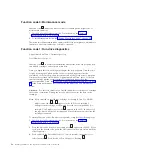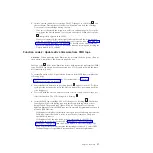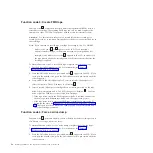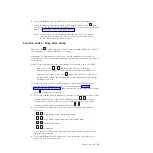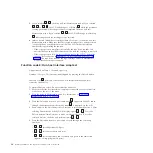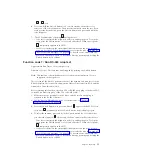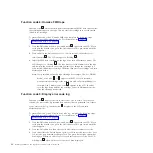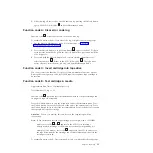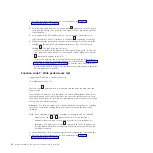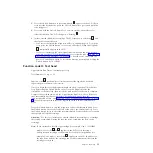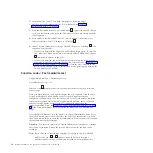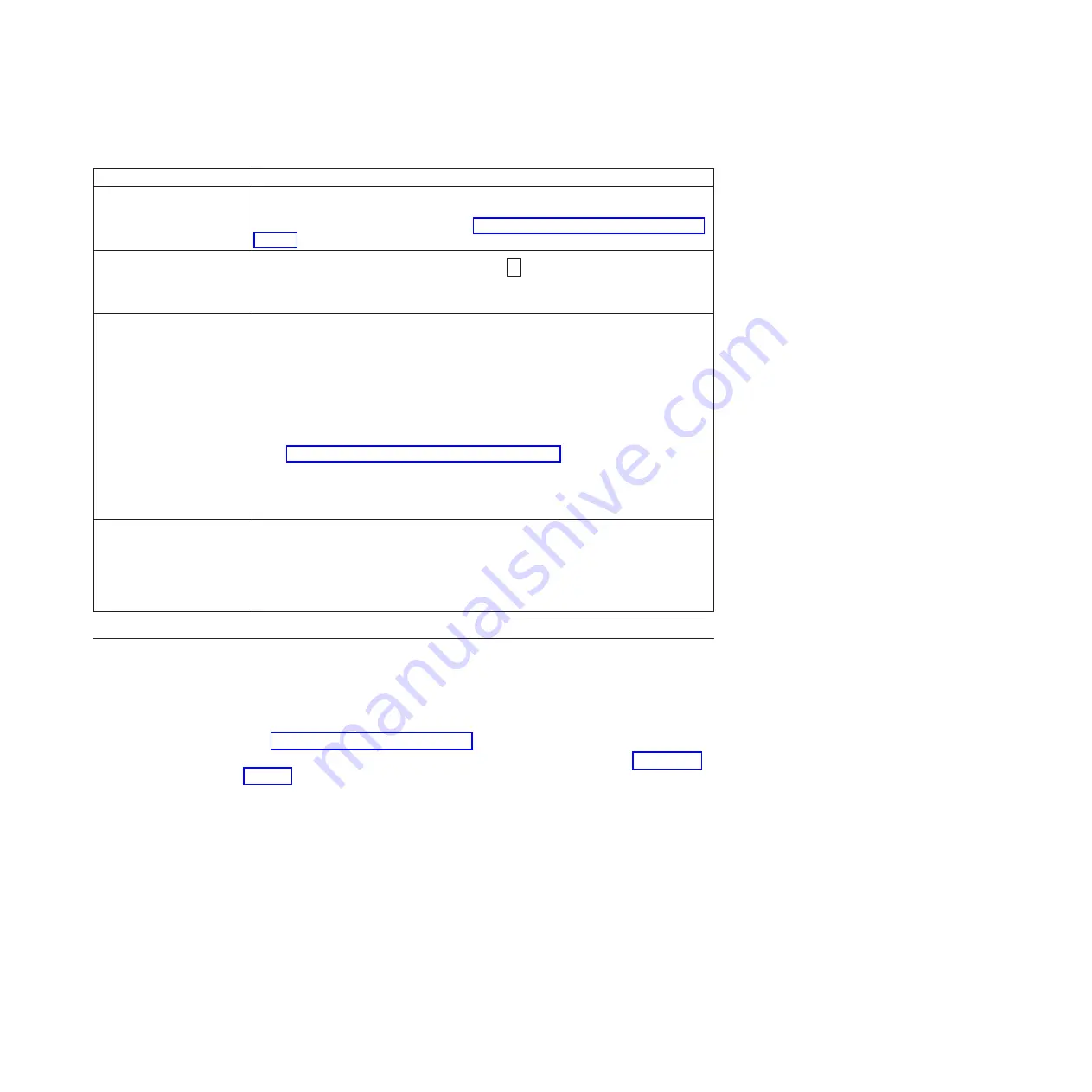
Table 7. Functions that the Unload button performs (continued)
Unload button function
How to initiate the function
Scroll through the
maintenance functions
While in Maintenance mode, press the Unload button once per second to increase the
display character by one. When you reach the character of the diagnostic or
maintenance function that you want (see “Diagnostic and maintenance functions” on
page 23), press and hold the Unload button for 3 seconds.
Exit Maintenance mode
Press the Unload button once per second until
0
displays. Then press and hold the
Unload button for 3 seconds. Maintenance mode is exited when the status light
becomes solid green and the SCD becomes blank.
Force a drive dump (part of
the Maintenance mode)
Attention:
If the drive detects a permanent error and displays an error code, it
automatically forces a drive dump (also known as a save of the firmware trace). If
you force a drive dump, the existing dump will be overwritten and data will be lost.
After you force a drive dump, do not turn off the power to the drive or you might
lose the dump data.
Choose one of the following procedures:
v
If the drive is in Maintenance mode (status light is flashing and fault light is solid),
see “Function code 4: Force a drive dump” on page 28.
v
If the drive is in Operating mode (status light is solid or flashing green), press and
hold the Unload button for ten seconds.
If a captured dump data exists, the drive places it into a dump area.
Reset the drive
Press and hold the Unload button until the drive begins the reset procedure (status
light will be amber).
Note:
If a tape cartridge is loaded in the drive the drive will unload the tape. Repeat
the procedure to reset the drive after the tape is unloaded. The drive saves a dump of
the current drive state, then reboots to allow communication. Do not reset the drive
power; this will erase the contents of the dump.
Inserting a tape cartridge
To insert a tape cartridge, complete the following steps:
1.
Make sure that the drive power is turned on.
2.
Make sure that the write-protect switch on the tape cartridge is properly set
(see “Write-protect switch” on page 42).
3.
Grasp the cartridge so that the write-protect switch faces you (see Figure 8 on
page 22).
4.
Slide the cartridge into the tape load compartment.
Note:
a.
If the cartridge is already in an ejected position and you want to
reinsert it, remove the cartridge then insert it again.
b.
If the cartridge is already loaded and you reset the drive power, the
tape will reload.
Chapter 3. Operating
21
Summary of Contents for L5X
Page 2: ......
Page 10: ...viii Half High LTO Gen 5 SAS Tape Drive Installation and User s Guide...
Page 14: ...xii Half High LTO Gen 5 SAS Tape Drive Installation and User s Guide...
Page 16: ...xiv Half High LTO Gen 5 SAS Tape Drive Installation and User s Guide...
Page 58: ...40 Half High LTO Gen 5 SAS Tape Drive Installation and User s Guide...
Page 71: ...Figure 14 RID tag on rear panel Chapter 5 Resolving problems 53...
Page 72: ...54 Half High LTO Gen 5 SAS Tape Drive Installation and User s Guide...
Page 76: ...58 Half High LTO Gen 5 SAS Tape Drive Installation and User s Guide...
Page 90: ...72 Half High LTO Gen 5 SAS Tape Drive Installation and User s Guide...
Page 102: ...84 Half High LTO Gen 5 SAS Tape Drive Installation and User s Guide...
Page 119: ......
Page 120: ...Part Number 60Y1487 Printed in USA 1P P N 60Y1487...