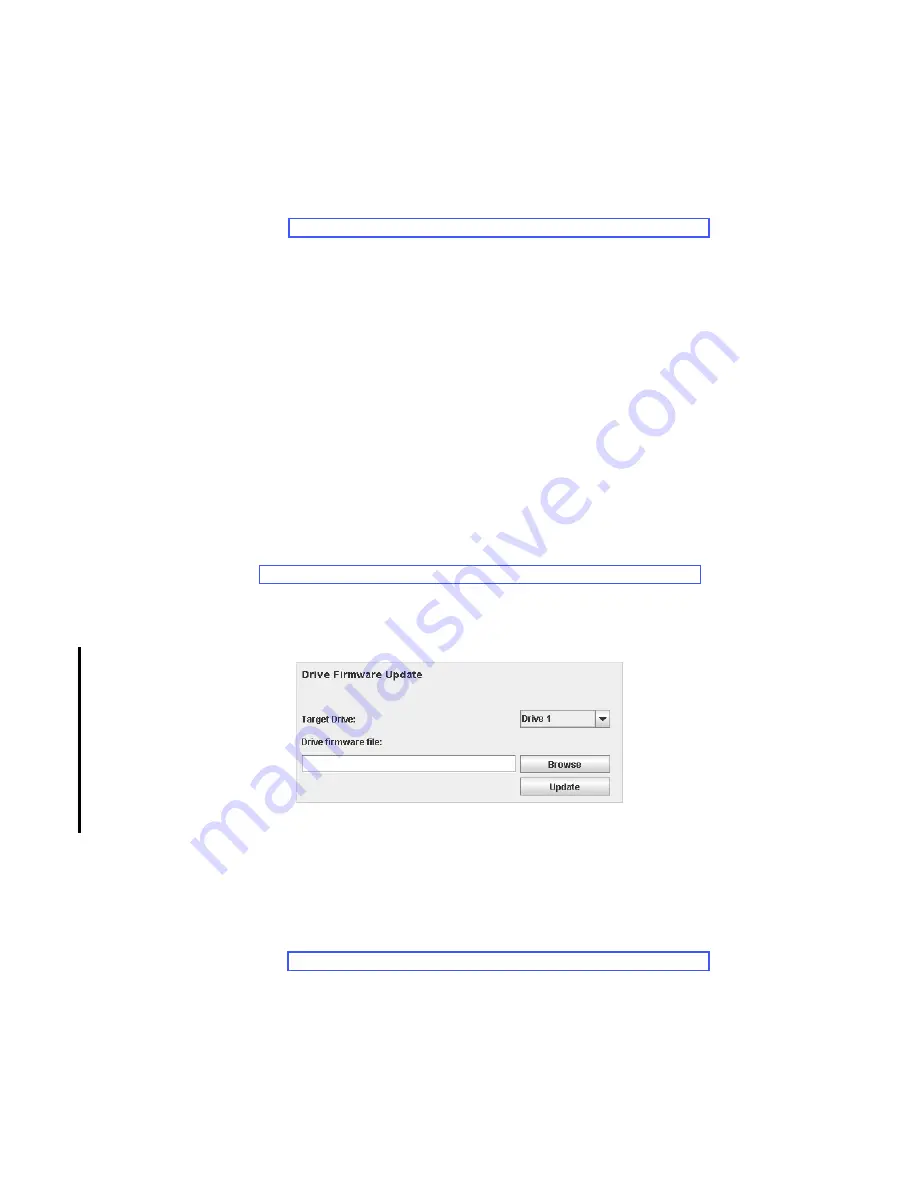
Chapter 7. Service Procedures
7-21
Use
Service Library
→
Firmware Update
→
Update Library Firmware
to update the
library firmware. Administrator and Service users can use the
Update Library
Firmware
command to download firmware to the library. Updating library firmware
can be performed only from the Web User Interface.
To update library firmware:
1.
Download the latest level of library firmware to your host computer by visiting
http://www-03.ibm.com/servers/storage/support/index.html
2.
From the Web User Interface, select
Service Library
→
Firmware Update
→
Update Library Firmware
.
3.
Browse to the file on your computer, select the “.ffr” file that was downloaded
from the IBM web site, then click
Update
. The Web User Interface will indicate
that the operation has completed. This means that the firmware file has been
successfully moved from the host computer to the library. It takes approximately
2 minutes to update the library firmware.
4.
Wait for the library to reboot before resuming normal library operations. It will
be several minutes before the library reboots.
Important:
After the update process starts, you must wait until the library reboots.
Do not attempt to interrupt the process in any way, or the upgrade will
not be successful.
Updating Drive Firmware
Drive firmware is best updated using the drive’s application Fibre Channel interface.
A very fast method to load drive code is using ITDT from your host computer (see
“Using the IBM TotalStorage Diagnostic Tool (ITDT)” on page 7-22). There are other
tools readily available to facilitate this process, such as NTUTIL and TapeUTIL.
Using the Web User Interface
Figure 7-23. Drive firmware update screen
Use
Service Library
→
Firmware Update
→
Update Drive Firmware
to update drive
firmware. Administrator and Service users can use the
Update Drive Firmware
command to download firmware to the drive.
To update drive firmware:
1.
Download the latest level of drive firmware to your host computer by visiting
http://www-03.ibm.com/servers/storage/support/index.html
2.
From the Web User Interface, select
Service Library
→
Firmware Update
→
Update Drive Firmware
.
3.
Select a drive media and interface type.
4.
Select the drive(s) to be updated.
a34z0134
Summary of Contents for L5U
Page 1: ...IBM System Storage TS3400 Tape Library Maintenance Information Machine Type 3577 GA32 0572 03...
Page 2: ......
Page 3: ...IBM System Storage TS3400 Tape Library Maintenance Information Machine Type 3577 GA32 0572 03...
Page 6: ...iv TS3400 Tape Library Maintenance Information...
Page 14: ...xii TS3400 Tape Library Maintenance Information...
Page 52: ...1 36 TS3400 Tape Library Maintenance Information...
Page 84: ...3 14 TS3400 Tape Library Maintenance Information...
Page 92: ...4 8 TS3400 Tape Library Maintenance Information...
Page 106: ...5 14 TS3400 Tape Library Maintenance Information...
Page 109: ...Chapter 6 Installing the Library 6 3 Figure 6 1 Components removed to reduce weight a34z0177...
Page 194: ...8 40 TS3400 Tape Library Maintenance Information...
Page 260: ...11 8 TS3400 Tape Library Maintenance Information...
Page 266: ...12 6 TS3400 Tape Library Maintenance Information...
Page 274: ...B 2 TS3400 Tape Library Maintenance Information...
Page 293: ......
Page 294: ...Part Number 45E5263 Printed in USA GA32 0572 03 1P P N 45E5263...






























